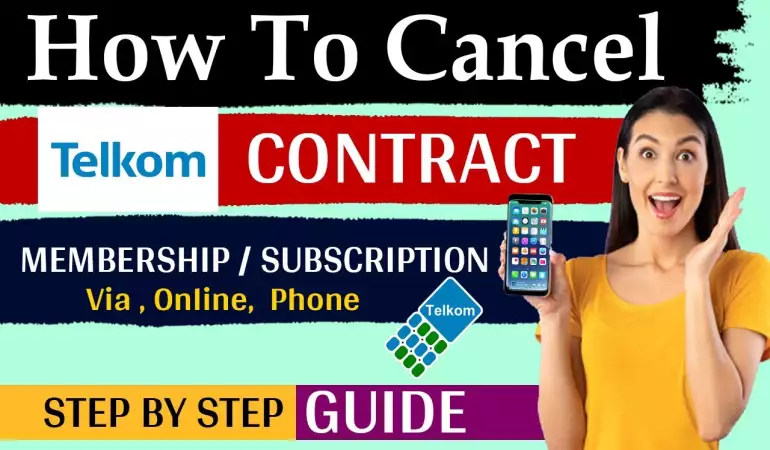How To Cancel LinkedIn Premium subscription – Step-by-Step Guide
Discover the easiest way to cancel your LinkedIn Premium subscription. Follow our step-by-step guide to simplify the process. Click now for a hassle-free experience!
November 17, 2023 23:10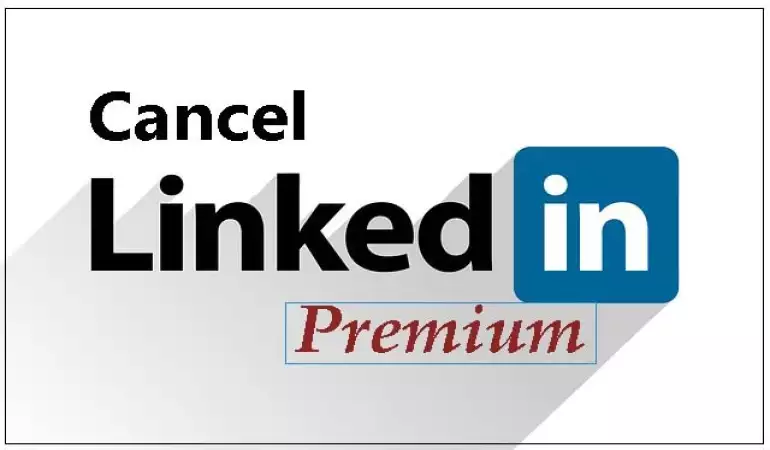
In today's fast-paced digital world, LinkedIn has emerged as a critical platform for professionals. However, there may come a time when you need to cancel your LinkedIn Premium subscription.
Whether it's due to a change in professional circumstances or a reassessment of financial priorities, understanding the cancellation process is vital.
This comprehensive guide will walk you through every step to cancel your LinkedIn Premium subscription efficiently and without hassle.
Understanding LinkedIn Premium
Before diving into the cancellation process, let's briefly overview what LinkedIn Premium offers. This service provides enhanced features like InMail messages, advanced search filters, and insights into who has viewed your profile. While these features can be advantageous, they may not be necessary for everyone's professional journey.
Step-by-Step Guide to Cancel LinkedIn Premium subscription
Log Into Your LinkedIn Account: Start by logging into your LinkedIn account. This can be done either through the LinkedIn website or the mobile app.
Accessing Account Settings: Once logged in, navigate to the 'Me' icon at the top of your LinkedIn homepage. From the dropdown menu, select 'Access My Premium'.
Review Your Subscription Details: Here, you will find details about your current LinkedIn Premium subscription, including the type of plan and renewal date. It's important to review these details before proceeding.
Selecting the Cancel Option: Look for the 'Manage Premium account' section and click on 'Cancel subscription'. This link will direct you to a page where you can initiate the cancellation process.
Confirming Your Cancellation: LinkedIn will likely present a series of prompts or questions to understand why you are cancelling. After answering these (or skipping them if you prefer), you will reach the final cancellation confirmation page. Here, you need to confirm your decision to cancel.
Cancellation Confirmation and Feedback: Upon confirming the cancellation, LinkedIn will send an email to your registered email address confirming that your Premium subscription has been cancelled.
Post-Cancellation Considerations
After cancelling your LinkedIn Premium subscription, there are a few key points to remember:
Access to Premium Features: You will continue to have access to Premium features until the end of your current billing cycle.
Reverting to Basic LinkedIn: After your billing cycle ends, your account will revert to the basic LinkedIn account, which still offers numerous valuable features for professional networking.
Potential for Renewal: If you decide to reactivate LinkedIn Premium in the future, you can do so by following similar steps to subscribe again.
Conclusion
Cancelling your LinkedIn Premium subscription is a straightforward process that can be completed in just a few minutes. Whether your professional needs have changed or you're looking to economize, this guide provides all the necessary steps to make the cancellation process as smooth as possible.