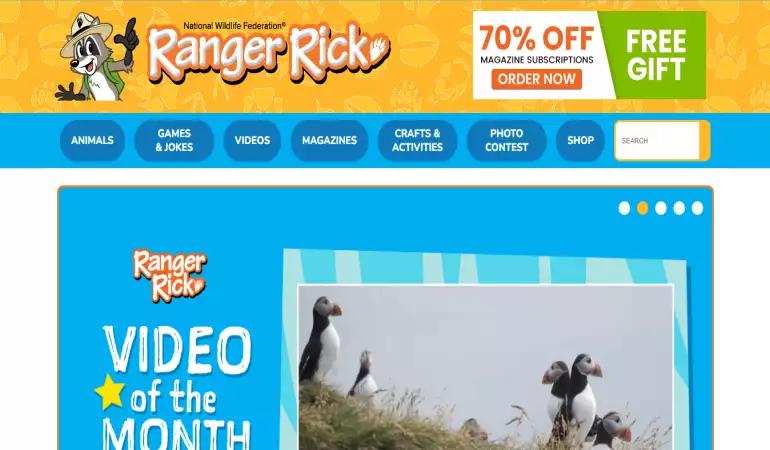Create Office 365 Account
Collaborate for free with online versions of Microsoft Word, PowerPoint, Excel, and OneNote. Save documents, workbooks, and presentations online, ...
November 20, 2024 21:12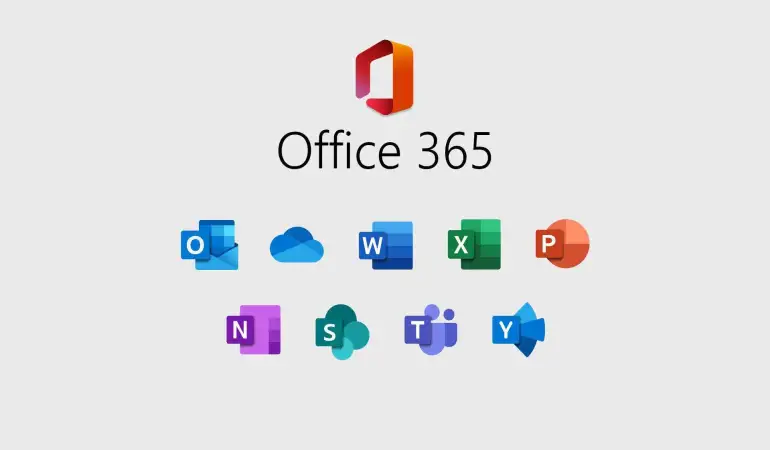
Office 365 is Microsoft’s flagship suite of productivity tools, offering applications like Word, Excel, PowerPoint, and more. Whether you're a student, professional, or small business owner, creating an Office 365 account gives you access to powerful features like cloud storage, real-time collaboration, and seamless integration across devices.
Wondering how to create an Office 365 account? Let’s dive into a detailed step-by-step guide for both web and mobile app platforms.
Prerequisites for Creating an Office 365 Account
Before you begin, ensure you meet these basic requirements:
Devices and System Requirements
Office 365 works on Windows, macOS, Android, and iOS. Ensure your device has a stable internet connection for seamless setup.Necessary Information for Account Creation
- A valid email address.
- A secure password.
- Personal details like name and country.
Costs and Subscription Options
Office 365 offers both free trials and paid subscriptions. Choose from plans like:- Free (limited features)
- Personal or Family plans for individuals
- Business plans for teams and organizations.
Step-by-Step Guide to Create an Office 365 Account (Web)
Step 1: Visit the Microsoft Office Website
Start by navigating to the official Office 365 website. The website is user-friendly and showcases various features, apps, and subscription plans.
Step 2: Click on “Sign Up” or “Get Office”
Once on the homepage, look for the Sign Up or Get Office button. These buttons will direct you to the account creation page or plan selection screen.
Step 3: Select a Plan
Microsoft offers multiple plans. If you’re unsure, start with the free trial to explore features before committing to a paid subscription. For personal use, the "Family" or "Personal" plans work best.
Step 4: Enter Personal Details
Fill in your name, date of birth, and other required details. Make sure to use a valid email address, as this will serve as your Microsoft account login.
Step 5: Verify Your Email Address
Microsoft will send a verification email to your registered address. Open the email and click the provided link to confirm your account. Can’t find the email? Check your spam folder or request a new link.
Step-by-Step Guide to Create an Office 365 Account (App)
Step 1: Download the Office App
Go to the App Store (iOS) or Google Play Store (Android) and download the official Microsoft Office app. Ensure you download the app by Microsoft Corporation to avoid fraudulent apps.
Step 2: Open the App and Tap on “Sign Up”
After installation, launch the app and select the “Sign Up” option. This will redirect you to the registration screen.
Step 3: Choose a Subscription Plan
The app allows you to browse plans directly. Compare features and decide between free or premium options based on your needs.
Step 4: Complete the Sign-Up Form
Input your personal details, create a strong password, and agree to the terms and conditions.
Step 5: Activate Your Account
After signing up, log in using your credentials. Explore the app interface to link your account with other devices.
Customizing Your Office 365 Account
After setting up your account, personalize it for a better experience:
- Profile Setup: Add a profile picture and update your details.
- Payment Details: Add a credit card or other payment methods for seamless renewals.
- Privacy Settings: Control what information is visible and ensure your account is secure.
Tips for Maximizing Your Office 365 Experience
- Integrate with Other Microsoft Services: Connect your account with Teams, Outlook, and OneDrive.
- Use Cloud Features: Store documents in OneDrive and access them from anywhere.
- Explore Apps: Discover tools like Planner, Whiteboard, and Skype for enhanced productivity.
Troubleshooting Common Issues
Having trouble? Here’s how to solve common problems:
- Verification Issues: Double-check your email for typos or try resending the verification link.
- App Errors: Ensure your app is up-to-date or reinstall if needed.
- Forgot Password: Use the “Forgot Password” option on the login screen to reset your credentials.
Benefits of Having an Office 365 Account
Creating an Office 365 account gives you access to a world of possibilities:
- Industry-leading productivity tools.
- Secure cloud storage with OneDrive.
- Synchronization across devices for seamless work.
FAQs About Create Office 365 Account
Q1: How do I create an Office 365 account?
To create an Office 365 account, visit the official Microsoft 365 website and select a plan that suits your needs. Click "Sign up," enter your email address, and follow the guided steps to complete the process.
Q2: Do I need to purchase a subscription to create an Office 365 account?
Yes, most features of Office 365 require a subscription. However, you can start with a free trial to explore the services before committing to a plan.
Q3: Can I use a personal email address to create an Office 365 account?
Yes, you can use a personal email like Gmail or Yahoo to sign up for Office 365. Alternatively, you can create a Microsoft email during the signup process.
Q4: Is there a free version of Office 365?
While Office 365 itself requires a subscription, Microsoft offers limited free access to apps like Word, Excel, and PowerPoint through Office.com.
Q5: What information do I need to create an Office 365 account?
You’ll need a valid email address, a password, and payment details (if opting for a subscription plan). Additional business details may be required for enterprise accounts.
Q6: Can I use Office 365 on multiple devices after creating an account?
Yes, Office 365 accounts can be used across multiple devices, including desktops, laptops, tablets, and smartphones, depending on your subscription plan.
Q7: What should I do if I face issues while creating an Office 365 account?
If you encounter problems, visit the Microsoft Support Center for troubleshooting guides or contact their customer support for assistance.
Conclusion
Creating an Office 365 account is a straightforward process that opens doors to a powerful suite of tools for productivity and collaboration. Follow our guide to set up your account quickly and start enjoying all the benefits.