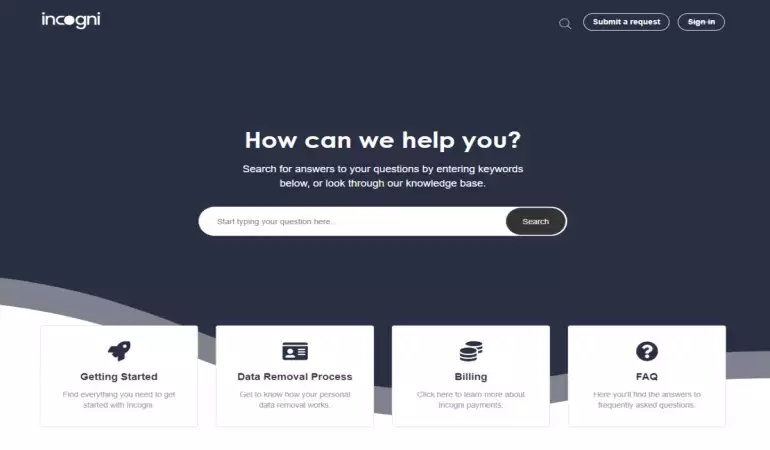Create Facebook Account
Share. Explore. Expand.
October 22, 2024 13:23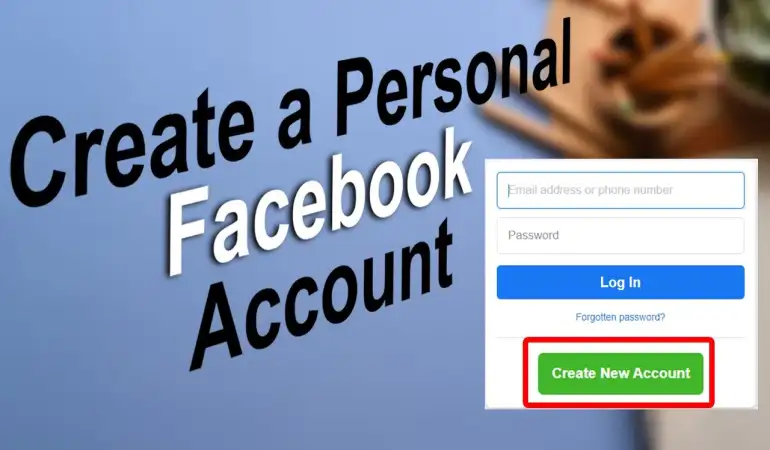
Create Facebook Account: Creating a Facebook account has become almost a necessity today. Whether you want to connect with friends, follow news, join communities, or market your business, Facebook offers it all. With over 2.9 billion active users, it’s no wonder that Facebook remains one of the most popular social networking platforms in the world.
If you’ve never signed up before, don’t worry. This guide will walk you through every step of the process—from creating an account to securing it—so you can dive right in without any hassle.
What You’ll Need to Create a Facebook Account
Before you start, ensure you have the following:
A device: This could be a smartphone, tablet, or computer.
Internet connection: A stable connection will make the process easier.
Email address or phone number: You’ll need one of these to sign up and verify your account.
Step-by-Step Guide to Create a Facebook Account
Step 1: Open the Facebook Website or App
* On a computer, go to www.facebook.com.
* On a mobile device, download the Facebook app from the App Store or Google Play Store.
Step 2: Click or Tap on the “Create New Account” Button
Once you open the website or app, click on the green button labeled “Create New Account.”
Step 3: Enter Your Personal Information
You’ll need to provide:
* Your full name: Make sure to use your real name, as Facebook discourages fake profiles.
* Email address or phone number: This will be used for verification.
* Password: Create a strong password combining letters, numbers, and symbols.
Step 4: Choose Your Birthdate and Gender
Facebook requires users to be at least 13 years old. Enter your birthdate correctly, as it will also help you recover your account if needed.
Step 5: Verify Your Email or Phone Number
After submitting your information, Facebook will send a verification code to the email or phone number you provided. Enter that code to confirm your account.
Step 6: Set Up a Profile Picture (Optional)
You can upload a photo to make your profile more recognizable to friends and family. However, you can skip this step if you’re not ready.
Step 7: Add Friends to Get Started
Facebook will suggest people you may know. You can send friend requests now or skip this step and add them later.
Step 8: Customize Your Privacy Settings
Adjust your privacy preferences to control who can see your posts, friend list, and profile information.
How to Log in to Your Facebook Account
Once your account is created, you can log in using your email/phone number and password.
Forgot Your Password?
If you forget your password, click on “Forgot Password” on the login page. Facebook will guide you through the steps to reset it.
Tips for Securing Your Facebook Account
Enable two-factor authentication (2FA): Adds an extra layer of security.
Create a strong password: Use a mix of uppercase, lowercase, numbers, and symbols.
Beware of phishing: Don’t share your password with anyone or click on suspicious links.
How to Use Facebook for Socializing
Once your account is ready, here’s what you can do:
Add friends: Search for people you know and send friend requests.
Engage: Like, comment, and share posts to connect with others.
Join groups: Participate in discussions around your interests or hobbies.
Facebook Features to Explore
Stories: Share temporary updates visible for 24 hours.
Messenger: Use Facebook’s chat feature to communicate privately.
Marketplace: Buy and sell items locally through Facebook.
How to Manage Notifications and Privacy Settings
Notifications: Control what alerts you receive.
Privacy Settings: Decide who can see your profile information and posts.
How to Use Facebook on Mobile vs. Desktop
Both the app and the desktop version offer the same core features, but the mobile app is more convenient for on-the-go use. The layout differs slightly, with some settings tucked under menus in the app.
Common Issues When Creating a Facebook Account
Verification delays: Sometimes, email or SMS verification codes may take time to arrive.
Forgot email/phone used: If you can’t remember the information you used, try account recovery options.
Temporary lockout: Facebook may lock your account temporarily if it detects unusual activity.
Troubleshooting Facebook Account Creation Issues
If you’re having trouble verifying your account, wait for a few minutes and request a new code. In extreme cases, you can contact Facebook support for assistance.
How to Delete or Deactivate Your Facebook Account
Deactivating: Temporarily disable your account, and you can reactivate it later.
Deleting: Permanently remove your account along with all associated data.
FAQs About Creating a Facebook Account
1. How do I create a Facebook account?
To create a Facebook account, visit the Facebook homepage. Fill out the sign-up form with your name, email address or mobile number, password, date of birth, and gender. Click on "Sign Up" to complete the process. You’ll receive a confirmation email or SMS to verify your account.
2. Do I need a mobile number to create a Facebook account?
No, you can use either an email address or a mobile number to create your Facebook account. However, a mobile number can make it easier to recover your account if you forget your password.
3. Is it free to create a Facebook account?
Yes, creating a Facebook account is completely free. There are no hidden fees associated with signing up or using basic features.
4. What age do I need to be to create a Facebook account?
You must be at least 13 years old to create a Facebook account. Facebook may ask for proof of age in some cases.
5. Can I change my Facebook account information later?
Yes, you can change your account information, including your name, email, and password, at any time. Simply go to your account settings to make the desired changes.
6. What should I do if I forget my password?
If you forget your password, go to the Facebook login page and click on "Forgotten password?" Follow the prompts to reset your password using your email or mobile number.
7. Can I have multiple Facebook accounts?
Facebook’s policy prohibits individuals from maintaining more than one personal account. If you need to manage a business or public figure page, you can create a separate page linked to your main account.
Conclusion
Creating a Facebook account is quick and easy if you follow these steps. Once your account is set up, you can explore the platform, connect with others, and take advantage of the many features it offers. Remember to secure your account and adjust privacy settings to your preference.