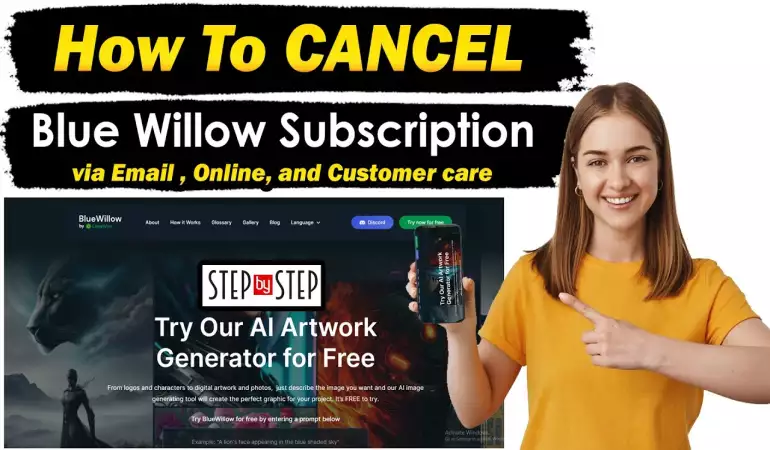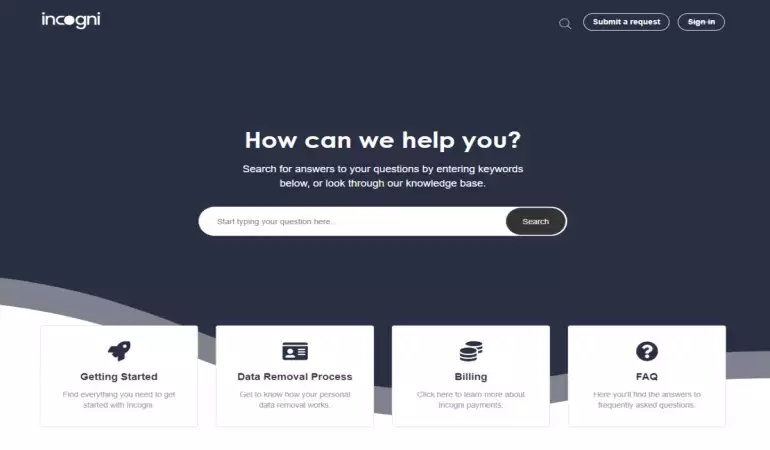Create Clever Account
Clever gives everyone at a school access to any online resource!
November 16, 2024 17:29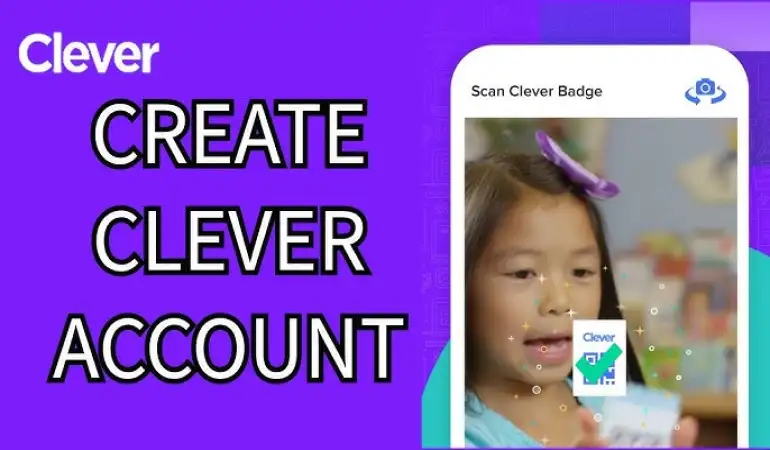
Clever is a powerful platform designed to streamline access to educational tools and resources. Whether you’re a student, teacher, or parent, having a Clever account can simplify your educational experience by providing a centralized hub for all your learning tools.
This step-by-step guide will walk you through the process of creating a Clever account, from understanding its benefits to troubleshooting potential issues.
What is Clever?
Clever is an educational technology platform that bridges the gap between schools, teachers, students, and learning applications. By acting as a single sign-on (SSO) portal, it eliminates the hassle of juggling multiple usernames and passwords. With Clever, you can access all your educational tools in one place.
Benefits of Using Clever
Why should you consider using Clever? For starters, it simplifies the learning experience. Here are some of its key benefits:
- Centralized Learning: Access all your learning apps with a single login.
- Ease of Use: Navigate a user-friendly interface.
- Secure Access: Your data is protected with top-notch security features.
Prerequisites for Creating a Clever Account
Who Can Create a Clever Account?
Clever accounts are tailored for:
- Students: Access learning materials and assignments.
- Teachers: Manage classrooms and track student progress.
- Parents: Monitor their child’s academic journey.
In many cases, schools or districts provide login credentials, so check with your institution before creating a new account.
What You’ll Need Before You Start
Before diving into the account creation process, ensure you have:
- A stable internet connection.
- A valid email address.
- Credentials provided by your school or district (if applicable).
Step-by-Step Guide to Creating a Clever Account
Step 1: Visit the Clever Website
Start by navigating to the official Clever website at https://clever.com. Double-check the URL to avoid phishing sites.
Step 2: Choose Your Role
Click on the “Log in as” option and select your role:
- Student
- Teacher
- Parent
Each role has a slightly different setup process tailored to its specific needs.
Step 3: Enter Required Information
Depending on your role, you may need to:
- Provide an email address.
- Log in through your school district’s portal.
- Enter a school-provided username and password.
Step 4: Set Up Your Password
If prompted, create a secure password following these guidelines:
- Use at least 8 characters.
- Include a mix of uppercase, lowercase, numbers, and symbols.
Step 5: Verify Your Account
Complete the account creation by verifying your email. Check your inbox for a confirmation link and click it to activate your account. If you don’t see the email, check your spam folder or contact support.
Exploring the Clever Dashboard
Features of the Dashboard
Once logged in, the Clever dashboard becomes your command center. From here, you can:
- Access all your learning apps.
- View assignments and resources.
- Communicate with teachers or classmates.
Linking to Your School’s System
To maximize functionality, connect your Clever account to your school’s system using a unique code or district permissions. This ensures you have access to school-specific tools and resources.
Managing Your Clever Account
Customizing Your Profile
Once your account is set up, it’s time to personalize it. Customizing your profile can make it easier for others in your educational network to recognize and connect with you. Here’s how:
- Update Personal Information: Add your full name, role (student, teacher, or parent), and contact details.
- Add a Profile Picture: Upload a photo that represents you, keeping it appropriate for an educational environment.
- Set Preferences: Adjust notification settings to stay updated on important changes or announcements.
Managing Connected Apps
Clever allows users to integrate various educational tools seamlessly. To get the most out of your account:
- Navigate to the “Connected Apps” section.
- Browse and link the applications used by your school.
- Adjust permissions for specific apps to control data sharing.
If an app isn’t working as expected, disconnect it and try reconnecting to resolve the issue.
Troubleshooting Common Issues
Problems During Account Setup
Encountering errors while setting up your account? Here are some common issues and solutions:
- Invalid Email Address: Double-check that the email you entered is correct and active.
- School Not Recognized: Ensure you’ve selected the right district or institution.
- Error Messages: Clear your browser cache or try using a different browser.
For persistent problems, contact Clever’s support team or your school’s IT department.
Issues with Logging In
Sometimes, you may face login challenges. Here’s what to do:
- Forgot Password? Click on the “Forgot Password” link and follow the instructions to reset it.
- Incorrect Credentials: Ensure you’re entering the right username and password, paying attention to capitalization.
- Blocked Access: Check with your school to confirm your account is active.
Tips for Using Clever Effectively
Keeping Your Account Secure
Security should always be a priority when using any online platform. To protect your Clever account:
- Use a Strong Password: Follow password guidelines to ensure your credentials are secure.
- Enable Two-Factor Authentication (2FA): If available, use 2FA for an extra layer of protection.
- Be Wary of Phishing Attempts: Only log in through the official Clever website and avoid clicking on suspicious links.
Maximizing Your Learning Experience
To make the most out of Clever:
- Explore Available Tools: Take time to familiarize yourself with all the applications and resources linked to your account.
- Stay Organized: Use Clever’s dashboard to keep track of assignments and deadlines.
- Communicate with Teachers: Use Clever’s communication tools to ask questions or clarify doubts.
Frequently Asked Questions About Clever Accounts
Can I create a Clever account without my school’s help?
- Yes, but the account may not grant access to your school’s resources unless it’s linked to your district.
What should I do if I forget my password?
- Use the “Forgot Password” feature on the login page to reset it.
Are Clever accounts free?
- Creating an account is free, but some linked apps or services may require additional fees.
How can parents monitor their child’s activity on Clever?
- Parents can create a Clever account to track their child’s progress and access relevant tools.
What devices are compatible with Clever?
- Clever works on most devices, including laptops, tablets, and smartphones, as long as you have an internet connection.
Conclusion
Creating a Clever account is a straightforward process that opens doors to a wealth of educational resources. Whether you’re a student aiming to stay organized, a teacher looking to manage classroom tools, or a parent seeking to support your child’s education, Clever makes it all possible. Follow the steps in this guide to set up your account and explore its features today.
Clever isn’t just a tool—it’s your key to a smarter, more efficient learning journey. So, what are you waiting for? Dive in and start exploring!