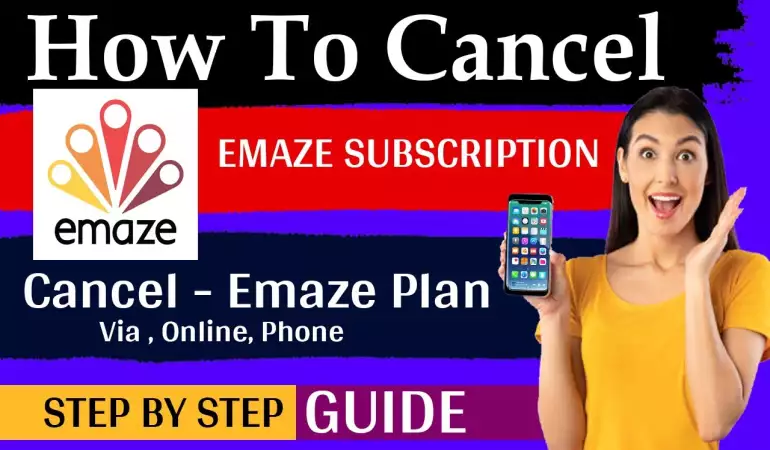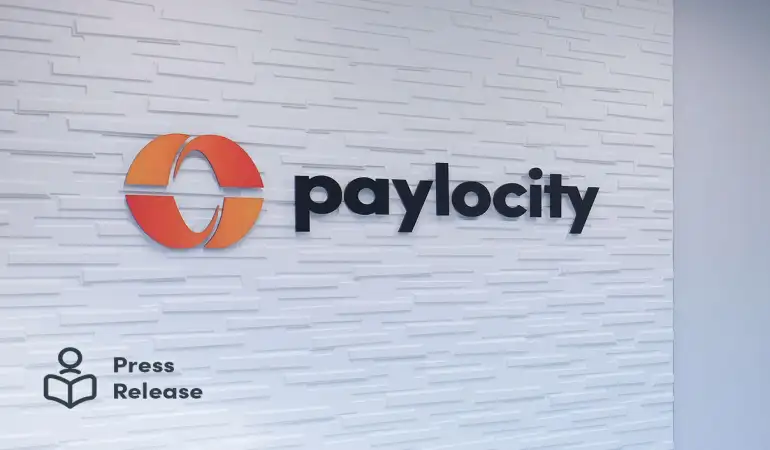How to Recover Data from a Crashed SSD
Is your SSD drive dead, failed, or crashed? Don't worry! This page shows you how to recover data from dead/failed SSD with powerful dead SSD data recovery software in a few simple steps.
October 06, 2024 05:21
Solid-state drives (SSDs) have rapidly gained popularity due to their speed, reliability, and energy efficiency. However, as with any piece of technology, SSDs are not immune to failure. When an SSD crashes, the situation can feel urgent and overwhelming, especially if it holds critical data. But don’t panic—there are ways to recover your data, and this guide will walk you through every step.
What Causes SSDs to Crash?
SSDs are known for being durable, but they have their weaknesses. Understanding why an SSD might fail is key to knowing how to approach data recovery.
Common Reasons Behind SSD Failures
Physical Damage
An SSD can be physically damaged due to drops, water exposure, or impacts. Physical damage can result in the drive becoming unresponsive.Firmware or Software Issues
Sometimes, an SSD crash is due to firmware bugs or software errors. These can cause the drive to become unrecognizable to your system, making data inaccessible.Electrical Failures
Power surges or faulty electrical connections can cause damage to the SSD’s circuitry, rendering it unusable.Overheating
If your SSD consistently overheats, it can lead to malfunctions or total failure. Overheating can degrade the SSD’s internal components over time.Wear and Tear (Limited Write Cycles)
SSDs have a limited number of write cycles before they start to wear out. If your SSD is nearing the end of its life cycle, it might crash unexpectedly.
Can Data Be Recovered From a Crashed SSD?
Yes, data can often be recovered from a crashed SSD, but the process differs from recovering data from traditional hard drives. SSDs use flash memory, which makes recovery more complex, especially in cases of hardware failure. Additionally, SSDs often have built-in features like TRIM, which can permanently delete files, making recovery harder if these features have been triggered.
Preliminary Steps Before Attempting SSD Recovery
Before diving into advanced recovery methods, there are a few key steps to take to ensure the best chance of success.
Assess the Nature of the SSD Crash
Determine whether the crash is physical or logical. A logical crash means the SSD may still function, but files are corrupt or lost. A physical crash involves hardware damage, making the drive inaccessible.
Stop Using the SSD Immediately
Once an SSD starts showing signs of failure, stop using it to prevent further damage. Continuing to write data to a failing SSD could make recovery impossible.
Backup Existing Data
If the SSD is still partially functional, try to backup any remaining accessible data to an external drive or cloud service immediately. Every file you save now is one less file you might lose forever.
DIY Methods to Recover Data from a Crashed SSD
If your SSD is still detectable by your computer, you can try several DIY methods to recover the lost data.
Using Built-In Operating System Tools
Both Windows and macOS have built-in tools that can help repair minor file system errors.
- Windows Disk Management: Use this tool to check if the SSD is detected. From there, run "Error Checking" to fix logical issues.
- macOS Disk Utility: For Mac users, Disk Utility can repair minor issues by running "First Aid" on the SSD.
Free Data Recovery Software
There are free tools like Recuva, TestDisk, and PhotoRec that can recover lost data from logically failed SSDs. These programs scan the SSD for recoverable files and provide a safe way to restore them without altering the drive.
Using Command Prompt (for Windows Users)
If you’re comfortable using the command line, you can run the CHKDSK command to check for and repair file system errors.
- Open Command Prompt as an administrator.
- Type
chkdsk /f /rfollowed by your SSD’s drive letter. - Let the system scan and fix errors (if possible).
Reconnecting SSD as an External Drive
If your internal SSD is failing, you can remove it and connect it to another system using an external enclosure. This method might allow you to access the drive as an external device and retrieve data.
Advanced Methods for SSD Data Recovery
If DIY methods don’t work, there are more advanced options you can explore.
Professional Data Recovery Software
Paid tools like EaseUS, Stellar Data Recovery, and R-Studio offer more powerful features to recover files from corrupted or damaged SSDs. These tools can dive deeper into the SSD’s data structure and retrieve files that free software might miss.
Recovering Data from a Physically Damaged SSD
If your SSD has suffered physical damage, such as broken circuits or connectors, you might need to seek professional data recovery services. DIY methods are unlikely to work on a physically damaged SSD.
Dealing with Firmware or Electrical Failures
Firmware corruption or electrical issues often require specialized tools and knowledge to fix. In such cases, professional recovery experts may need to reprogram the SSD firmware or replace faulty components.
When to Seek Professional Data Recovery Services
If the SSD is physically damaged or the DIY methods fail, it’s time to call in the experts.
Signs Your SSD Needs Professional Help
- The SSD is not recognized by any system.
- There are unusual noises (which is rare for SSDs).
- Visible damage to the SSD’s connectors or circuits.
How Data Recovery Experts Handle SSD Failures
Professional recovery involves clean room environments where experts disassemble and repair SSDs to extract the data. They use advanced tools to bypass faulty firmware or reconstruct corrupted file systems.
Costs and Time Involved in Professional SSD Recovery
Professional recovery can be expensive, ranging from $300 to $1,500 depending on the damage. It may take several days to weeks to recover your data, depending on the complexity.
How to Prevent Future SSD Crashes
Prevention is always better than cure, and there are several ways to protect your SSD from future crashes.
Regular Backups
Always keep a backup of important data on an external drive or cloud storage service. This way, even if your SSD fails, your data is safe.
Monitoring SSD Health
Use tools like CrystalDiskInfo to monitor your SSD’s health and lifespan. These tools can alert you when your SSD is nearing the end of its life, giving you time to back up data.
Avoiding Excessive Heat
SSDs can be sensitive to heat. Ensure your system is well-ventilated and that the SSD stays cool during intensive tasks.
Common Misconceptions About SSD Data Recovery
“SSDs are crash-proof” myth
Many people believe that SSDs can’t fail because they don’t have moving parts. However, SSDs are still vulnerable to electrical and firmware failures.
“Data can always be recovered from SSDs” myth
While data can often be recovered from SSDs, there are cases where recovery is impossible, especially if TRIM has been activated.
Conclusion
Recovering data from a crashed SSD can be challenging, but with the right tools and approach, it's often possible. Always start with the simplest DIY methods and, if necessary, consult a professional for help. Prevention, in the form of regular backups and SSD health monitoring, is your best defense against future data loss.