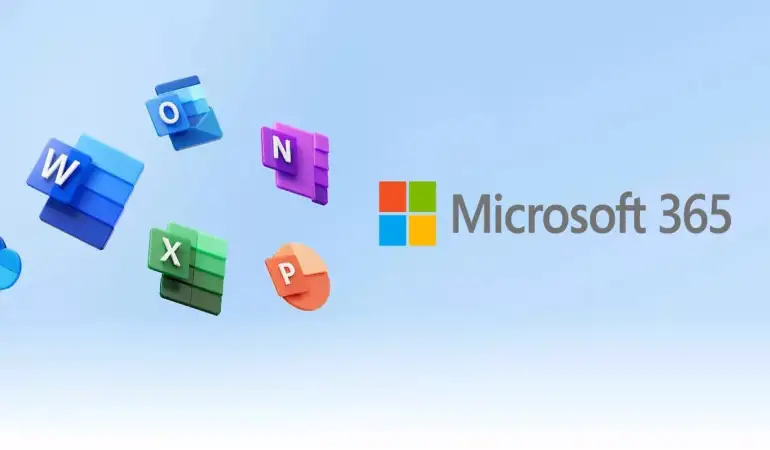How To Cancel YouTube Music Subscription – Step-by-Step Guide
Learn how to cancel your YouTube Music Subscription step-by-step. Say goodbye to unwanted charges today.
December 26, 2023 04:00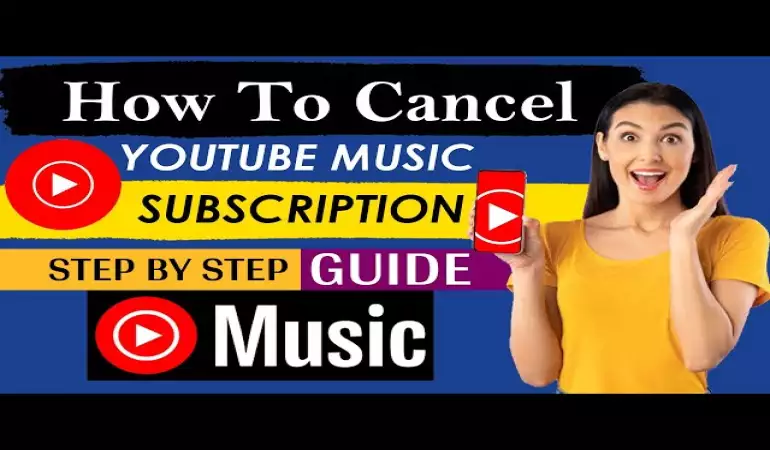
In today's digital age, music streaming services have become an integral part of our lives. YouTube Music, one of the leading platforms in this space, offers a wide array of music and features. However, there may come a time when you decide to cancel your YouTube Music subscription.
Whether you're switching to a different service or simply want to take a break, we've got you covered. In this comprehensive guide, we'll walk you through the step-by-step process of canceling your YouTube Music subscription.
Why Cancel Your YouTube Music Subscription?
Before we dive into the cancellation process, it's essential to understand why you might want to cancel your YouTube Music subscription. There can be various reasons, including:
Switching to Another Music Service: You may have found another music streaming service that better suits your preferences or offers unique features.
Financial Considerations: Tightening your budget or exploring cost-effective alternatives may lead you to cancel your subscription.
Temporary Break: Sometimes, you might want to take a break from music streaming services for personal reasons.
Dissatisfaction with Service: If YouTube Music doesn't meet your expectations or you encounter issues, cancellation might be the solution.
Now, let's get into the nitty-gritty of canceling your YouTube Music subscription.
How To Cancel YouTube Music Membership?
YouTube Music membership can be canceled easily if you look at our blog keenly. The method of cancelation of YouTube Music membership is different on different devices. Here, we shall discuss cancelations on desktops and phones. Here we go:
How To Cancel YouTube Music Membership On Desktop?
The easiest method to cancel your YouTube Membership is to use a desktop browser and follow the following points:
1. Open the YouTube Music player via a web browser and sign in to your YouTube Music account. Then, press the “profile” icon in the upper-rightmost corner.
2. Now choose the “Paid Memberships” option in the drop-down menu to visit the paid membership page.
3. Press the “Manage Membership” icon further to the YouTube Music subscription feature.
4. Press the “Deactivate” icon further to your upcoming billing date.
5. Press the “Continue To Cancel” icon, If you are asked to Pause your Membership instead. Then, press “Yes, Cancel” to complete the cancelation process.
You should take care of one thing which is that you cancel your YouTube Music membership while your current billing cycle is still going on so that you are not charged for another month.
How To Cancel YouTube Music Membership On Phone?
It is simple to cancel a YouTube Music Membership on your Mobile Phone. At the outright, please make sure that you have already downloaded the Youtube Music Player mobile application.
Then, follow the given steps cautiously to cancel your YouTube Music Membership on your mobile phone:
1. Open the YouTube Music application on your mobile phone and “Sign in” to your account.
2. Press the “Profile” icon in the top-right corner of the application and then, choose “Paid Memberships”.
3. The application will show all of your present subscriptions. Press the membership you want to cancel. Click the “Deactivate” further to your next paying date.
4. Press “Continue To Cancel”. Choose your excuse for canceling and press “Next”. Press “Yes, Cancel”.
Most importantly, You can still keep the benefits from your previous subscription until the end of the current billing period.
FAQs
Can I Use Audio-Only Mode To Listen To Music?
Yes, If you are having YouTube Music Membership, you can use the Audio-Only mode without loading a video.
What Happens When The Extended Free Trial Ends?
If you cancel before the end of your free trials, your membership will end.
Can You Stream YouTube Music On Two Devices At Once?
No, It is not possible to stream music on two devices simultaneously even if you have paid YouTube Music membership.
Wrapping Up
Thus you understood that canceling YouTube Music Account is a piece of cake if the above instructions are followed properly. If there are any other queries on your mind regarding the cancelation of some other membership, we are always here for you, just a comment away.