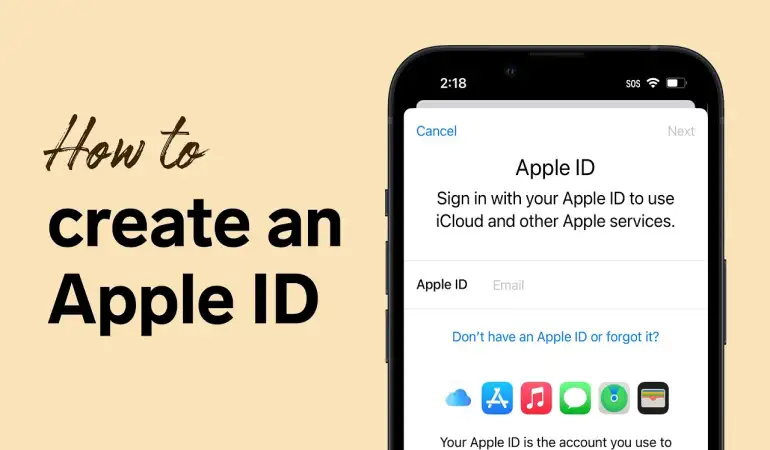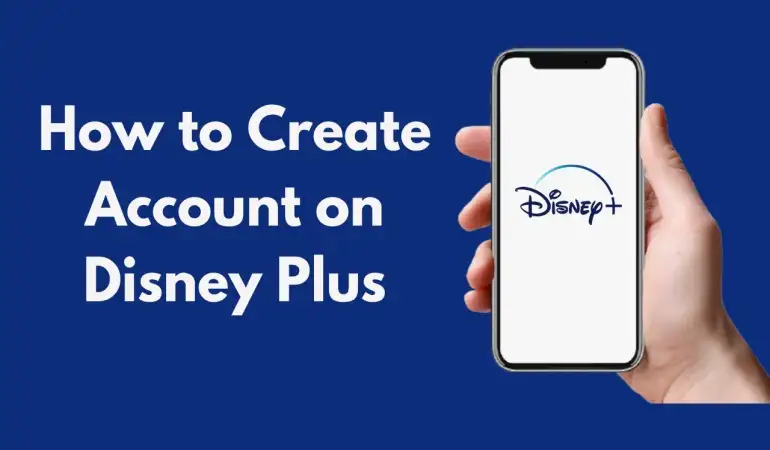How To Cancel Xbox Subscription – Step-by-Step Guide
Discover the simplest way to cancel your Xbox subscription with our step-by-step guide. Save time and hassle – read to learn how!
January 14, 2024 07:53
Navigating the world of subscriptions can often be a confusing endeavor, especially when it comes to managing your gaming services like Xbox.
As avid gamers and tech enthusiasts, we understand the importance of having clear, concise information at your fingertips.
That’s why we’ve crafted this detailed guide to help you effortlessly cancel your Xbox subscription.
Understanding Your Xbox Subscription
Navigating the world of Xbox subscriptions can be a bit confusing, but understanding the different types and their benefits is key to maximizing your gaming experience. Whether you're a casual gamer or a dedicated enthusiast, there's an Xbox subscription that's just right for you.
Types of Xbox Subscriptions
Xbox Live Gold: This is the gateway to online multiplayer gaming. It's essential for those who want to play with friends and others around the world.
Xbox Game Pass: Think of this as your all-access pass to a vast library of games. With this subscription, you have a plethora of games at your fingertips, ready to download and play.
Xbox Game Pass Ultimate: Combining the benefits of Xbox Live Gold and Xbox Game Pass, this ultimate subscription offers the best of both worlds. It's perfect for gamers who want it all.
Benefits of Each Subscription Type
1. Xbox Live Gold provides you with the ability to play online, offers free games every month, and exclusive discounts in the Xbox Store.
2. Xbox Game Pass gives you access to over 100 high-quality games, with new titles added regularly. It's a dream for gamers who love to try new games without purchasing them outright.
3. Xbox Game Pass Ultimate not only includes all the benefits of Xbox Live Gold and Xbox Game Pass but often comes with additional perks like special offers and discounts.
Subscription Billing and Renewal
Xbox subscriptions are typically billed monthly or annually, depending on your preference. They auto-renew, ensuring uninterrupted access to your games and online features. However, you can manage your subscription settings to turn off auto-renewal or change your subscription type at any time through your Xbox account.
Understanding your Xbox subscription is crucial to getting the most out of your gaming experience. Each type offers unique benefits and features, tailored to different gaming preferences and styles. By choosing the right subscription for your needs, you can enhance your gaming sessions and enjoy everything the Xbox community has to offer.
Reasons for Cancelling Xbox Subscription
Understanding Your Motivation
Cancelling an Xbox subscription can be a significant decision for any gamer. Understanding the common reasons behind this choice helps ensure you make an informed decision. Here's a look at why some users opt to cancel their Xbox subscriptions:
Cost-Saving Measures: For many, the expense of maintaining a gaming subscription can add up. Cancelling your Xbox subscription might be part of a broader effort to reduce monthly expenses.
Underutilization: If you find yourself not using the Xbox service as frequently as before, it might not be worth the ongoing cost. This is a practical reason for cancellation, especially for casual gamers who don't need constant access to the latest games.
Switching Services: With the gaming world constantly evolving, users might find more appealing options elsewhere. Switching to a different gaming service that better fits your needs or offers a more compelling game library can be a strong incentive to cancel your Xbox subscription.
Reflect Before You Cancel
Before proceeding with cancellation, consider these factors:
Evaluate Your Usage: Reflect on how much you use your Xbox subscription. If it's a central part of your gaming routine, think about whether cancelling is the best choice.
Compare Costs and Benefits: Weigh the cost against the benefits you receive. Are there games or features exclusive to Xbox that you will miss?
Alternatives and Future Gaming Plans: Consider your future gaming plans. Are there upcoming releases on Xbox that you are looking forward to? Also, explore the alternatives and what they offer.
Making an informed decision helps ensure that you're acting in your best gaming interests. Remember, cancelling a subscription like Xbox is a reversible decision, so if your circumstances change, you can always reconsider.
Preparing to Cancel Your Xbox Subscription
Cancelling your Xbox subscription requires careful preparation to ensure a smooth transition. Here’s a guide to help you navigate the process with ease.
Checking Subscription Details and Understanding Terms: Begin by reviewing your Xbox subscription details. Familiarize yourself with any terms and conditions that might affect your decision, such as renewal dates or refund policies. Understanding these details will help you avoid unexpected charges or loss of access to services.
Ensuring Account Access and Security: It's crucial to confirm that you have full access to your Xbox account. Verify your login credentials and ensure that your account security is up to date. This step is vital to prevent any unauthorized changes or difficulties in accessing the account during the cancellation process.
Backing Up Necessary Data or Settings: Before you proceed with the cancellation, back up any essential data or settings from your Xbox account. This might include game saves, profiles, or other personal information. Securing this data ensures that you won’t lose important progress or settings if you decide to reactivate your subscription in the future.
By following these steps, you can ensure a hassle-free experience when cancelling your Xbox subscription.
Step-by-Step Guide: How to Cancel Your Xbox Subscription
Canceling your Xbox subscription doesn't have to be complicated. Follow this straightforward, step-by-step guide to easily cancel your Xbox subscription, whether you're using a web browser or the Xbox app.
Canceling via Web Browser:
Sign In: Visit the official Xbox website. Click on the ‘Sign In’ button at the top right corner of the page and enter your Microsoft account credentials.
Access Your Account: Once signed in, navigate to your account by clicking on your profile picture at the top right corner. Select ‘My Microsoft Account’ from the dropdown menu.
Go to Services & Subscriptions: In your account dashboard, locate and select the ‘Services & Subscriptions’ tab. This page displays all your Microsoft subscriptions.
Find Your Xbox Subscription: Scroll through your list of subscriptions to find your Xbox subscription.
Manage Subscription: Next to your Xbox subscription, you'll see a ‘Manage’ button. Click on it.
Choose to Cancel: On the subscription management page, find the option to ‘Cancel’ or ‘Turn off recurring billing’. Selecting this will begin the cancellation process.
Follow the Prompts: Follow the on-screen instructions to complete the cancellation. You may be asked to provide a reason for cancellation.
Confirmation: Once you complete the process, you should receive a confirmation message or email confirming the cancellation of your subscription.
Canceling via Xbox App:
Open the Xbox App: On your device, open the Xbox app. Ensure you are signed in to your Microsoft account linked to your Xbox subscription.
Access Menu: Tap on the profile icon or menu button, usually located at the top left or right corner of the app.
Navigate to Subscriptions: Select ‘Subscriptions’ or a similar option. This will take you to a page where you can manage all your subscriptions.
Select Xbox Subscription: Find your Xbox subscription from the list and select it.
Cancel Subscription: Look for an option to ‘Cancel Subscription’ or ‘Manage’. Click on it and follow the prompts to proceed with the cancellation.
Complete the Process: Follow the on-screen instructions. You may need to provide a reason for cancellation.
Confirmation: After completing the steps, you should receive a confirmation message or email confirming that your Xbox subscription has been canceled.
Tips for a Smooth Cancellation Process:
Check for Refunds: Before canceling, check if you are eligible for any partial refunds.
Understand the Terms: Be aware of any terms related to cancellation, such as loss of access to certain services or features.
Save Confirmation: Keep a copy of the cancellation confirmation for your records.
This guide aims to make the cancellation process as easy and hassle-free as possible, whether you're on the web or using the Xbox app. Remember to follow each step carefully to ensure your subscription is successfully canceled.
Xbox Post-Cancellation: What to Expect
Understanding the Aftermath of Xbox Subscription Cancellation
When you cancel your Xbox subscription, it's important to understand what changes and what remains accessible. This guide will walk you through the key aspects of post-cancellation, ensuring you're well-informed about your Xbox account status.
Access to Services After Cancellation
Games and Content: Immediately after cancellation, access to any free games obtained through Xbox Live Gold or Game Pass will cease. However, any games you've purchased outright remain accessible.
Online Multiplayer: Without an active subscription, online multiplayer features become unavailable. This impacts games that rely heavily on online interaction.
Cloud Saves: Saved game data in the cloud will remain, but you might lose the ability to access these saves unless you renew the subscription or have access through another valid membership.
Refunds and Financial Aspects
Refund Eligibility: If you've cancelled shortly after renewal, you might be eligible for a refund. The specifics depend on your region's Xbox refund policy.
Remaining Subscription Period: If you cancel mid-subscription, your benefits continue until the end of the current billing cycle.
Reactivating Your Xbox Subscription
Changed your mind? Reactivating your Xbox subscription is straightforward:
Sign In: Log into your Xbox account.
Navigate to Subscriptions: Find the 'Services & subscriptions' tab.
Select Reactivate: Choose the subscription you wish to reactivate and follow the prompts.
Reactivating ensures uninterrupted access to your favorite games, online multiplayer, and cloud saves.
Troubleshooting Common Issues with Xbox Cancellation
Experiencing difficulties while trying to cancel your Xbox subscription can be frustrating. Here, we'll guide you through common issues and their solutions to ensure a smooth cancellation process.
Identifying and Solving Common Cancellation Problems
Understanding Cancellation Policy: Familiarize yourself with Xbox's cancellation policy. This helps in setting the right expectations regarding refunds and service continuity.
Website Navigation Issues: Sometimes, the Xbox website can be tricky to navigate. Ensure you're logged into the correct account and follow the specific steps for subscription cancellation.
Billing Discrepancies: Check your bank statements for any unexpected charges post-cancellation. If you notice discrepancies, you may need to verify if the cancellation was successful.
Technical Glitches: Occasionally, technical errors can prevent cancellation. Try clearing your browser cache or using a different device to resolve this issue.
Seeking Assistance from Xbox Support
If you've attempted the above steps but still face problems, contacting Xbox support is your next best option. Here’s how:
Support Channels: Xbox offers various support channels such as live chat, phone support, and community forums. Choose the one that suits your preference.
Prepare Your Details: Have your account information and details of the issue at hand ready. This will make your interaction with support more efficient.
Follow Up: If your issue isn't resolved in the first interaction, don't hesitate to follow up. Persistence is key in getting complex issues sorted.
By understanding common issues and knowing when to seek support, your Xbox cancellation process should be smoother and hassle-free.
Alternatives to Xbox Cancellation
Exploring Other Options Beyond Cancellation
For many gamers, Xbox provides a unique and engaging platform for gaming. However, there are times when you might consider cancelling your Xbox subscription, possibly due to financial constraints, lack of time, or a shift in gaming interests. Before you decide to cancel outright, it’s worth exploring alternatives such as pausing or downgrading your subscription.
Pausing Your Xbox Subscription
Pausing your Xbox subscription can be an excellent way to take a temporary break without losing your account benefits and game progress. This option is particularly beneficial if you're going on vacation, facing a busy period at work or school, or simply taking a break from gaming. By pausing, you maintain the flexibility to resume your gaming experience seamlessly when you're ready.
Downgrading Your Subscription
Alternatively, downgrading your Xbox subscription is a cost-effective strategy. If you currently have a premium package but find you're not utilizing all the features, switching to a more basic plan can save money while still keeping you in the gaming loop.
Brief Comparison with Other Gaming Services
Xbox vs. Other Gaming Subscriptions
When considering pausing or downgrading your Xbox subscription, it’s helpful to compare Xbox’s offerings with other gaming services. This comparison can provide a clearer picture of what you’re getting and whether another service might better suit your needs.
Game Library: Xbox boasts an extensive game library, especially with its Game Pass. Compare this to other services like PlayStation Plus or Nintendo Switch Online, which also offer a range of titles but differ in selection and exclusivity.
Online Multiplayer Access: Xbox Live Gold is renowned for its robust online multiplayer experience. It's important to see how this stacks up against PlayStation Network or Nintendo's online service in terms of stability and user base.
Exclusive Content and Benefits: Each platform offers exclusive games and benefits. Xbox has its own set of exclusive titles and member benefits, which can be a deciding factor if these games are among your favorites.
Price Point: Evaluate the subscription costs. Xbox subscriptions come in various tiers, and it’s beneficial to compare these costs with the pricing of other services like PlayStation Now or EA Play.
Flexibility in Subscription Management: Xbox's flexibility in pausing and downgrading subscriptions might not be mirrored in other services. This aspect is crucial if you seek a subscription that can adapt to your changing lifestyle and gaming habits.
In conclusion, before cancelling your Xbox subscription, consider the alternatives of pausing or downgrading. Compare Xbox’s features with other gaming services to ensure you make an informed decision that aligns with your gaming preferences and lifestyle.
FAQs on Cancelling Xbox Subscriptions
Q1: How can I cancel my Xbox subscription?
To cancel your Xbox subscription, sign in to your Microsoft account, navigate to the Services & Subscriptions page, find your Xbox subscription, and select 'Manage'. Follow the instructions to cancel your subscription.
Q2: Will I get a refund after cancelling my Xbox subscription?
Refunds are subject to Microsoft's refund policy. Typically, subscriptions are non-refundable, but you may qualify for a prorated refund under certain circumstances. Check the terms and conditions for more details.
Q3: What happens to my saved games and data if I cancel my subscription?
Your saved games and data will be stored in your Xbox account. If you decide to reactivate your subscription in the future, you will regain access to your saved content.
Q4: Can I still play my downloaded games after cancellation?
Once your Xbox subscription is cancelled, you will lose access to any games downloaded as part of the subscription. However, any games you purchased outright will remain accessible.
Q5: Is it possible to cancel an Xbox subscription immediately, or does it end at the next billing cycle?
When you cancel your Xbox subscription, it remains active until the end of the current billing cycle. You can continue to enjoy the benefits until then.
Q6: How do I turn off recurring billing for my Xbox subscription?
To turn off recurring billing, go to your Microsoft account's Services & Subscriptions page, select your Xbox subscription, and choose 'Change' under the Payment and Billing section. Follow the prompts to turn off recurring billing.
Q7: Will cancelling my Xbox subscription affect my Xbox Live Gold membership?
If you have an Xbox Live Gold membership as part of your Xbox subscription, cancelling it will also end your Xbox Live Gold membership. You will lose access to Gold benefits unless you subscribe again.
Q8: What should I do if I encounter issues while trying to cancel my subscription?
If you face any issues while cancelling, contact Xbox Support for assistance. They can guide you through the process and resolve any problems you might encounter.
Conclusion
In wrapping up our guide, let's quickly recap the essential steps to cancel your Xbox subscription. Firstly, sign into your Microsoft account and navigate to the Services & Subscriptions page. Here, you'll find your Xbox subscription, where you can select 'Manage' and then 'Cancel Subscription.' Remember to follow any additional prompts to confirm your cancellation.
It's crucial to weigh all your options before finalizing the cancellation of your Xbox subscription. Consider the benefits you're leaving behind, like access to exclusive games and online multiplayer experiences. Are there alternatives that could better suit your needs while still providing similar advantages?
We hope this guide has been clear and helpful. Your thoughts and experiences matter to us, so we invite you to share any feedback or questions. Whether it's about the cancellation process or your gaming journey, we're here to listen and assist. Don't hesitate to reach out in the comment section below. Your input not only enriches our community but also helps us improve our content to serve you better.