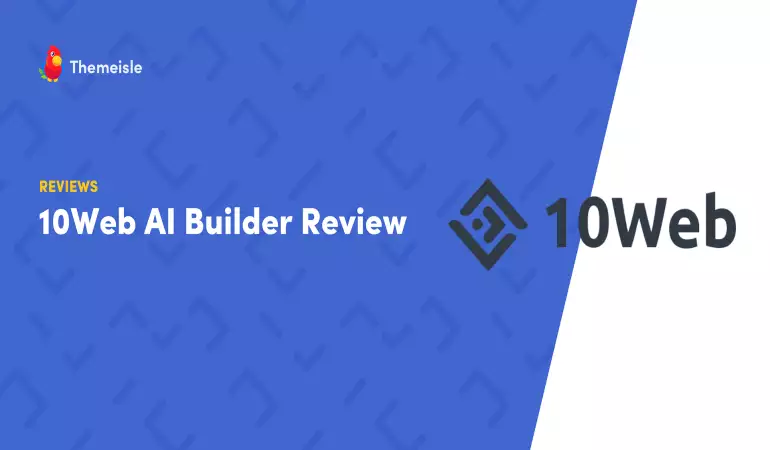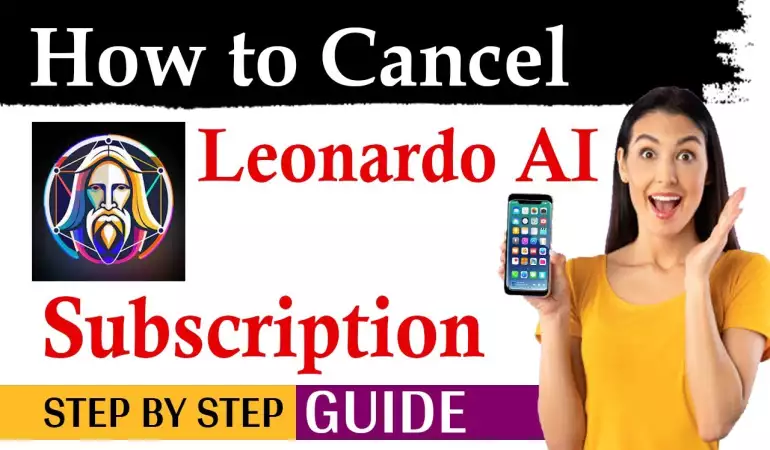How To Cancel Showmax Subscription – Step-by-Step Guide
Discover the simplest way to cancel your Showmax subscription online. This guide provides clear, step-by-step instructions and valuable tips to ensure a hassle-free process. Click to learn more!
November 25, 2023 10:54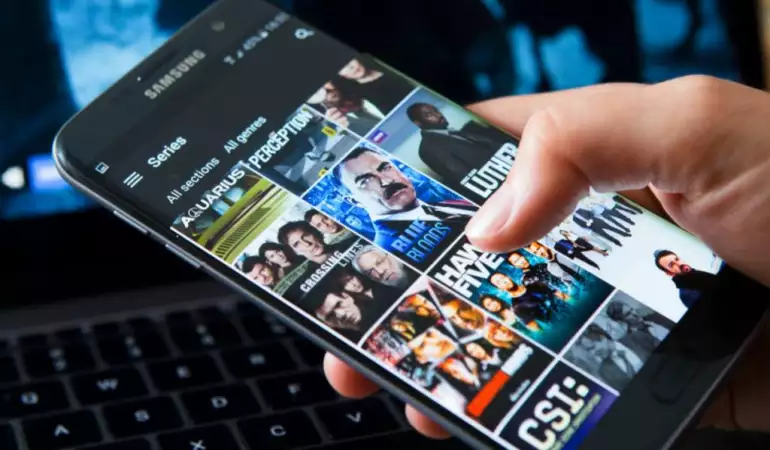
In today’s fast-paced digital world, managing online subscriptions is a common task for many users. Showmax, a prominent player in the streaming service industry, offers a variety of content that caters to diverse tastes. However, there may come a time when you need to cancel your Showmax subscription.
Whether it’s for budgeting reasons, a change in viewing habits, or any other personal reason, canceling your subscription should be a straightforward process. This comprehensive guide will walk you through the steps to cancel your Showmax subscription both on the web and via the app, ensuring a hassle-free experience.
Understanding Your Showmax Account
Before proceeding with the cancellation, it’s crucial to have a clear understanding of your Showmax account. This involves knowing your subscription plan, billing cycle, and the email associated with your account. If you’re unsure about these details, log in to your Showmax account and review your account information. This step is essential to avoid any confusion during the cancellation process.
How To Cancel Showmax Subscription on the Web
To cancel your subscription through a web browser, follow these simple steps:
Access Your Account: Open your preferred web browser and visit the Showmax website. Log in to your account using your credentials.
Navigate to Subscription Details: Once logged in, go to the ‘My Account’ section. Here, you will find all the information related to your subscription.
Choose to Cancel: In the ‘My Account’ section, look for the option to cancel your subscription. This is usually found under the ‘Subscription’ tab.
Confirm Cancellation: After selecting the cancellation option, you will be prompted to confirm your decision. Showmax may ask for a reason for cancellation – this is typically for their feedback and service improvement.
How To Cancel Showmax Subscription on the App
If you prefer using the Showmax app, the cancellation process is equally user-friendly:
Open the Showmax App: On your mobile device, launch the Showmax app.
Access Account Settings: Tap on the ‘More’ or ‘Settings’ icon, usually located at the bottom or top of the app interface.
Find Subscription Options: Within the settings, look for the ‘Subscription’ or ‘Billing’ section.
Proceed with Cancellation: Select the option to cancel your subscription and confirm your decision.
Important Considerations
Billing Cycle: Be aware of your billing cycle. Canceling your subscription close to the renewal date may still incur charges for the next cycle.
Access to Content: Post-cancellation, you may still have access to Showmax content until the end of your current billing period.
Reactivation: If you decide to reactivate your Showmax subscription in the future, you can easily do so by logging back into your account and updating your subscription preferences.
Conclusion
Canceling your Showmax subscription is a simple and straightforward process, whether done via the web or the app. By following the steps outlined in this guide, you can ensure a smooth and hassle-free cancellation experience. Remember to consider your billing cycle and the residual access to content post-cancellation. Should you choose to return to Showmax in the future, reactivating your account is just a few clicks away.