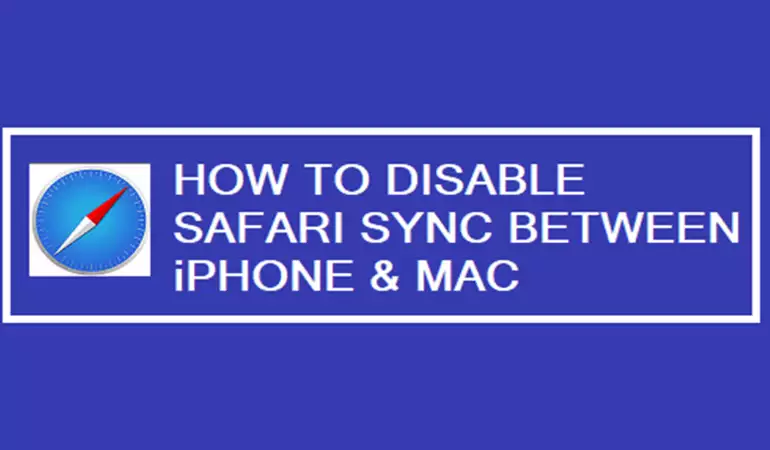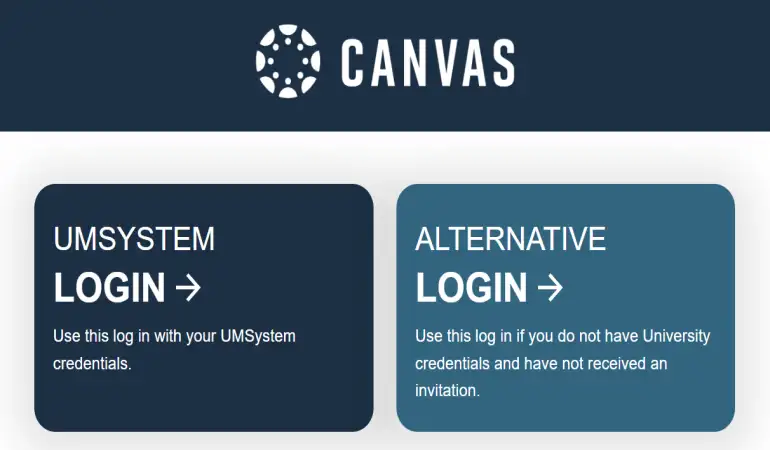How To Cancel X Premium Subscription – Step-by-Step Guide
Discover the simplest way to cancel your X Premium Subscription. This guide offers clear, step-by-step instructions. Stroll down for a hassle-free cancellation experience!
November 25, 2023 10:23
In today’s fast-paced digital era, Twitter has become an essential platform for global communication. With the introduction of its Premium Subscription, users have access to exclusive features enhancing their social media experience. However, there may come a time when you need to cancel your Twitter Premium Subscription.
Whether it's for budgeting reasons or simply a shift in your social media strategy, understanding the cancellation process is crucial. This comprehensive guide offers a detailed, step-by-step walkthrough for cancelling your Twitter Premium Subscription on both web and mobile app platforms.
Understanding Twitter Premium Subscription
Before diving into the cancellation process, it's important to understand what the Twitter Premium Subscription entails. This service provides users with additional features such as ad-free browsing, advanced analytics, and enhanced customization options. Subscribers can enjoy an elevated Twitter experience, but it comes with a recurring fee.
Step-by-Step Cancellation Process on Web
Log in to Your Account: Start by logging into your Twitter account on the web browser. Make sure you are accessing the correct account linked to the Premium Subscription.
Access Account Settings: Navigate to the "More" options in the left-hand menu and select "Settings and Privacy." This section is the hub for all your account adjustments.
Subscription Details: In the settings menu, find and click on “Billing and Subscriptions” or a similarly labeled section. Here, you will find all the information regarding your current subscriptions, including Twitter Premium.
Cancel Subscription: Look for the “Cancel Subscription” or “Manage Subscription” option. Clicking on this will lead you to the cancellation page.
Confirm Cancellation: You might be prompted to state a reason for cancellation. Fill this in if required, and then confirm the cancellation. Be aware that some subscriptions may have a cooling-off period or specific terms regarding cancellation.
Cancelling via Mobile App
The process of cancellation on the Twitter mobile app is similar but with slight navigation differences.
Open the App: Launch the Twitter app on your smartphone.
Profile and Settings: Tap on your profile icon and then select "Settings and Privacy."
Manage Your Subscription: Navigate to the “Account” tab, and then find “Billing and Subscriptions” or a similar option.
Cancellation Steps: Follow the prompts to cancel your subscription. The app interface might differ slightly from the web version, but the essential steps remain the same.
Post-Cancellation Considerations
Reverting to Basic Twitter: Once your Premium Subscription is cancelled, your account will revert to the basic Twitter experience on your next billing cycle.
Refunds and Billing: Be mindful of Twitter’s refund policy. Generally, cancellations do not lead to a refund for the time unused but will stop future billings.
Reactivation: If you decide to reactivate your Premium Subscription in the future, you can do so by following the subscription steps again.
Final Thoughts
Cancelling your Twitter Premium Subscription is straightforward, whether you choose to do it through the web or the mobile app. By following these steps, you can manage your subscriptions effectively without unnecessary hassle.
Further Assistance and Queries
If you encounter any issues or have questions regarding the cancellation process, Twitter's customer support is available to assist. Reach out to them for personalized help.
Remember, managing your digital subscriptions is an important aspect of your online presence and budget. Stay informed and make decisions that best suit your digital needs.