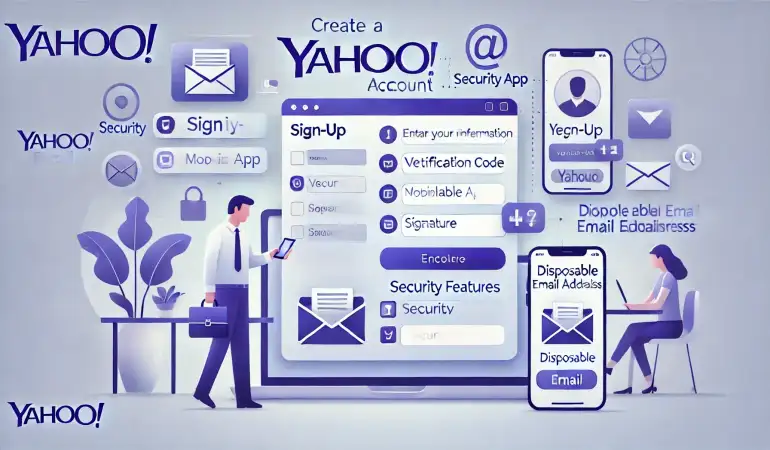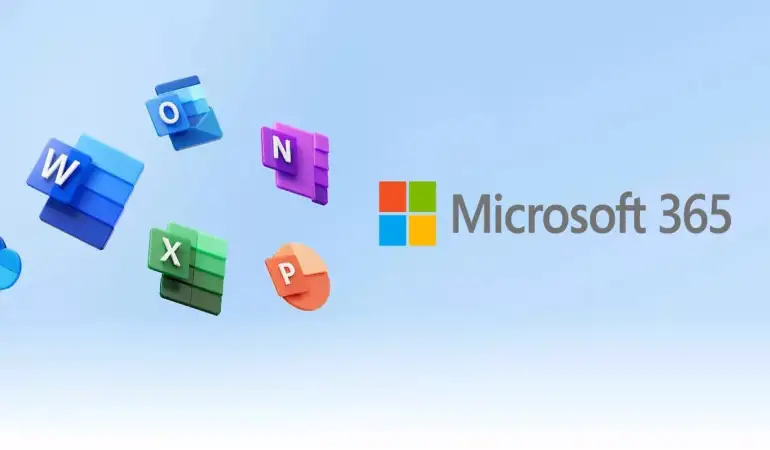How To Cancel Otter AI Subscription – Step-by-Step Guide
Discover the simplest way to cancel your Otter AI subscription. Our step-by-step guide makes it hassle-free. Read now to learn how to quickly end your service.
December 16, 2023 04:02
Navigating the cancellation process of any service can often be a complex and time-consuming task. In this comprehensive guide, we will walk you through the steps to cancel your Otter AI subscription efficiently and effectively.
Understanding Otter AI Subscription
Before delving into the cancellation process, it's essential to understand what Otter AI offers. Otter AI is a cutting-edge transcription service that utilizes artificial intelligence to provide accurate and quick transcriptions of meetings, lectures, interviews, and more. Subscribing to Otter AI means having access to these valuable features.
Pre-Cancellation Checklist
Before you initiate the cancellation process, ensure that you:
Know Your Billing Cycle: Be aware of your subscription's renewal date to avoid being charged for an unwanted billing cycle.
Backup Your Data: Download any important transcriptions or recordings you might need, as you may lose access to these after cancellation.
Review Terms and Conditions: Understand any terms regarding cancellation to ensure a smooth and compliant process.
Otter AI Subscription Pricing
Otter is an AI tool that makes your task easier for business online meetings. You just need to connect Otter to your Google calendar and don’t have to worry about your meetings.
Otter can automatically join and record meetings on Microsoft Teams, Google Meet, and Zoom. You can also get connected with the Otter teammates via chat to ask questions.
You can use the Otter service for free. But, to unlock its more features, you need to take its subscription. The subscription price includes the following-
Pro: $10 per user/month
Business: $20 per user/month
Enterprise: Contact the Otter team to know about its pricing plan
How To Cancel Otter AI Subscription Online?
If you are thinking of canceling your Otter AI subscription, then make sure that you can cancel it at least 24 hours before your next renewal date. Follow these steps to cancel your Otter subscription online.
1. Go to the Otter.ai website and sign in to your Otter Account
2. Tap on the profile photo from the top left corner of the screen
3. Select Account Settings and tap on the Plan tab
4. Click on the Cancel Plan link from the bottom
5. Hit the OK button to confirm the cancelation
6. Once your subscription is canceled, your pro plan will automatically downgraded to the basic plan
How To Cancel Otter AI Subscription Via Otter App?
If you have purchased the Otter subscription from the Otter App, then you need to cancel it from the Otter App with the following steps-
1. Open the Otter App on your device
2. Click on your Profile from the top left
3. Go to the Account Settings
4. Scroll down to the bottom of the settings menu
5. Click on the Manage Subscription option
How To Cancel Otter Subscription Via Apple?
Follow these steps to cancel your Otter subscription from your Apple device, if you have purchased its subscription directly from iTunes.
1. Open the Settings App from your iPhone device
2. Click on your Name or Apple ID
3. Go to the Subscriptions
4. Select Otter Subscription
5. Click on the Cancel subscription button
How To Cancel Otter Via Google Play?
You can also cancel your Otter AI Subscription by going to your Google Play Store App on Android devices.
1. Open the Google Play Store App
2. Tap on your Name Profile from the top
3. Go to Payments and Subscriptions
4. Click on Subscriptions
5. Choose Otter Subscription from the list
6. Tap on the Cancel Subscription
How To Cancel Your Otter Business Subscription?
If you have taken the Otter Business subscription for your large businesses, then here are the steps to cancel the subscription.
1. Sign to the Workspace as an Admin
2. Click on your Name Profile from the top
3. Choose the Account Settings
4. Go to the Plan tab
5. Scroll down to the bottom of the page under Payment History
6. Tap on the Cancel Plan button
7. Again, select Cancel Subscription from the pop-up menu for confirmation
How To Delete The Otter Account?
Otter also provides you with the steps to delete your Otter Account permanently. Before deleting your account, you need to do the following tasks.
1. Remove OtterPilot from Google Meet, Zoom, or Microsoft Team future meetings
2. If your Otter subscription is active, you need to cancel the subscription before deleting the account
3. Your data will be lost permanently after deletion. So, if you need some files or text, then transfer the Otter data to some other device.
Delete Otter Account Using A Web Browser
Steps to Delete Your Otter Account online from the Otter Website
1. Go to the Otter Website and sign in to your Account
2. Tap on the Name from the top of the screen
3. Select Account Settings> General tab
4. Click on the Delete Account option
5. Type your Account password and choose Verify and Continue
6. Then, click on Yes, Delete Account
7. After that action, your Otter Account will permanently be deleted
Delete Otter Account Using A Mobile App
Follow these steps to permanently delete your Otter Account from the Otter App.
1. Open the Otter App
2. Go to Settings and click on the Menu button
3. Tap on your Name from the profile section
4. Click on Delete Account from the Account section
5. Type the Password and tap on Verify and Continue
6. Skip the Final confirmation Message
7. Tap on the Delete Account Permanently button
8. Otter’s Account is deleted permanently
Frequently Asked Questions
How To Remove Otter.Ai From Google Meet?
To remove the Otter from the Google Meet. Open the Google Meet app and check the meeting platform settings. In the settings section, you will see the option to remove the Otter. Click on that and OtterPilot will be removed from your Google Meet.
How To Remove Otter From Zoom?
Steps to remove the Otter from your Zoom- Sign in to Otter> Account Settings> Go to Meeting Settings> Disable the section “Auto-Join All Meetings”.
Can You Remove Otter.Ai From Teams?
Yes, open the Microsoft Team Meeting Settings and tap on the option to disable the Auto Join All Meetings.
Can You Get An Otter AI Refund?
No, Otter AI Subscriptions are non-refundable.
How To Contact The Otter AI Customer Service?
You can get help from the Otter customer service team for any issue, by sending a contact request to their team. You can Submit a Request to the Otter Team.
Can You Use Otter For Free?
Yes, with the Otter Basic Plan, you can access this platform for free.
Conclusion
New technologies of AI keep coming. That’s why, people can’t use the same AI tool for long. Maybe you also want to switch to a new AI tool other than Otter, so you want to cancel the Otter Subscription.
The steps to cancel its subscription are easy and are not confusing. Follow the steps mentioned in the article and cancel or delete your Otter Account.