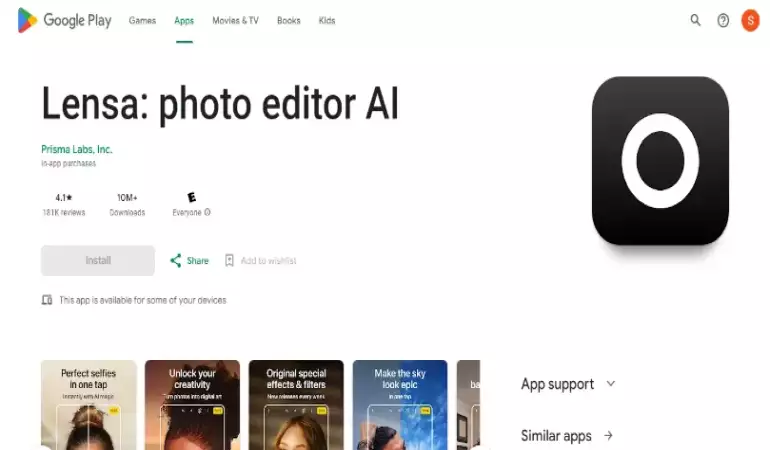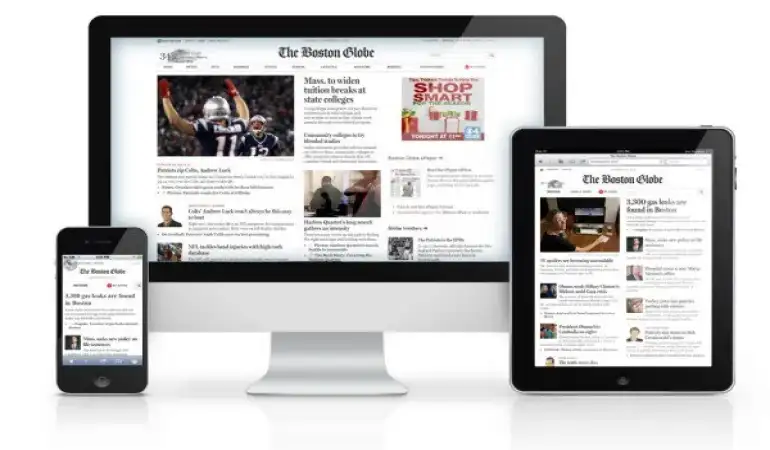How To Cancel CCBill Subscription – Step-by-Step Guide
Discover a hassle-free guide to cancel your CCBill subscription. Follow our easy steps for a quick cancellation and learn valuable tips to manage your online accounts.
November 17, 2023 23:35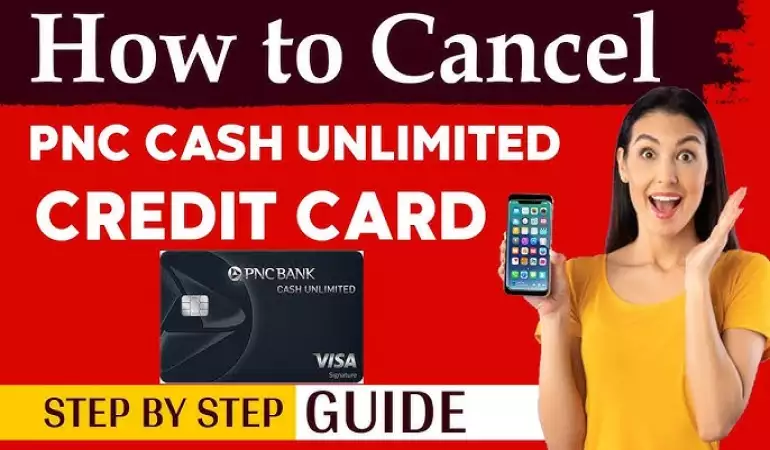
In today's fast-paced digital world, managing online subscriptions has become a crucial part of our daily routine. Among these, CCBill stands out as a prominent payment service provider, often used for various online transactions.
However, there comes a time when you might need to cancel your CCBill subscription for various reasons. This comprehensive guide will walk you through the process, ensuring a smooth and hassle-free cancellation experience.
Understanding CCBill Subscription Services
Before diving into the cancellation process, it’s important to have a clear understanding of what CCBill offers. CCBill is a global payment processor that specializes in facilitating online transactions. It’s widely used by websites for recurring billing services, making it a convenient option for both businesses and consumers.
Identifying Your Subscription
The first step in cancelling your CCBill subscription is to identify the specific service or subscription you want to cancel. CCBill processes payments for a variety of services and websites, so it’s crucial to know exactly which subscription you’re dealing with. Check your bank statements or CCBill account dashboard for details on your active subscriptions.
Steps to Cancel CCBill Subscription
Log into Your CCBill Account: Access your CCBill account by visiting their official website. You’ll need your email address and password to log in.
Navigate to the Subscription Section: Once logged in, go to the subscription management area. Here, you'll find a list of all your active subscriptions.
Select the Subscription to Cancel: Identify the subscription you wish to cancel and select it for further options.
Choose the ‘Cancel Subscription’ Option: After selecting the subscription, opt for the ‘Cancel Subscription’ feature. This action will initiate the cancellation process.
Confirm Cancellation: You will be prompted to confirm your decision to cancel the subscription. Review the details and confirm.
Receive Cancellation Confirmation: Once confirmed, CCBill will process your cancellation request. You should receive a confirmation email stating that your subscription has been cancelled.
Understanding Cancellation Terms
It’s important to note that cancellation terms may vary depending on the service provider. Some subscriptions might have a no-refund policy for the current billing cycle, while others may offer a prorated refund. Review the terms of service for specific details.
Post-Cancellation Checklist
After cancelling your subscription, it's advisable to:
Check Your Email: Look for the cancellation confirmation email from CCBill as proof of your action.
Monitor Your Bank Statements: Keep an eye on your bank statements to ensure no further charges are made.
Update Your Budget: Adjust your budget accordingly to reflect the change in your monthly expenditures.
Seeking Assistance
If you encounter any issues or have questions during the cancellation process, contact CCBill’s customer support. They can provide guidance and help resolve any complications.
Conclusion
Cancelling a CCBill subscription doesn’t have to be a daunting task. By following these clear and straightforward steps, you can ensure that your subscription is cancelled effectively, giving you control over your online transactions and financial commitments.