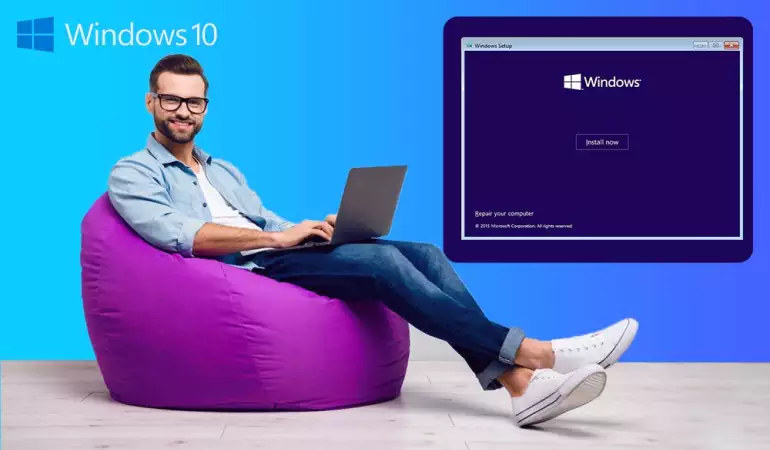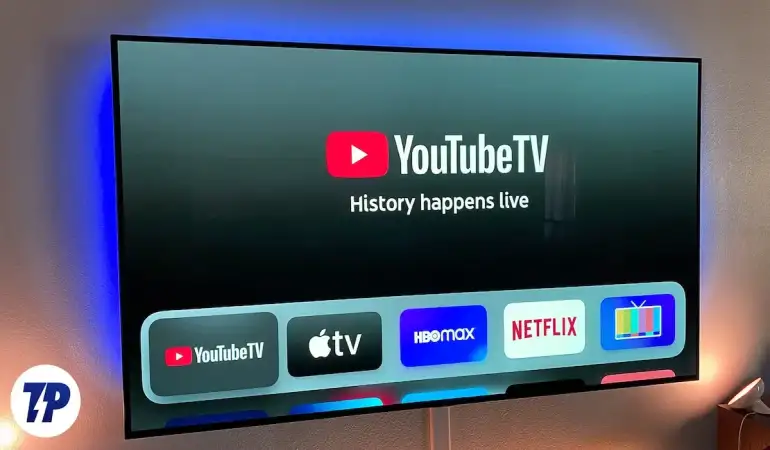How To Cancel MUTV Subscription – Step-by-Step Guide
Learn how to cancel your MUTV Subscription step-by-step. Say goodbye to unwanted charges today.
December 26, 2023 04:26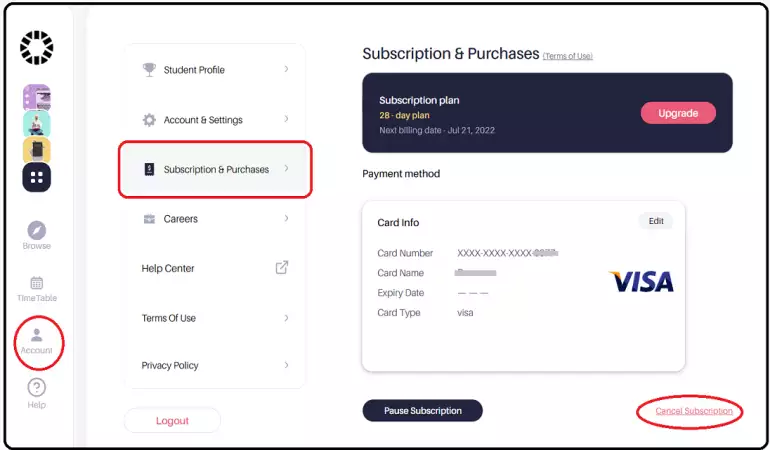
In today's digital age, online subscriptions have become a common way to access various services, including streaming platforms and premium content. One such subscription service is MUTV, which offers exclusive Manchester United content to its subscribers.
However, circumstances change, and you may find yourself needing to cancel your MUTV subscription. In this comprehensive guide, we will walk you through the step-by-step process of canceling your MUTV subscription to ensure a hassle-free experience.
Before You Cancel
Before diving into the cancellation process, it's essential to consider a few factors:
1. Review Your Subscription Terms
Start by reviewing the terms and conditions of your MUTV subscription. Take note of important details such as your subscription duration, renewal date, and any cancellation fees that may apply.
2. Check Your Billing Information
Ensure that you have access to the payment method associated with your MUTV subscription. You'll need this information to complete the cancellation process.
3. Explore Alternatives
If your reason for canceling is related to content or cost, consider exploring alternatives. MUTV may offer different subscription plans or features that better suit your needs.
How Can You Cancel MUTV Subscription From The Website?
You can manage your subscriptions from the MUTV Website and then log in to your account.
After that, you have to go to the My United Settings and then you will have to cancel your subscription from there.
How To Cancel MUTV Subscription From MUTV App?
You can also cancel your MUTV subscription directly from your MUTV App. If your Manchester United App is on an iOS device, then for its cancelation, you have to go to the App Store.
But, if your MUTV App is on an Android device, then you need to go to the Google Play Store for its cancelation.
Cancel MUTV Subscription From The App Store
1. To cancel the subscription from the iPhone, first, it’s important that you open your iPhone Settings
2. Then, from the top of the settings page, click on your name
3. Navigate toward the Subscriptions section
4. Then, you will have to choose MUTV Subscription from the active subscriptions list
5. Finally, tap on the button saying, “Cancel Subscription” and your MUTV subscription will be canceled.
Cancel MUTV Subscription From The Google Play Store
1. To cancel your MUTV Subscription from your Android device, open the Google Play Store App on your device
2. Then, tap on your Account profile from the top of the screen and select Payments & Subscriptions from the options
3. Click on the Subscriptions button on the next menu, which will open the list of all active subscriptions on your screen
4. Select MUTV Subscription from the list and tap on the Cancel Subscription button
How To Cancel MUTV Subscription From The Amazon Fire TV?
If you have subscribed to the MUTV subscription with any of the following TV Apps like Roku, Amazon Fire TV, and Apple TV.
From Amazon Fire TV, you can manage and cancel your MUTV Subscription with the Amazon Subscriptions from Your Memberships & Subscriptions section.
On that page, you will see a list of all of your active & canceled subscriptions. After selecting MUTV Subscription, tap on Manage Subscription to cancel your auto-renewal.
How To Cancel MUTV Subscription From The Roku Or Xbox?
MUTV subscription purchased through Roku will renew automatically. So, to cancel your MUTV Subscription through Roku, you need to turn off the Auto-renewal system from your Roku Account.
Steps to cancel the subscription from Roku are explained below-
1. Log in to your Roku Account and navigate to the Manage your Subscriptions section
2. Choose the MUTV subscription or Channel under your Active Subscriptions
3. Click on the Turn off Auto-Renew button and select a valid reason for canceling your channel
4. After that, click on Continue to Cancel and your subscription will be canceled.
Frequently Asked Questions
How To Watch MUTV On Smart TV?
To watch your MUTV channel on your Smart TV, you can log in to your Android TV, LG TV, Xbox or Roku, Amazon Fire TV, or Apple TV by entering your Email & Password which you used to register into your MUTV Account.
Does MUTV Show Live Games?
Yes, in MUTV Subscription, you will get to watch all live premier league matches.
How Do You Contact To MUTV Customer Service?
If you want to contact the MUTV team, then you can contact them at their Executive Club Support Number at +44 161 524 0821 or send an email to mutvdigitalweb@manutd.co.uk
You can explore MUTV Contact Page for more phone numbers & Emails.
Conclusion
That’s easily you can cancel your MUTV Subscription. Just remember, you can only cancel the subscription from the platform from which you subscribed for MUTV.