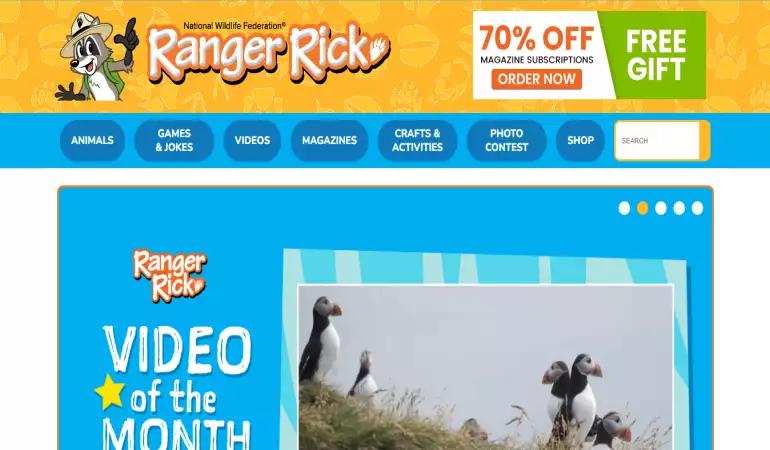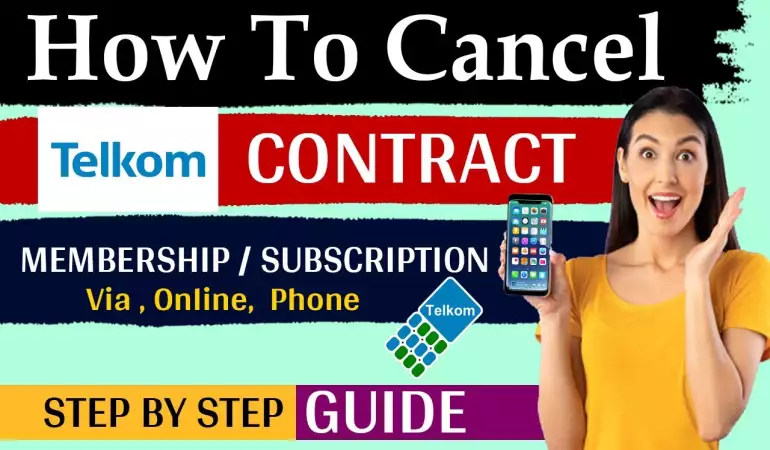How To Cancel Kayo Subscription – Step-by-Step Guide
Learn how to cancel your Kayo Subscription step-by-step. Say goodbye to unwanted charges today.
December 26, 2023 03:42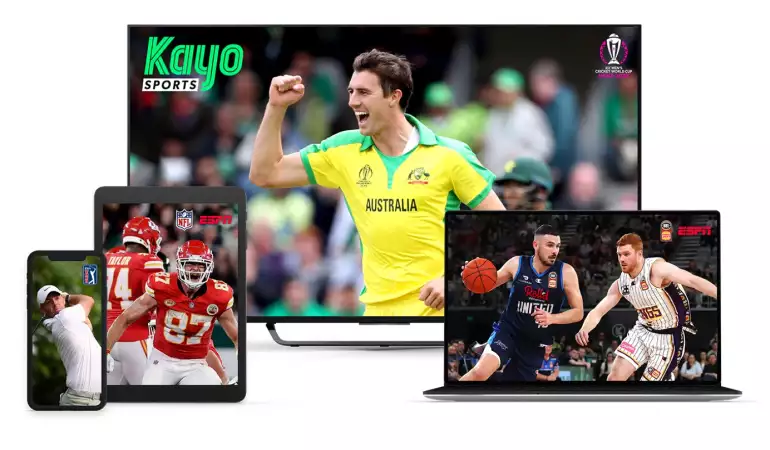
In the digital age, where entertainment streaming services have become an integral part of our lives, managing your subscriptions can sometimes be a daunting task. If you're looking to cancel your Kayo subscription, you've come to the right place.
In this comprehensive guide, we'll walk you through the step-by-step process of canceling your Kayo subscription hassle-free.
Why Cancel Your Kayo Subscription?
Before we dive into the cancellation process, it's essential to understand why you might want to cancel your Kayo subscription. People cancel subscriptions for various reasons, such as:
Budget Constraints: In today's economy, managing expenses is crucial. If you're looking to cut down on non-essential costs, canceling a subscription can be a wise decision.
Limited Usage: Perhaps you initially subscribed to Kayo for a specific sporting event or season, and now you find yourself not using it as frequently.
Switching Services: You might be switching to another streaming platform that better suits your current interests or needs.
Technical Issues: If you've encountered technical problems or issues with Kayo that remain unresolved, it can be frustrating, leading to the decision to cancel.
Now that we've explored some common reasons let's proceed with the step-by-step guide to cancel your Kayo subscription.
How Can You Cancel Kayo Subscription?
If you are using Kayo Paid Subscription, then make sure that you cancel the subscription before its new auto-renewal date, otherwise, you will be charged for it and no refunds will be issued.
To cancel your Kayo Subscription, it is important to know how you get your subscription billed. Whether you logged in to Kayp or Apple.
Cancelation steps for Kayo subscriptions, clearly depend on the platform from which you are logged in to Kayo.
Cancel Kayo Subscription If You Are Billed By Kayo
If your billing for Kayo Subscription is done by Kayo, then you need to follow these steps to cancel the Subscription.
1. The first step should be you have to go to the Kayo Website and click on the Sign in button
2. You will be then navigated to the Streamotion Kayo Log in Page. From there, log in to your Kayo Account
3. Tap on your profile from the top and you will be navigated to the My Account section
4. From the buttom of the page, select Cancel Subscription
5. Then, tap on “I Agree” to complete your final step to cancelation
6. You will then receive a cancelation message in your email for confirmation
7. Once you cancel your Kayo Account, you can go for Kayo Freebies to use the free content available on Kayo.
Cancel Kayo Subscription If You Are Billed By Apple
If your billing for Kayo Subscription is done by Kayo, then you need to follow these steps to cancel the Subscription.
Make sure that in the case of Apple, you can cancel your subscription at least 24 hours before its new renewal date.
1. Go to the Apple App Store and log in with your Apple ID.
2. From the top-right corner of the screen, tap on your Account Profile menu
3. Tap on Subscriptions and navigated to your active and expired subscriptions page
4. Choose Kayo from the list of active subscriptions
5. Then, click on the Cancel Subscription and then tap Confirm to confirm your cancelation.
Frequently Asked Questions
How Can You Get A Kayo Refund?
If you have hanged your mind, and canceled your Kayo Subscription, then no refunds will be given to you. In short, no refund or pro-rata refunds are allowed for canceling Kayo Subscription.
Is There A Free Trial For Kayo?
Yes, Kayo provides you with a 7-day free trial before getting into its paid subscription. If you don’t want to go on its paid subscription, then make sure to cancel your free trial before 7 days.
How Can You Contact Kayo?
Kayo does not provide a phone number to contact their team. To contact the Kayo customer service team, you can access their Live Chat button on Kayo Website.
In case of general inquiries, you can submit your query via Email and their team will contact you.
Conclusion
If you want to try another sports streaming service, then you have to cancel your Kayo Subscription first.
We hope that now you find it easy to cancel the Kayo Subscription. In case of any help or issue, contact the Kayo team at any time.