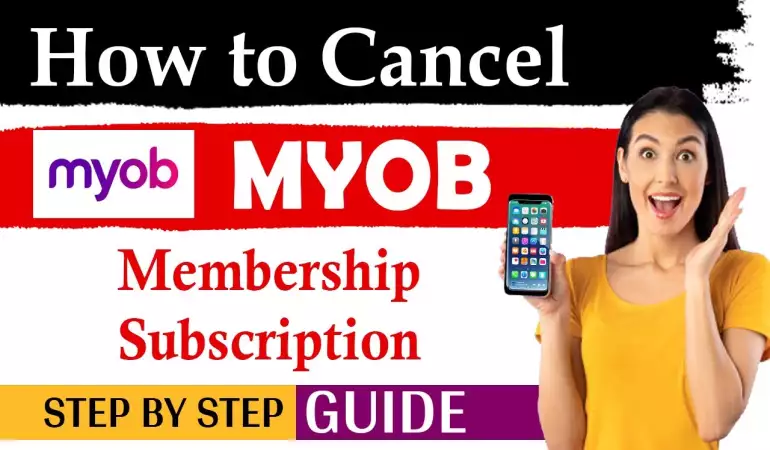Create YouTube TV Account
Start a Free Trial to watch Networks on YouTube TV (and cancel anytime). Stream live TV from ABC, CBS, FOX, NBC, ESPN & popular cable networks.
December 31, 2024 05:08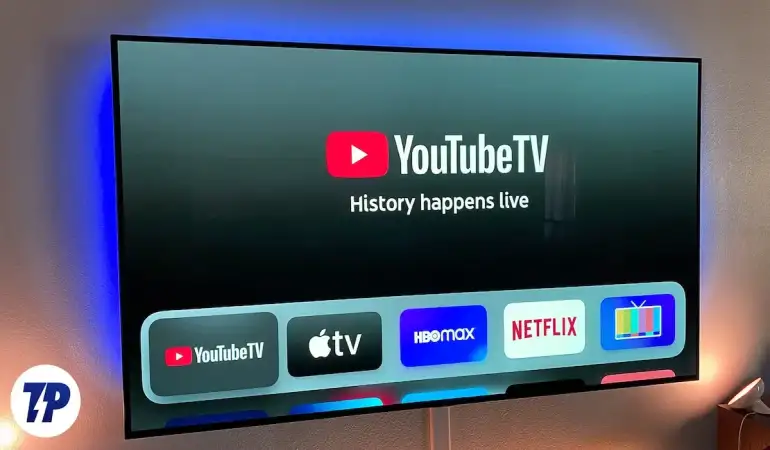
YouTube TV has revolutionized how people consume live television, offering flexibility and convenience. With access to 100+ channels, unlimited DVR, and seamless integration with Google services, it’s a top choice for cord-cutters. In this guide, you’ll learn how to create a YouTube TV account and start enjoying live TV in no time.
What Is YouTube TV?
Features and Benefits of YouTube TV
YouTube TV is a subscription-based streaming service offering:
- Live TV Channels - Access popular channels, including ABC, CBS, FOX, NBC, and ESPN.
- Unlimited Cloud DVR - Record live programs and store them for up to 9 months.
- Multiple Streams - Watch on up to three devices simultaneously.
- No Contracts - Cancel anytime without termination fees.
- On-Demand Content - Access TV shows and movies anytime.
Supported Devices
YouTube TV is compatible with:
- Smart TVs (Samsung, LG, Vizio)
- Streaming Devices (Roku, Chromecast, Apple TV)
- Game Consoles (Xbox)
- Mobile Devices (Android and iOS)
- Web Browsers (Chrome, Safari, Edge)
Prerequisites for Creating a YouTube TV Account
Requirements
- Google Account - A Gmail address is mandatory.
- Stable Internet Connection - Minimum of 3 Mbps for standard streaming and 13 Mbps for HD.
- Supported Device - Ensure your device is compatible with the YouTube TV app.
- Payment Method - Credit/debit card, PayPal, or Google Pay.
Cost and Subscription Plans
- Base Plan - Starts at $72.99/month, offering 100+ live channels.
- Add-Ons - Premium networks like HBO Max, STARZ, and Showtime are available for additional fees.
- Free Trial - Usually 7–14 days, depending on promotions.
Step-by-Step Guide to Creating a YouTube TV Account
Visit the YouTube TV Website
- Go to tv.youtube.com in your preferred browser.
- Click the “Try It Free” button.
Sign in with Your Google Account
- If you’re not signed in, click “Sign In” in the top-right corner.
- Enter your Gmail address and password.
Tip: Create a new Google account if you don’t already have one.
Confirm Your Location
- Allow the website to access your location or enter your ZIP code manually.
- Verify that the channels available match your area.
Select a Subscription Plan
- Review the plans and their features.
- Choose the base package or customize it by adding premium channels.
Add Payment Information
- Enter your credit/debit card details or select PayPal/Google Pay.
- Click “Start Membership” to activate your account.
Note: Charges will start after the free trial ends.
Customizing Your YouTube TV Experience
Setting Preferences
- Add your favorite channels to Favorites for quick access.
- Enable Parental Controls to restrict content for younger viewers.
Adding Family Members
- Invite up to 5 family members to share your account.
- Each member gets a personalized profile.
Managing Notifications
- Enable notifications for live events, new episodes, and reminders.
- Adjust preferences under the Settings menu.
Exploring the YouTube TV Interface
Navigation Overview
- Home Tab - Discover recommended content.
- Live Tab - Browse live broadcasts.
- Library Tab - Access recorded shows and saved programs.
Using the Search Function
- Search by title, genre, or actor to find content instantly.
- Use voice commands on compatible devices.
Troubleshooting and Common Issues
Sign-In Problems
- Clear browser cache or try a different browser.
- Reset your Google account password if needed.
Payment Errors
- Verify payment method details.
- Update expired cards under Billing Settings.
Streaming Quality Issues
- Restart your router.
- Lower video quality under Settings > Playback.
ChatGPT said:
Additional Channels
YouTube TV offers several add-on channels to enhance your viewing experience. These include:
- HBO Max – Stream popular movies and TV shows.
- Showtime – Enjoy exclusive series and boxing events.
- STARZ – Access blockbuster movies and original series.
- Sports Plus Package – Includes NFL RedZone, Fox Soccer Plus, and more.
Each add-on comes with an additional monthly fee, but users can customize their plans based on their interests.
Cloud DVR Options
One of the standout features of YouTube TV is its unlimited cloud DVR storage:
- Record live shows and events without worrying about space.
- Save recordings for up to 9 months.
- Access saved programs from any device.
You can also fast-forward through commercials in recorded programs, making it easier to skip ads.
Sports and Entertainment Packages
For sports lovers, YouTube TV offers premium sports channels:
- NBA League Pass – Watch out-of-market NBA games.
- MLB.TV – Stream Major League Baseball games live.
- NHL Center Ice – Follow hockey games throughout the season.
Entertainment enthusiasts can explore foreign language channels and niche content such as CuriosityStream and AMC+.
Managing Your Subscription
How to Upgrade or Downgrade Plans
If you need to modify your subscription:
- Go to Settings in the YouTube TV app or website.
- Click on Membership under the profile menu.
- Choose Manage to view available upgrades or add-ons.
- Confirm changes to update your plan.
Cancelling Your Subscription
If you wish to cancel your subscription:
- Visit tv.youtube.com and log in.
- Go to Settings > Membership.
- Click on Pause or Cancel Membership.
- Select the reason for cancellation and confirm your request.
Tip: You can also pause your membership for up to 6 months instead of canceling, preserving your preferences.
Safety and Privacy Tips for YouTube TV Users
Keeping your account secure is vital. Here’s how:
- Enable Two-Factor Authentication (2FA): Adds an extra layer of security during login.
- Manage Family Accounts Carefully: Only share access with trusted members.
- Review Privacy Settings: Control which data is shared with advertisers.
- Regular Password Updates: Change passwords every few months.
- Sign Out from Unused Devices: Avoid unauthorized access by logging out remotely.
Pros and Cons of YouTube TV
Pros:
- No Contracts: Cancel anytime without penalties.
- Cloud DVR: Unlimited storage for recorded programs.
- Multiple Streams: Watch on 3 devices simultaneously.
- High-Quality Streaming: Supports 4K resolution (with an upgrade).
- Wide Compatibility: Works with most devices.
Cons:
- Higher Price: More expensive than some competitors.
- Limited International Channels: Focuses mainly on U.S. programming.
- No Offline Downloads: Requires an active internet connection.
- Geographic Restrictions: Content availability varies based on location.
FAQs about Creating a YouTube TV Account
1. How do I create a YouTube TV account?
To create a YouTube TV account, visit tv.youtube.com and click on “Try It Free.” Sign in with your Google account, follow the prompts, and complete the setup process, including selecting a payment method.
2. Do I need a Google account to sign up for YouTube TV?
Yes, a Google account is required to create and access a YouTube TV account.
3. Is there a free trial for YouTube TV?
Yes, YouTube TV typically offers a free trial for new users. The duration may vary, so check the latest offer during sign-up.
4. Can I create a YouTube TV account on my mobile device?
Absolutely! You can create an account using the YouTube TV app available on iOS and Android devices.
5. What payment methods does YouTube TV accept?
YouTube TV accepts major credit and debit cards, as well as PayPal and Google Pay for subscription payments.
6. How many accounts can I create under one subscription?
A single YouTube TV subscription allows up to six accounts under one membership, perfect for family sharing.
7. Is there a minimum age requirement to sign up for YouTube TV?
Yes, you must be at least 18 years old to create a YouTube TV account.
8. Can I cancel my YouTube TV subscription anytime?
Yes, you can cancel your subscription at any time without any cancellation fees.
9. Is YouTube TV available worldwide?
No, YouTube TV is currently available only in the United States.
10. What should I do if I encounter issues during sign-up?
If you face any issues, visit the YouTube TV Help Center or contact their support team for assistance.
Conclusion
Creating a YouTube TV account is a straightforward process that provides access to a wide range of live TV channels, sports events, and on-demand content. With features like unlimited DVR, flexible plans, and compatibility across multiple devices, it’s a great option for anyone looking to cut the cord and ditch traditional cable.
Whether you’re a sports fanatic, movie lover, or someone who enjoys staying updated with live news, YouTube TV has something for everyone. Follow the steps outlined above, customize your preferences, and dive into a seamless streaming experience today!