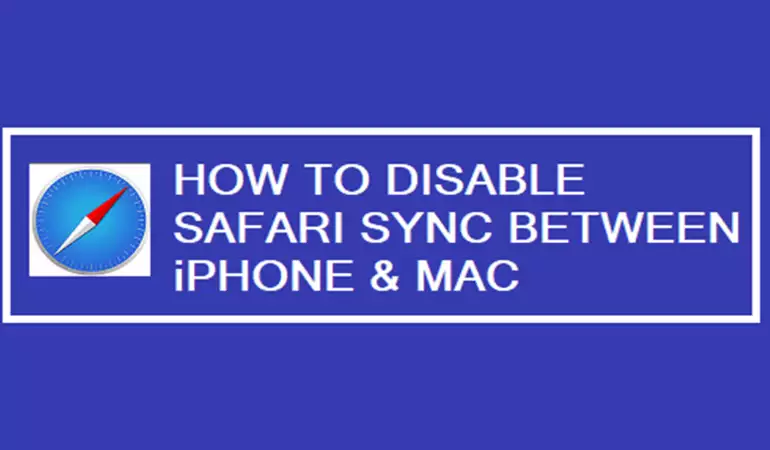Create Yahoo Mail Account
Organize your Gmail, Microsoft Outlook, AT&T and Yahoo mail in one place.
November 16, 2024 17:20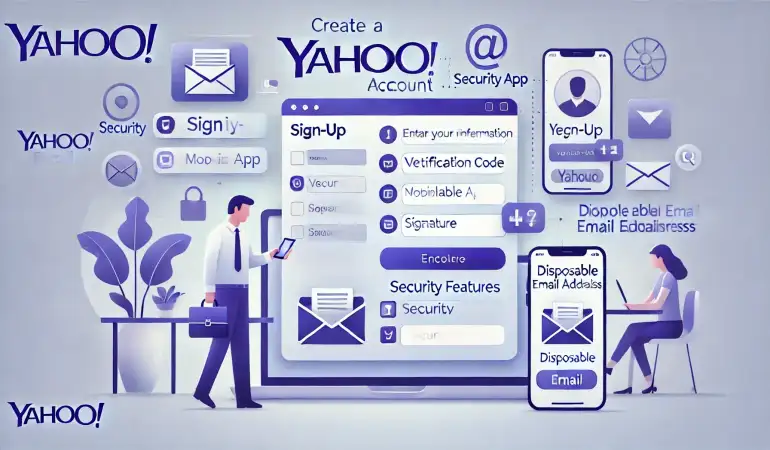
Yahoo Mail is one of the most popular email services in the world, offering a seamless experience for personal and professional communication. Whether you need an email account for work, school, or simply staying in touch with friends and family, Yahoo Mail is a reliable choice.
In this guide, we’ll walk you through every step of the process to create a Yahoo Mail account, ensuring you can set up your account effortlessly.
Why Choose Yahoo Mail?
Yahoo Mail stands out for its user-friendly interface, powerful features, and excellent security. Unlike other email providers, Yahoo offers unique features like 1 TB of storage for free, customizable themes, and an integrated calendar to keep you organized. It’s no surprise that millions of users worldwide trust Yahoo Mail for their communication needs.
Some of the key advantages of Yahoo Mail include:
- Large Storage Capacity: Store thousands of emails without worrying about running out of space.
- Intuitive Design: The interface is straightforward and easy to use, even for beginners.
- High Security: With tools like two-factor authentication and spam filters, Yahoo keeps your account secure.
Prerequisites for Creating a Yahoo Mail Account
Before starting the process, ensure you have the following:
- A Device: You can create an account on a computer, tablet, or smartphone.
- Stable Internet Connection: Reliable internet ensures a smooth registration process.
- Personal Information: You’ll need to provide your full name, phone number, date of birth, and a preferred username.
Step 1: Accessing the Yahoo Sign-Up Page
Creating your Yahoo Mail account starts with navigating to the Yahoo website:
- Open your browser and visit www.yahoo.com.
- Locate and click on the “Sign In” button at the top-right corner of the homepage.
- On the login page, click on the “Create an Account” link at the bottom of the form.
This will take you to the registration page, where you can begin entering your details.
Step 2: Filling Out the Registration Form
The registration form is straightforward and requires the following details:
- Full Name: Enter your first and last name.
- Username: Choose a unique email address (e.g., username@yahoo.com). If your first choice is unavailable, Yahoo will suggest alternatives.
- Password: Create a strong password that includes a mix of uppercase letters, lowercase letters, numbers, and special characters.
- Mobile Number: Enter your active phone number. Yahoo uses this for verification and account recovery.
- Optional Information: You can also provide your birth date and gender, which are optional fields but can help personalize your experience.
Make sure all details are correct before proceeding, as this information is essential for account recovery.
Step 3: Verifying Your Phone Number
Phone number verification is a crucial step in securing your account:
- After submitting the form, Yahoo will send a verification code to your phone via SMS.
- Enter the code in the designated field on the registration page.
- Click Verify to confirm your phone number.
This step ensures that only you have access to your account, adding an extra layer of security.
Step 4: Customizing Your Yahoo Mail Account
Once your account is created, you can personalize it to suit your preferences:
- Set Up Preferences: Choose your preferred language and time zone.
- Select a Theme: Yahoo Mail offers various themes to customize your inbox.
- Add a Profile Picture: Upload a profile photo to personalize your account further.
Customization not only makes your account visually appealing but also enhances usability.
Step 5: Exploring the Yahoo Mail Dashboard
After logging into your new Yahoo Mail account, take some time to explore the dashboard. The main sections include:
- Inbox: Where you’ll receive all incoming emails.
- Sent Folder: Contains emails you’ve sent.
- Drafts: Saves emails you’re working on.
- Spam Folder: Automatically filters unwanted emails.
Yahoo Mail’s dashboard is intuitive and easy to navigate, ensuring you can manage your emails effortlessly.
ChatGPT said:
Step 6: Tips for Choosing a Secure Password
Creating a secure password is essential for protecting your Yahoo Mail account from unauthorized access. A weak password can leave your account vulnerable to hacking attempts, so it’s crucial to follow these guidelines:
- Include a Mix of Characters: Combine uppercase letters, lowercase letters, numbers, and special characters.
- Example: YaHoo!123@Secure
- Avoid Common Words or Phrases: Steer clear of using your name, date of birth, or easily guessed phrases like "password123."
- Use a Long Password: Aim for at least 12-16 characters to make it more difficult to crack.
- Enable Two-Factor Authentication: This adds an extra layer of security by requiring a verification code in addition to your password.
A secure password ensures your Yahoo Mail account remains private and well-protected against cyber threats.
Step 7: Setting Up Yahoo Mail on Mobile Devices
Want to access your emails on the go? Yahoo Mail makes it easy to use your account on smartphones and tablets. Here’s how to set it up:
Downloading the Yahoo Mail App
- Open the App Store (iOS) or Google Play Store (Android) on your device.
- Search for "Yahoo Mail" and download the official app.
- Install and launch the app.
Logging into Your Account
- Enter your Yahoo Mail username and password.
- Complete any required verification steps (e.g., entering a code sent to your phone).
- Allow permissions for notifications, if prompted.
Syncing Emails
Once logged in, your emails will automatically sync. You can enable push notifications to stay updated with new emails in real time.
Using Yahoo Mail on mobile ensures you never miss an important email, no matter where you are.
Step 8: Managing Multiple Yahoo Mail Accounts
Do you have more than one Yahoo Mail account? Managing them is simple and efficient:
Adding Multiple Accounts
- Open the Yahoo Mail app or website.
- Go to the Account Settings and select Add Account.
- Log in with your additional Yahoo Mail credentials.
Switching Between Accounts
On the app, tap your profile picture and select the account you want to access. On the web, click your name in the top corner and switch between accounts easily.
Notifications for Multiple Accounts
Customize notification settings for each account so you can prioritize emails from work or personal accounts without confusion.
With Yahoo’s multi-account management, juggling multiple accounts becomes hassle-free.
Step 9: Recovering a Lost Yahoo Mail Account
If you’ve forgotten your password or lost access to your account, don’t worry—Yahoo provides a straightforward recovery process:
Resetting Your Password
- Visit the Yahoo Mail login page and click Forgot Password.
- Enter your registered email address or phone number.
- Yahoo will send a verification code to your recovery email or phone.
- Enter the code and create a new password.
Using Recovery Options
If you’ve set up a recovery email or phone number, you can retrieve your account easily. Be sure to keep these details updated for future use.
Contacting Yahoo Support
If all else fails, visit Yahoo’s Help Center to contact support. Provide as much information as possible to verify your identity.
Step 10: Advanced Features in Yahoo Mail
Yahoo Mail isn’t just for sending emails—it comes packed with features to enhance your experience:
Yahoo Mail Plus Subscription
Upgrade to Yahoo Mail Plus for benefits like:
- Ad-Free Inbox: Enjoy a cleaner interface without ads.
- Extra Filters: Organize your inbox efficiently.
- Priority Customer Support: Get help faster when you need it.
Using Filters and Folders
Filters automatically sort incoming emails based on rules you set. For example:
- Move all emails from a specific sender to a folder.
- Flag emails with certain keywords.
Third-Party Integrations
Yahoo Mail integrates seamlessly with tools like Google Drive, Dropbox, and Slack, making file sharing and collaboration easy.
Step 11: Common Issues and Troubleshooting Tips
Sometimes, users encounter minor hiccups while creating or managing their accounts. Here’s how to handle common issues:
Problem: Verification Code Not Received
- Solution: Ensure your phone number is entered correctly. Check your signal and try resending the code.
Problem: Username Already Taken
- Solution: Use variations of your name or add numbers to your preferred username.
Problem: Account Locked
- Solution: Wait 12-24 hours before trying again or contact Yahoo Support for assistance.
These quick fixes ensure you can overcome most issues effortlessly.
Conclusion
Creating a Yahoo Mail account is a simple yet powerful way to stay connected in today’s digital world. By following this step-by-step guide, you can set up your account in minutes and start enjoying all the benefits Yahoo Mail offers. From robust storage to customizable features, Yahoo Mail is a reliable email platform for personal and professional use.
So, what are you waiting for? Create your Yahoo Mail account today and explore the endless possibilities!