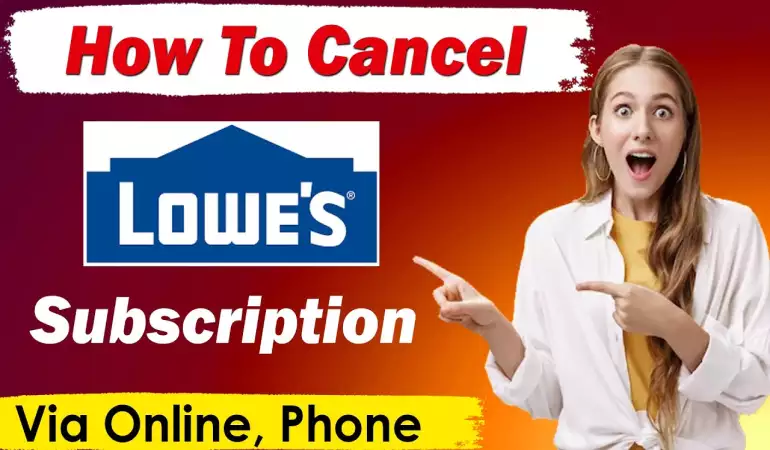Create Twitter Account
Setting up a Twitter account is simple. Learn the few steps you'll need to take in setting up a free Twitter account here.
December 31, 2024 04:43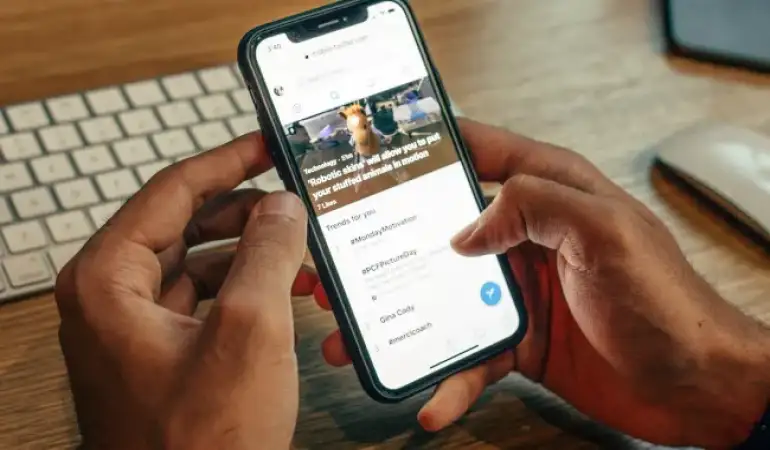
Twitter has become one of the most influential social media platforms, connecting millions of users worldwide. Whether you’re looking to share your thoughts, promote your business, or stay updated with trends, having a Twitter account can open up numerous opportunities.
This guide will walk you through the process of creating your Twitter account and optimizing it for success.
Preparing to Create a Twitter Account
Before you begin, ensure you have the following:
- An Email Address or Phone Number: Used for verification and password recovery.
- A Unique Username: Also called a “handle,” this will be your identity on Twitter.
- Profile Picture and Bio Content: Helps in making your profile attractive.
You can create your account via desktop or the Twitter mobile app, so make sure your device has internet access.
Steps to Create a Twitter Account
Creating an Account via Desktop:
- Visit Twitter’s Official Website: Go to www.twitter.com.
- Click on ‘Sign Up’: It’s located at the center of the homepage.
- Enter Your Details:
- Name
- Email Address or Phone Number
- Verification Code: Twitter will send a code to the email or phone number you provided. Enter it to continue.
- Create a Password: Make it strong and secure.
- Choose a Username: Your username should be unique and easy to remember.
- Customize Your Profile: Upload a profile picture, write your bio, and add links if needed.
Creating an Account via Mobile App:
- Download the Twitter App: Available on Google Play Store or Apple App Store.
- Open the App and Tap ‘Create Account’: Fill in the required fields.
- Verify Your Details: Confirm the verification code sent to your email or phone.
- Set Password and Username: Ensure they are easy to recall.
- Complete Profile Setup: Add your picture and description.
Tip: Keep your password secure by enabling two-factor authentication immediately.
Setting Up Your Profile
Choosing the Perfect Profile Picture:
- Use a clear, high-quality image.
- Business accounts should use a company logo.
- Personal accounts can use headshots or creative visuals.
Writing an Effective Bio:
- Include keywords related to your niche.
- Highlight achievements or interests.
- Add humor or personality to stand out.
Adding a Header Image:
- Choose a visually appealing header that complements your profile picture.
- It could represent your brand, interests, or hobbies.
Personalizing Your Twitter Settings
Adjusting Privacy Settings:
- Go to Settings > Privacy and Safety to control who can see your tweets.
- Enable features like hiding sensitive content or filtering messages.
Enabling Two-Factor Authentication:
- Go to Settings > Security and activate two-factor authentication.
- Link it with your phone number for added security.
ChatGPT said:
Twitter is packed with features that make it a versatile platform for communication and networking. Here’s a breakdown of the most important features:
Tweets, Retweets, and Replies:
- Tweets: These are short posts (up to 280 characters) where you can share thoughts, links, images, and videos.
- Retweets: Allows you to share someone else’s tweet with your followers. You can also add your own comments in a “Quote Tweet.”
- Replies: Respond directly to tweets to engage in conversations.
Hashtags and Trends:
- Hashtags (#): These categorize tweets and make them searchable. Popular hashtags can help your content reach a larger audience.
- Trending Topics: Displays the most talked-about hashtags and topics in real time. You can view trends globally or locally.
Mentions and Tags:
- Use “@username” to mention someone in your tweet. This notifies them directly and is useful for conversations or collaborations.
Building Your Audience
Growing your follower base takes time and strategy. Here’s how you can start building your audience effectively:
Follow Accounts in Your Niche:
- Search for influencers, brands, and users relevant to your interests or business.
- Follow people who engage with topics similar to yours.
Engage with Content:
- Like, retweet, and comment on others’ tweets to get noticed.
- Share valuable insights and join trending conversations to attract followers.
Be Consistent and Active:
- Post regularly to keep your audience engaged.
- Aim for 2–5 tweets per day to maintain visibility.
Use Visual Content:
- Add images, GIFs, and videos to your tweets to grab attention.
- Visuals often lead to higher engagement rates.
Posting Your First Tweet
Your first tweet sets the tone for your profile. Make it memorable!
Tips for Writing a Strong First Tweet:
- Introduce yourself or your brand.
- Share what kind of content people can expect from you.
- Add humor or a thought-provoking question to spark engagement.
Example 1: “Excited to join Twitter! Expect daily tips, insights, and laughs about [topic]. Let’s connect! 🚀 #NewOnTwitter”
Example 2: “First tweet! Ready to share my journey into [niche]. Follow along for tips, tricks, and insights! 🎯 #NewHere”
Engage Immediately:
- Respond to comments and welcome new followers.
- Use relevant hashtags to expand your reach.
Exploring Twitter Analytics
Twitter Analytics is a free tool that tracks your account’s performance.
Key Metrics to Monitor:
- Impressions: Number of times your tweets are seen.
- Engagement Rate: Shows how often people interact with your tweets (likes, retweets, replies).
- Profile Visits: Tracks how many users visit your profile.
- Follower Growth: Keeps a record of your follower count over time.
How to Access Analytics:
- Go to More > Analytics on desktop.
- Activate Analytics if it’s not already enabled.
Improving Performance:
- Post at peak times when your audience is most active.
- Analyze top-performing tweets and replicate their style.
Managing Notifications and Preferences
Twitter’s notification settings ensure you never miss important updates.
Customizing Notifications:
- Go to Settings > Notifications and choose preferences.
- Filter notifications for mentions, likes, retweets, and new followers.
Muting and Blocking Accounts:
- Mute users to avoid seeing their tweets without unfollowing them.
- Block users if you want to prevent any interaction with them.
Email and Push Notifications:
- Enable or disable email updates under Settings > Notifications > Preferences.
- Use push notifications to stay updated in real-time.
Using Twitter Lists for Better Organization
Lists are a powerful way to categorize and organize accounts you follow.
How to Create a Twitter List:
- Go to More > Lists > Create New List.
- Name your list and add a description.
- Select whether the list will be public or private.
- Add users to the list.
Benefits of Using Lists:
- Focus on specific topics without distractions.
- Monitor competitors or industry leaders without following them directly.
- Create private lists to organize leads or clients.
Exploring Twitter Spaces and Communities
Twitter Spaces:
- What is It? Audio-based chat rooms for live discussions.
- How to Use: Click the “+” icon and select “Spaces” to create your own or join an existing one.
Twitter Communities:
- Join groups focused on specific interests.
- Share posts within the group to target relevant audiences.
Pro Tip: Use Spaces to host Q&A sessions or discussions to engage your audience.
Promoting Your Twitter Profile
Promoting your profile helps expand your reach and grow your followers.
Cross-Promotion Strategies:
- Share your Twitter handle on other platforms like Instagram, Facebook, or LinkedIn.
- Add a link to your profile in your email signature or website.
Hashtag Campaigns:
- Create a branded hashtag to encourage sharing and participation.
- Participate in viral trends to gain visibility.
Paid Advertising:
- Use Twitter Ads to target specific demographics and increase visibility.
Troubleshooting Common Issues
Twitter users often face issues like forgotten passwords or account suspensions.
Recovering Forgotten Passwords:
- Go to the login page and click on Forgot Password?
- Enter your email or phone number to receive a reset link.
Resolving Suspended Accounts:
- Submit an appeal through Twitter’s help center if your account is suspended.
- Avoid violating community guidelines to prevent future suspensions.
FAQs about Creating a Twitter Account
1. How do I create a Twitter account?
To create a Twitter account, visit twitter.com or download the Twitter app. Click on “Sign up,” enter your name, phone number, or email address, and set a secure password. Follow the prompts to verify your details and customize your profile.
2. What information do I need to sign up for Twitter?
You’ll need a valid email address or phone number, a username, and a password. Optionally, you can add a profile picture and bio during setup.
3. Can I sign up for Twitter without a phone number?
Yes, you can sign up using an email address instead of a phone number. Simply select the “Use email instead” option during registration.
4. How do I verify my Twitter account?
Twitter may send a verification code to your email or phone number. Enter the code in the app or website to complete the verification process.
5. Is it free to create a Twitter account?
Yes, signing up for Twitter is completely free. However, Twitter Blue, a premium subscription service, is available for additional features.
6. Can I create multiple Twitter accounts?
Yes, you can create and manage multiple Twitter accounts, but each must have a unique email address or phone number.
7. What should I do if I can’t sign up for Twitter?
Ensure your email or phone number isn’t already in use, and check for errors in your information. If the problem persists, clear your browser cache or try using a different browser.
8. How secure is my Twitter account?
Twitter provides security features like two-factor authentication (2FA) to protect your account. Enable 2FA in the settings for added protection.
Conclusion and Final Tips
Creating a Twitter account is simple, but building a strong presence requires strategy and effort. Focus on optimizing your profile, engaging consistently, and using features like hashtags, analytics, and Spaces to connect with your audience.
Remember, Twitter is more than a social media platform—it’s a community. So take the time to share valuable content, interact with others, and grow your network.