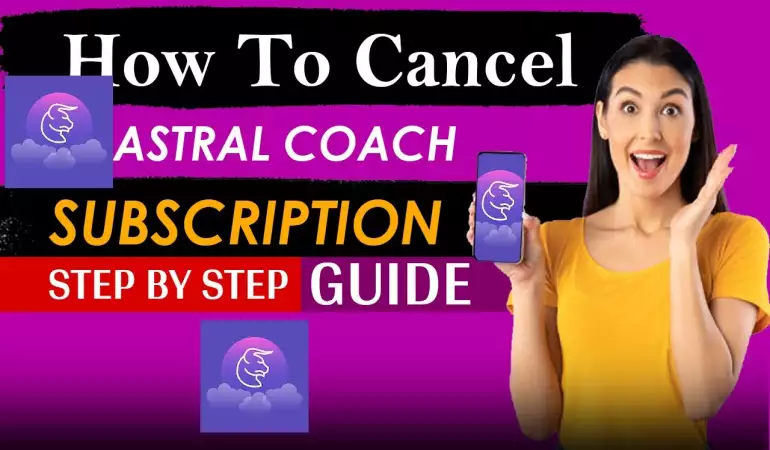Create Outlook Account
Connect your Hotmail, Gmail, Yahoo, iCloud emails & calendars all in one place!
October 22, 2024 16:11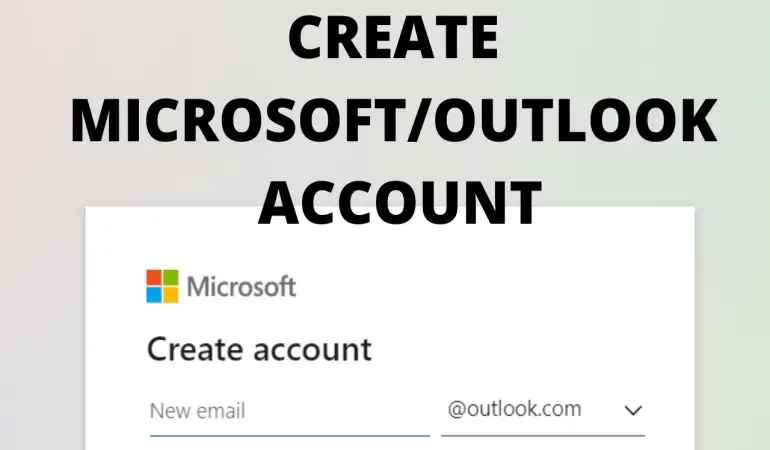
Create Outlook Account: Creating an Outlook account is an excellent way to manage emails, calendar events, and tasks efficiently. Outlook, provided by Microsoft, offers a seamless experience for personal users and businesses alike, making it easy to stay organized. Whether you need it for work, school, or daily communication, setting up an Outlook account is straightforward and quick.
In this guide, we’ll walk you through each step involved in creating your Outlook account, along with some useful tips to enhance your email experience.
What You Need Before Creating an Outlook Account
Before jumping into the account setup, make sure you have everything ready:
Internet connection: A stable connection is essential.
A mobile phone number: This will be used for account verification.
Alternative email address (optional): It helps with password recovery if you forget your credentials.
How to Create an Outlook Account (Step-by-Step Guide)
Step 1: Visit the Outlook Website
Go to https://outlook.live.com on your browser.
Step 2: Click on “Create Free Account”
Look for the “Create Free Account” button on the homepage. This will redirect you to the account creation form.
Step 3: Choose an Email Address
Pick a unique username for your email address. You can choose either @outlook.com or @hotmail.com as your domain.
Tip: If your desired email address is unavailable, try adding numbers or symbols to make it unique.
Step 4: Set a Secure Password
Create a strong password that includes letters, numbers, and special characters. Avoid using obvious passwords like “password123.”
Step 5: Enter Your Personal Details
Fill in your name, date of birth, and location to personalize your account.
Step 6: Add a Mobile Number for Verification
Microsoft requires a phone number to verify your identity. Enter your number and wait for a code to be sent via SMS.
Step 7: Verify Your Account
Enter the code you received on your phone to complete the verification step.
Step 8: Customize Your Account Settings
Choose your time zone, language, and other preferences. You’re now ready to start using your new Outlook account!
Choosing a Good Email Address
1. Use your name or initials to create a professional-sounding address.
2, For personal use, get creative with hobbies or interests.
3. Keep it simple and easy to remember.
How to Set a Strong Password for Your Outlook Account
A strong password is essential to protect your account. Here are a few tips:
1. Use 8-12 characters with a mix of upper- and lowercase letters.
2. Include at least one special character and a number.
3. Avoid common words or dates that are easy to guess.
Verification Process Explained
Microsoft uses phone verification to prevent spam and unauthorized access. If you face any issues with verification:
1. Ensure you’ve entered your phone number correctly.
2. Check if your phone has SMS reception enabled.
3. Try an alternative phone number if the problem persists.
Navigating the Outlook Interface After Account Setup
Once logged in, you’ll see your inbox, calendar, contacts, and tasks on the left-hand side.
Compose an Email: Click on “New Message” to send your first email.
Organize Folders: Use categories like Inbox, Sent, and Junk to stay organized.
Explore Calendar: Manage meetings and events easily with Outlook’s built-in calendar tool.
How to Link Your Outlook Account with Other Services
1. Sync Outlook with Microsoft 365 for enhanced productivity.
2. Add your Outlook account to Gmail or other email apps.
3. Download the Outlook mobile app for on-the-go access.
Setting Up an Outlook Account for Business Use
1. Use custom domains to create professional emails for your team.
2. Integrate with tools like Microsoft Teams for communication.
3. Store files securely on OneDrive and share them with colleagues.
Troubleshooting Common Outlook Issues During Sign-Up
Email already in use? Try different combinations of your name.
Password issues? Ensure your password meets Outlook’s requirements.
Verification problems? Double-check your phone number or try another one.
How to Recover Your Outlook Account if Locked Out
If you forget your password or get locked out:
1. Use the “Forgot Password” option on the login page.
2. Verify your identity with a backup email or phone number.
3. Contact Microsoft support if needed.
Security Tips for Your New Outlook Account
1. Change your password every 6-12 months.
2. Be cautious of phishing emails that ask for personal information.
3. Enable two-step verification (2FA) for an extra layer of security.
Benefits of Having an Outlook Account
1. Access to Microsoft apps like Word, Excel, and PowerPoint.
2. Free OneDrive storage for your files.
3. A unified experience across all your devices.
FAQs about Creating an Outlook Account
Creating an Outlook account is a straightforward process, but users often have questions. Here are some frequently asked questions to help you navigate the setup:
1. What do I need to create an Outlook account?
To create an Outlook account, you'll need a valid email address and a strong password. It's also helpful to have your phone number for account verification.
2. How do I create an Outlook account?
Visit the Outlook sign-up page and click on "Create account." Follow the prompts to enter your email address, password, and any other required information. Once completed, you'll receive a confirmation email to activate your account.
3. Is there a fee for creating an Outlook account?
No, creating an Outlook account is completely free. However, additional features, such as extra storage or advanced tools, may require a subscription to Microsoft 365.
4. Can I use my existing email address to create an Outlook account?
Yes, you can use an existing email address to sign up for Outlook. Simply enter your current email during the registration process, and Outlook will guide you through linking it to your new account.
5. What should I do if I forget my Outlook account password?
If you forget your password, go to the Outlook sign-in page and click on "Forgot password?" Follow the prompts to reset your password using your recovery email or phone number.
6. Can I access my Outlook account from any device?
Yes, you can access your Outlook account from any device with internet connectivity, including smartphones, tablets, and computers. Simply log in through the Outlook website or app.
Conclusion
Creating an Outlook account is quick, easy, and opens the door to a range of Microsoft services. Once set up, explore all the tools Outlook offers to organize your emails, manage tasks, and stay connected. Make sure to secure your account with a strong password and two-factor authentication.