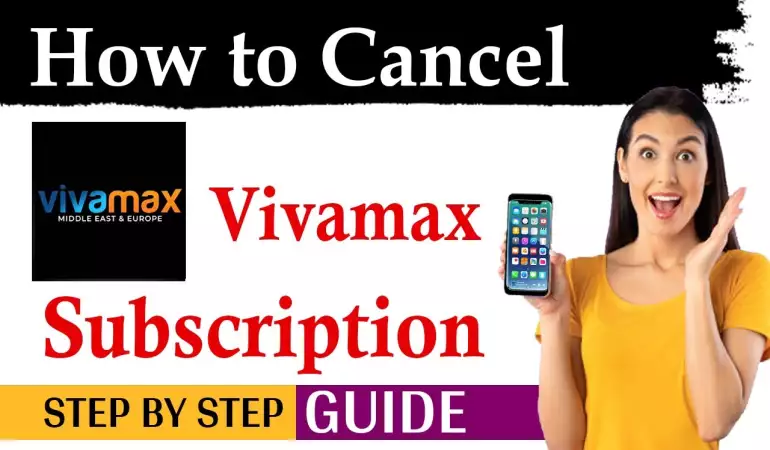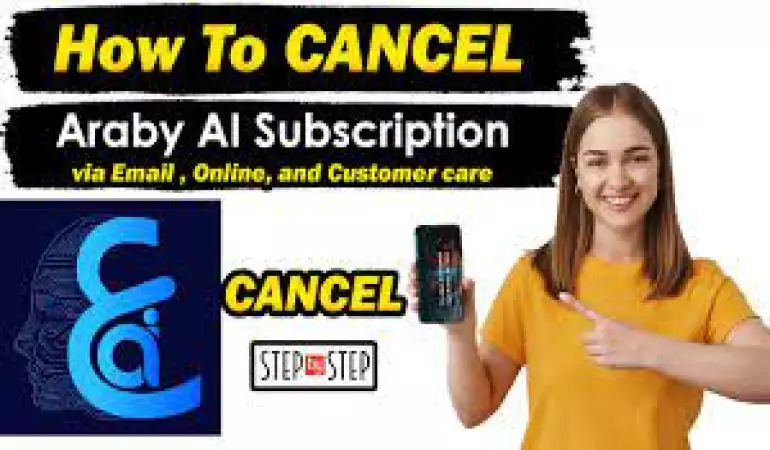Create Hotmail Account
Access your Hotmail emails quickly and safely.
October 22, 2024 17:44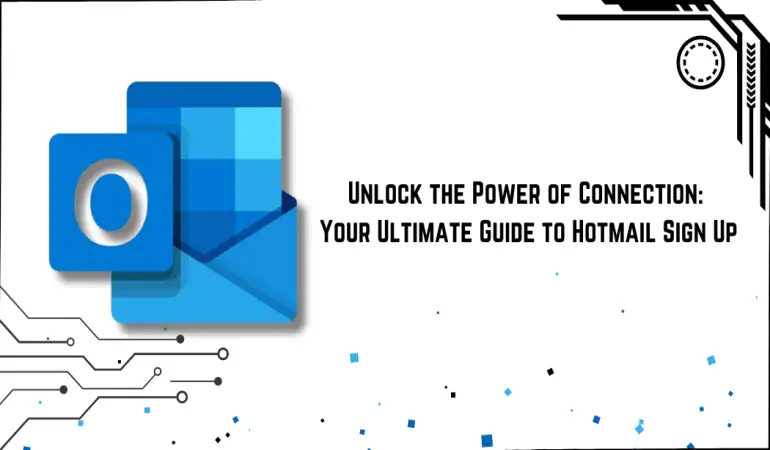
Create Hotmail Account: If you're looking to create a Hotmail account in 2024, you’ve come to the right place. Though Microsoft rebranded Hotmail to Outlook in 2013, you can still create an email address with the @hotmail.com domain.
Hotmail accounts are part of Microsoft’s free services, providing access to not only email but also OneDrive, Skype, and Microsoft Office apps.
This guide will walk you through the step-by-step process of setting up your account with ease. Let’s get started!
Prerequisites for Creating a Hotmail Account
Before you dive into the signup process, ensure you have everything you need:
Devices You Can Use to Create the Account
You can create your Hotmail account on:
1. Desktop or Laptop using any web browser (Chrome, Firefox, Edge)
2. Smartphone or Tablet with either the Outlook app or a mobile browser
Internet Connection Requirements
Make sure you have a stable internet connection, as interruptions during the setup process could lead to verification issues.
Information Needed to Create the Account
You will need to provide some personal information, including:
1. Your first and last name
2. Date of birth
3. A phone number for security verification
4. An alternate email (optional but recommended for recovery)
Step-by-Step Guide to Create a Hotmail Account
Step 1 – Go to the Microsoft Outlook Website
Start by visiting outlook.live.com on your web browser. From there, you can proceed to sign up for a new account.
Step 2 – Click on ‘Create Free Account’
On the homepage, you’ll find a button labeled “Create Free Account.” Click on it to begin the signup process.
Step 3 – Choose Your Email Address
You’ll be asked to choose your email address. Microsoft allows you to select either @hotmail.com or @outlook.com as your domain. If your preferred username is already taken, try adding numbers or variations until you find an available one.
Step 4 – Create a Strong Password
Choose a strong password for your account. Microsoft recommends a combination of uppercase and lowercase letters, numbers, and special characters to ensure your password is secure. Avoid using easily guessable information like your name or birthdate.
Step 5 – Provide Your Personal Information
Next, fill in your first and last name along with your date of birth and country/region. This information helps personalize your account and is used for security purposes.
Step 6 – Verify Your Identity
Microsoft will require you to verify your identity. You can choose to:
* Enter your phone number to receive a verification code via SMS
* Provide an alternate email address for account recovery
* You may also need to complete a CAPTCHA challenge to confirm that you're not a bot.
Step 7 – Agree to Microsoft’s Terms and Conditions
Review the terms and conditions and click on “Agree.”
Step 8 – Finalize the Setup
Once all the information is submitted and verified, your Hotmail account will be created! You’ll be redirected to your inbox, where a welcome message from Microsoft awaits.
Setting Up Your Hotmail Account for the First Time
* Customizing Your Inbox
* Select a theme to give your inbox a personal touch
* Organize your emails by creating folders for better management
* Adding a Signature or Profile Picture
* Create a custom email signature or upload a profile picture to make your account look professional and personalized.
Enabling Two-Factor Authentication for Security
For enhanced security, enable two-factor authentication (2FA). This will require both your password and a phone verification code to access your account.
Tips for Using Your Hotmail Account Efficiently
Managing Spam Emails
Make use of the Spam folder to keep unwanted emails out of your primary inbox. You can also block or filter specific senders.
Syncing Hotmail with Other Devices or Email Clients
You can sync your Hotmail account with the Outlook mobile app or add it to other email clients like Gmail or Apple Mail for easier access.
How to Recover Your Password If You Forget It
Forgot your password? No worries! Use the password recovery option to reset it through your phone number or alternate email.
Common Issues During Hotmail Account Creation
Username Already Taken – What to Do?
If the username you want is unavailable, try slight variations, like adding numbers or initials to your name.
CAPTCHA Verification Troubles
Sometimes CAPTCHA can be tricky. Refresh the page or request an audio version if you have trouble with the visual one.
Not Receiving Verification Code – How to Fix?
Double-check your phone number and ensure there’s no issue with your mobile carrier. Alternatively, try the email verification method.
Differences Between Hotmail and Outlook Accounts
Are They the Same?
Yes, Hotmail and Outlook accounts are part of the same Microsoft ecosystem. You can use either domain, and both offer identical features.
Which Domain Should You Use? (@hotmail vs. @outlook)
Choosing between @hotmail.com and @outlook.com is purely a matter of preference. Both are equally valid and functional.
FAQs about Creating a Hotmail Account
Creating a Hotmail account is a straightforward process, but you may have some questions. Here are the most frequently asked questions to help guide you through it:
1. How do I create a Hotmail account?
To create a Hotmail account, visit the Microsoft account sign-up page. Click on "Create account," enter your desired email address (ending with @hotmail.com), and follow the prompts to fill in your personal information, such as your name, password, and phone number.
2. Is Hotmail free?
Yes, creating a Hotmail account is free. Microsoft offers it as part of its suite of online services, including Outlook, OneDrive, and more.
3. Can I use my Hotmail account on mobile devices?
Absolutely! You can access your Hotmail account on any mobile device through the Outlook app or your device's web browser.
4. What if I forget my Hotmail password?
If you forget your password, go to the Hotmail sign-in page and click on "Forgot password?" Follow the instructions to reset it using your recovery email or phone number.
5. Can I access my old Hotmail emails?
Yes, if you previously had a Hotmail account and it has not been deleted, you can access your old emails by signing in through the Outlook web app.
6. How do I secure my Hotmail account?
To enhance the security of your Hotmail account, enable two-step verification in your account settings. This adds an extra layer of protection by requiring a code sent to your phone whenever you log in from a new device.
Conclusion
Creating a Hotmail account is quick and easy, offering access to Microsoft’s suite of services. With just a few simple steps, you’ll be up and running with your new email account. Now that you know the process, go ahead and create your Hotmail account today!