Create Gmail Account
Stay connected with Google Chat, Google Meet, and Google Spaces.
October 22, 2024 13:40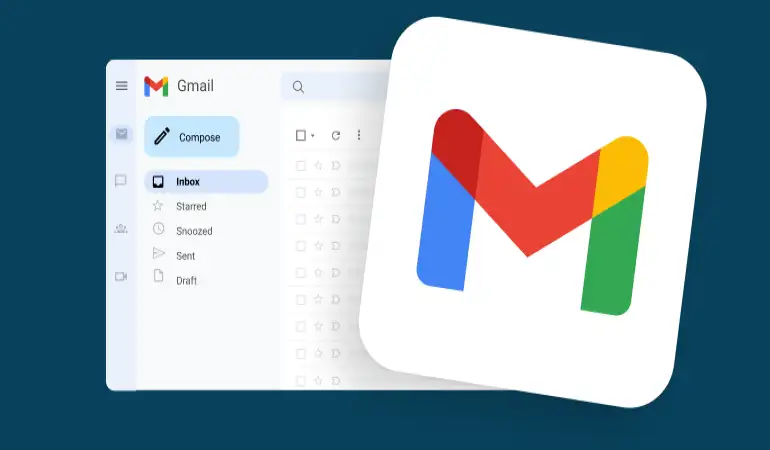
Create Gmail Account: In today’s digital world, having an email address is essential for everything from staying in touch with friends to signing up for online services. Gmail, developed by Google, is one of the most popular email platforms globally. If you’re wondering how to create a Gmail account, don’t worry.
This step-by-step guide will walk you through the entire process. Whether you need it for personal communication or business purposes, you’ll be up and running in no time!
Why You Should Have a Gmail Account
Before diving into the process, let’s look at why having a Gmail account is beneficial:
Access to Google Services: With a Gmail account, you unlock a whole suite of Google products like Google Drive, Docs, Sheets, Calendar, and YouTube.
Free Cloud Storage: Every Gmail account comes with 15GB of free cloud storage, shared across Gmail, Google Photos, and Google Drive.
Security Features: Gmail offers robust security, including 2-Step Verification (2FA) and spam filtering, to keep your data safe.
Prerequisites Before Creating a Gmail Account
Before you get started, make sure you have the following:
A device: You’ll need a smartphone, tablet, or computer.
Internet connection: A stable internet connection is essential to complete the process without interruptions.
A valid phone number: Google uses this for account recovery and verification.
Step-by-Step Guide to Creating a Gmail Account
Step 1: Visit Gmail’s Official Website
Go to www.gmail.com using your web browser. If you’re using a smartphone, you can also download the Gmail app from the App Store (iPhone) or Google Play Store (Android).
Step 2: Click on “Create Account”
On the homepage, click on “Create Account”. You’ll be prompted to choose between two options:
* For myself (personal use)
* To manage my business
Select the one that best suits your needs.
Step 3: Enter Your Personal Information
Fill in the following details:
* First Name and Last Name
Username: This will be your email address (e.g., johndoe@gmail.com). If your desired username is unavailable, try adding numbers or symbols.
Step 4: Create a Strong Password
Your password should be:
* At least 8 characters long
* A combination of uppercase and lowercase letters, numbers, and special symbols
Tip: Avoid using common passwords like “password123” for security reasons.
* Verifying Your Phone Number
Google requires phone verification to confirm your identity. After entering your phone number, Google will send a One-Time Password (OTP) via SMS. Enter the code to verify your phone number.
What if I don’t receive the OTP?
* Ensure your phone has signal reception.
* Click on “Resend OTP” if needed.
Setting Up Recovery Options
Recovery options help you regain access if you forget your password or username. Google will ask you to:
1. Add a recovery email address
2. Optionally answer some security questions
3. Choosing Your Preferences
4. Gmail allows you to customize your settings according to your preferences.
Language: Select your preferred language.
Personalization options: Choose whether you want personalized ads.
Reading and Accepting Google’s Terms and Conditions
Take a moment to review Google’s Terms and Conditions. While most people skip reading these, it’s good to know how your data will be used. Click “I Agree” to proceed.
Completing the Account Setup
Once everything is filled out correctly, click “Next” to finalize your account creation. You’ll see a confirmation message stating that your new Gmail account is ready to use!
Troubleshooting Tip: If you encounter any issues during setup, try using a different browser or restarting your device.
Setting Up Your Gmail Profile
It’s always a good idea to personalize your Gmail profile.
Upload a profile picture: This helps others recognize you in emails.
Adjust notification settings: You can customize how you receive email alerts.
Exploring Gmail’s Key Features
Now that your Gmail account is ready, let’s explore some features:
Send your first email: Click on “Compose” to draft a message.
Organize with labels: Use labels to keep your inbox clutter-free.
Enable dark mode: Go to Settings > Themes and select the dark mode option if you prefer it.
Enabling 2-Step Verification for Security
To add an extra layer of security, enable 2-Step Verification:
1. Go to Settings > Security.
2. Click “Enable 2FA” and follow the prompts.
3. Choose between an SMS code or Google Authenticator app for verification.
FAQs about Creating a Gmail Account
1. How do I create a Gmail account?
To create a Gmail account, visit the Gmail website or download the Gmail app. Click on “Create account” and follow the prompts. You will need to provide your name, choose a username, and set a password. After that, complete the verification steps, including confirming your phone number.
2. Is creating a Gmail account free?
Yes, creating a Gmail account is completely free. Google offers a variety of features and services that come with your account at no cost.
3. Can I create a Gmail account without a phone number?
Yes, you can create a Gmail account without a phone number, but providing one can help with account recovery and verification. If you choose not to enter a phone number, you may be asked additional security questions.
4. What should I do if I forget my Gmail password?
If you forget your Gmail password, go to the Gmail sign-in page and click on “Forgot password?” Follow the prompts to reset your password using your recovery email or phone number.
5. How can I change my Gmail username?
Unfortunately, you cannot change your Gmail username once it’s created. However, you can create a new account with a different username if needed.
6. Can I use my Gmail account for business purposes?
Yes, you can use your Gmail account for business purposes. For a more professional experience, consider upgrading to Google Workspace, which offers additional features and custom domain email.
7. How do I access my Gmail account?
To access your Gmail account, visit the Gmail website or open the Gmail app. Enter your email address and password to log in.
Conclusion
Creating a Gmail account is easy, and it opens the door to a variety of Google services. By following this step-by-step guide, you’ll have your account set up in no time. Don’t forget to explore Gmail’s features to make the most of it, and always enable 2-Step Verification to keep your data secure.











