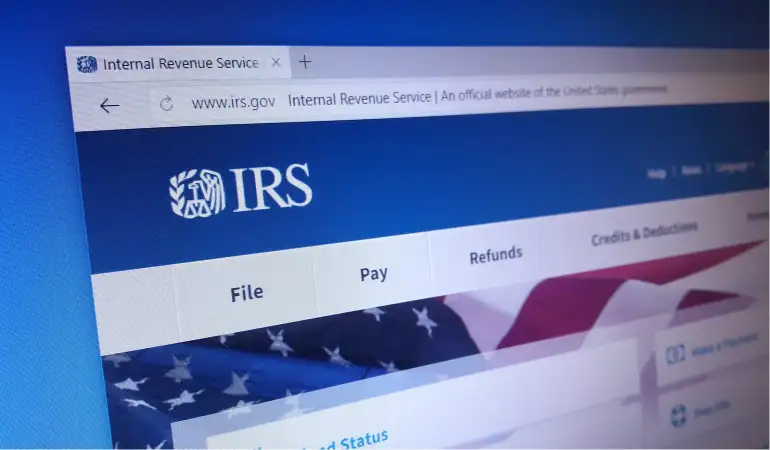How to Factory Reset an Android Phone - Step-by-step Guide
Are you ready to sell your device or hand it down to a new owner? Maybe your phone isn’t working correctly, or you need a fresh start. Whatever the case may be, sometimes your best bet is to factory reset Android to get it back to how it was the first time you turned it on (at least software-wise). Let’s show you everything there is to know about the process.
October 03, 2023 00:43
In an era dominated by smartphones, an Android phone stands as a symbol of versatility and customization. However, like all technology, there are times when these devices may require a fresh start.
Whether you're passing your device on to someone else, troubleshooting software issues, or merely looking to declutter, understanding how to factory reset an Android phone is essential.
Why Factory Reset?
The process essentially takes your device back to its original state, just as it was when you first pulled it out of the box. It erases all your data, settings, and apps that didn't come pre-installed on the device.
Before You Begin the Factory Reset
1. Backup Your Data: Before initiating the factory reset process, it's paramount to backup all vital data. Your photos, contacts, messages, and apps can all be backed up to Google Drive or any other cloud service you prefer.
2. Ensure Your Phone is Charged: It's advised to have at least 50% battery or to keep the device plugged in during the reset. An interrupted reset might cause problems.
3. Remember Your Google Account: After the reset, you'll need your Google account credentials to set up the phone again.
Steps to Factory Reset Your Android Phone
1. Navigate to Settings: The gear-shaped icon typically located on your home screen or in the app drawer.
2. Find System: Depending on the phone's make and model, this could also be labeled as 'General Management' or 'Advanced.'
3. Tap on Reset: Some phones might list this as 'Backup & reset' or 'Reset options.'
4. Choose Factory Data Reset: This option will typically warn you that all data will be erased from your device.
5. Confirm and Reset: After reading the prompt and ensuring all data has been backed up, confirm the action. Your device will then restart and begin the process.
Post-Reset Steps
Once the factory reset is complete, your phone will boot up as if it were brand new.
1. Set Up Your Device: Walk through the initial Android setup. Connect to Wi-Fi, log into your Google account, and customize your preferences.
2. Restore Your Backup: If you've backed up your data to Google Drive, the system will prompt you to restore your data.
3. Re-download Essential Apps: Head to the Google Play Store and start downloading the apps you need. Remember, only the apps that were originally on the device will be present after the reset.
Additional Tips and Warnings
Avoid Frequent Resets: While factory resets can be helpful, doing them too often might reduce the efficiency of your device.
Watch Out for Third-party Reset Tools: Always use the built-in reset function in your Android settings. Third-party tools might not be reliable and can sometimes introduce malware.
Stay Updated: Regularly updating your phone's software can reduce the need for factory resets. These updates often fix bugs and improve performance.
Conclusion
Factory resetting an Android phone is a straightforward process, but it's crucial to take the right preparatory steps to ensure a smooth transition. By following this comprehensive guide, you can confidently give your device a fresh start while safeguarding all your essential data.