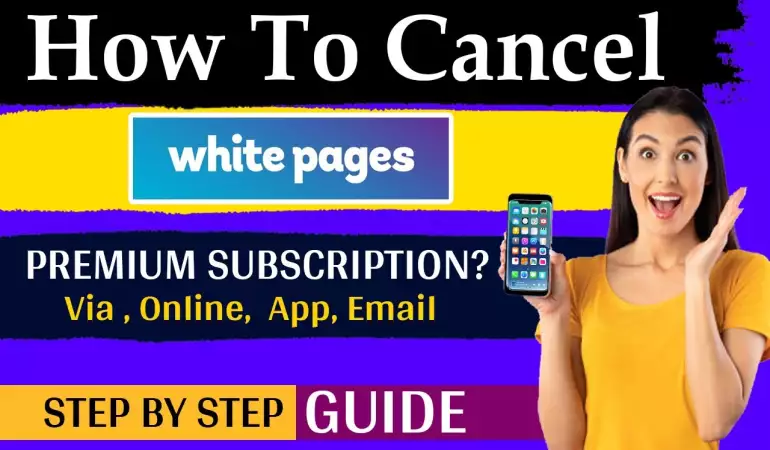How to Create Yahoo Mail Account - Step-by-step Guide
Every Yahoo Mail account comes with a calendar, notepad, address book, 1 TB of online storage, and can be used to manage other email accounts, such as Gmail and Outlook, as well as configure auto-replies. In this article, we show you how to create a new Yahoo Mail account.
August 15, 2023 19:38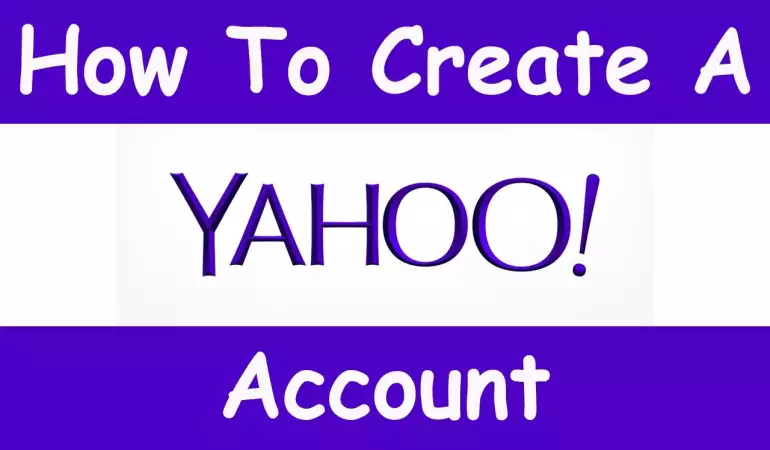
In the digital age, email communication remains a cornerstone of staying connected and engaged online. Among the plethora of email services available, Yahoo Mail has emerged as a popular and reliable option.
With its user-friendly interface and robust features, Yahoo Mail has secured its place as a go-to platform for individuals seeking efficient and seamless communication.
In this article, we will delve into the significance of creating a Yahoo Mail account, highlighting its essential role in facilitating communication and supporting various online activities. Whether for personal or professional use, a Yahoo Mail account offers a gateway to a world of connectivity and convenience.
Setting Up a Yahoo Mail Account: Prerequisites and Easy Steps
If you're ready to embark on the journey of creating a Yahoo Mail account, you're in the right place. To ensure a smooth and hassle-free process, it's important to have a few things lined up before you start. In this guide, we'll walk you through the prerequisites you need to fulfill to get started quickly.
Prerequisites for Creating a Yahoo Mail Account
Before you dive into the exciting world of Yahoo Mail, make sure you have the following essentials ready:
A. Access to a Device with Internet Connectivity
To begin your Yahoo Mail account setup, you'll need a device – whether it's a computer, tablet, or smartphone – that's connected to the internet. This will enable you to smoothly navigate through the account creation process.
B. Web Browser (Recommended: Google Chrome, Mozilla Firefox, etc.)
Having a reliable web browser at your disposal is crucial. We recommend browsers like Google Chrome, Mozilla Firefox, or other modern options. These browsers offer enhanced security and compatibility to ensure your Yahoo Mail experience is both seamless and safe.
C. Valid Mobile Number or Alternate Email Address
Yahoo takes your account security seriously. To prove your identity and keep your account protected, you'll need either a valid mobile number or an alternate email address. This will be used for verification purposes and account recovery, should the need arise.
By having these prerequisites ready, you're setting the stage for a successful Yahoo Mail account creation process. Once you've gathered these essentials, you're all set to move on to the exciting steps of setting up your very own Yahoo Mail account. Let's get started!
How to Create Yahoo Mail Account
To create a Yahoo Mail account, follow these steps:
■ Go to the Yahoo Mail website at https://mail.yahoo.com/.
■ Click on the “Sign up” button in the top right corner of the page.
■ Enter your information in the form that appears. You will need to provide your name, email address, password, and phone number.
■ Choose whether you want to add a recovery phone number or email address. This is optional, but it can help you recover your account if you ever lose access to it.
■ Click on the “Continue” button.
■ Verify your phone number. Yahoo will send a text message to the phone number you provided with a code. Enter the code in the space provided to verify your phone number.
■ Click on the “Continue” button.
■ Review the Yahoo terms of service and privacy policy, and then check the boxes to agree to these terms.
■ Click on the “Continue” button to finish creating your account.
Congratulations, you have successfully created a Yahoo Mail account!
After creating your new Yahoo account, you will be logged in automatically, but if not simply click on “Log in” and fill in your email address and password. Or if you’ve used Google, then click on it and confirm the account to log in.
Sign In Yahoo Mail Account
To sign in to Yahoo Mail, follow these steps:
■ Go to the Yahoo Mail website at https://mail.yahoo.com/.
■ Enter your email address in the “Email or phone” field.
■ Enter your password in the “Password” field.
■ Click on the “Sign in” button.
If you have multiple Yahoo Mail accounts, you can switch between them by signing out of one account and signing into the other account.
On Android Device
To create a new Yahoo! email account on an Android device, go to the PlayStore app and search for the ”Yahoo!” app, tap on ”Install”.
Once you have the Yahoo app on your device follow the next steps to create a new account on Yahoo!
1- Press on the ”sing up” option.
2- The ”Sing up for Yahoo Mail” section will ask for basic information: First Name – Last Name – birth date and gender (optional).
3- Write an Email adress for example: myname0123@yahoo.com and create a password.
4- It will ask for your phone number for security (in case you forget the password or the username.
5- Tap on ”Acknowledge” to agree with the Terms and Privacy Policy.
6- In the next step yahoo will ask you once again for your phone number to verify it and send you a code number, to do thah tap on ”Send me a verification code”
7- Once you have the code number, fill the box with the code and tap on ”Verify”.
8- For the final step, tap on ”Continue” and that’s it. Now you have your Yahoo account.
On iOS Device
To create a new Yahoo! email account on a iOS device, go to the App Store and search for the ”Yahoo!” app, downald the app and installe it.
Once you have the Yahoo app on your device, you have to ”set up” your iPhone or iPad. To do that, follow this steps:
1- Go to ”settings” and open it. Scroll the screen ultil you see ”Mails” and tap on it. Then, tap on ”accounts”, tap on ”add an account” and select the ”Yahoo!” option.
2- Once you finish the first part, follow the next steps to create a new account on Yahoo!
3- Press on the ”sing up” option.
4- The ”Sing up for Yahoo Mail” section will ask for basic information like: First Name – Last Name – an Email adress for example: myname0123@yahoo.com – create a password – birth date and gender (optional).
5- It will ask for your phone number to send you a verification code.
6- Tap on ”Acknowledge” to agree with the Terms and Privacy Policy.
7- In the next step yahoo will ask you once again for your phone number to verify it and send you the code, to do thah tap on ”Send me a verification code”.
8- On the screen you’ll see a box. Fill it with the code and tap on ”Verify”.
9- For the final step, tap on ”Continue” and that’s all. Now you have your Yahoo account.
Tips for a Successful Yahoo Mail Account Creation
When setting up your Yahoo Mail account, following a few key steps can help ensure a smooth and secure experience. Whether you're a seasoned internet user or new to the online realm, these tips will guide you through the process seamlessly.
A. Opt for a Strong and Secure Password
Selecting a robust password is the first line of defense for your Yahoo Mail account. Aim for a combination of upper and lower case letters, numbers, and special characters. This will bolster your account's security and make it more resistant to unauthorized access.
B. Maintain Up-to-Date Recovery Options
Keeping your recovery options current is crucial in case you ever lose access to your account. Yahoo provides various recovery methods, such as alternate email addresses and phone numbers. Regularly review and update these details to ensure a quick account recovery process should the need arise.
C. Personalize with a Profile Picture
Adding a profile picture to your Yahoo Mail account isn't just about aesthetics; it adds a personal touch and can help your contacts recognize your emails easily. Choose an image that's professional yet friendly, reflecting your personality or brand if applicable.
D. Adhere to Yahoo's Terms and Policies
Before finalizing your account creation, take a moment to familiarize yourself with Yahoo's terms of service and privacy policies. Being aware of these guidelines ensures you use the service responsibly and avoid any unexpected account-related issues.
By following these tips, you're not only setting up your Yahoo Mail account efficiently but also enhancing its security and usability. Stay proactive in managing your account, and you'll enjoy a seamless emailing experience.
“Meanwhile, Let’s Know If This Post Was Helpful By Sharing Your Opinion On, Using The Comments Box Below And Also Remember To Share The Post On Your Various Social Media Platforms”
All Rights Reserved, No Part Of This Publication And Other Digital Contents On This Website May Be Reproduced, Stored In A Retrieved System, Or Transmitted In An Form, By Means Of Photocopy Or Otherwise Without The Consent Of Moooiva.com