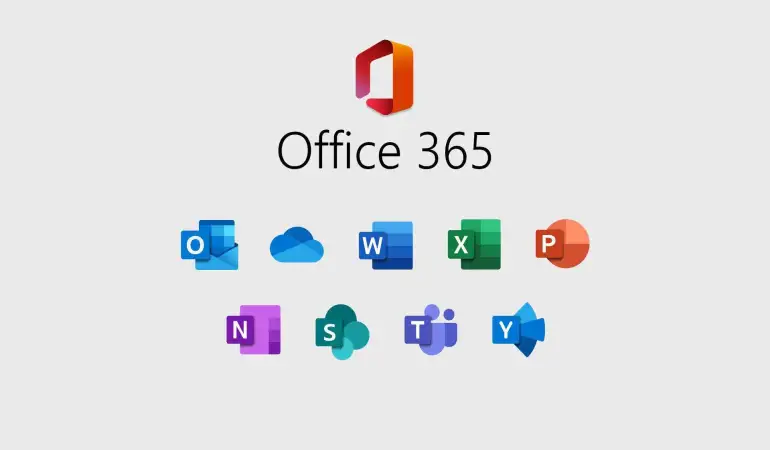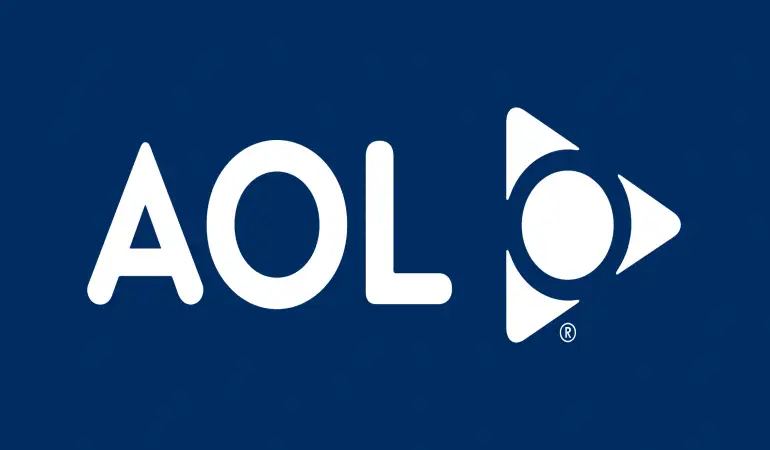How To Cancel PayPal Subscription – Step-by-Step Guide
Discover the simplest way to cancel your PayPal subscription with our step-by-step guide. Save time and hassle – read to learn how!
January 14, 2024 15:20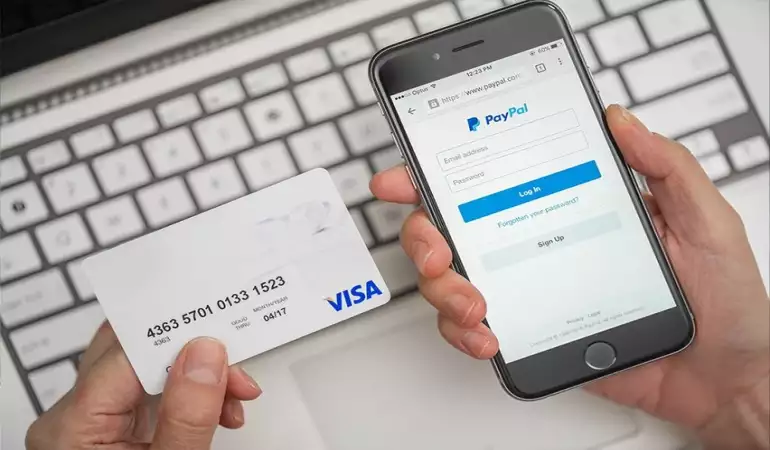
In the ever-evolving landscape of digital transactions, PayPal stands as a towering presence, facilitating seamless financial interactions across the globe.
However, there are instances when you might need to cancel a subscription paid through PayPal.
Whether it’s a service you no longer require or a membership you wish to discontinue, understanding the process of cancelling a PayPal subscription is crucial.
This comprehensive guide provides a detailed, step-by-step approach to help you navigate through this process effortlessly.
What is a PayPal Subscription?
PayPal subscriptions are a recurring payment feature offered by PayPal, a widely recognized online payment system. This functionality allows users to set up automatic payments for various services and products. When you subscribe to a service using PayPal, you authorize the service provider to charge your PayPal account at regular intervals, such as monthly or yearly.
How do PayPal Subscriptions Work?
The process begins when you, the consumer, agree to a subscription plan with a service provider. Once you've authorized the subscription, PayPal handles the payment process automatically. The specified amount is deducted from your PayPal account at the scheduled intervals. You receive notifications from PayPal every time a payment is processed, ensuring transparency.
PayPal subscriptions are particularly popular for digital services and products. Common examples include:
1. Subscription-based software or SaaS (Software as a Service) platforms.
2. Online streaming services for movies, music, or educational content.
3. Membership fees for online clubs or organizations.
4. Recurring donations to charities or non-profit organizations.
One of the main advantages of PayPal subscriptions is the ease and convenience they offer. You set up your payment once, and then it's handled automatically, saving you the hassle of remembering to make regular payments. Additionally, PayPal's security features provide an extra layer of protection for your financial information.
Reasons to Cancel a PayPal Subscription
Understanding these reasons can guide you to make informed decisions about your online financial commitments.
1. Financial Management
Budgeting: Subscriptions can accumulate and impact your monthly budget. Cancelling unwanted or underused subscriptions through PayPal can help streamline your expenses.
Cost-Benefit Analysis: Sometimes, the service or product no longer justifies the cost, prompting users to reassess and cancel their subscription.
2. Changing Needs
Service Redundancy: With the plethora of digital services available, users often find they have multiple subscriptions offering similar benefits. Cancelling one can reduce overlap.
Lifestyle Changes: Life circumstances change, and what was once a necessary subscription may no longer be relevant.
3. Service Dissatisfaction
Quality Concerns: If the quality of the subscribed service declines, users might opt to cancel their subscription.
Customer Service Issues: Poor customer service experiences can lead users to reconsider their subscription loyalty.
4. Exploring Alternatives
Competitive Options: The market is replete with alternatives that might offer better value or features, leading users to switch.
Trial Periods: After exploring a service during a trial period, users might decide it's not for them and cancel the subscription.
5. Privacy and Security Concerns
Data Privacy: Growing concerns about data privacy and sharing can lead users to cancel subscriptions, especially if they feel their information isn't secure.
Unauthorized Use: Spotting unauthorized or unfamiliar charges is a strong reason for immediate cancellation.
Benefits of Cancelling Subscriptions
Cancelling unwanted subscriptions has several potential benefits:
Financial Savings: The most apparent benefit is financial savings. It reduces monthly outgoings, freeing up funds for other priorities.
Simplified Finances: Fewer subscriptions mean a more straightforward financial situation, making it easier to track spending and manage accounts.
Enhanced Focus on Value: Regularly assessing and cancelling subscriptions ensures that you're only paying for services that genuinely add value to your life.
Increased Data Security: Reducing the number of active subscriptions can also diminish the risk of data breaches and improve overall digital security.
However regularly reviewing and potentially cancelling PayPal subscriptions can lead to better financial management, a simpler lifestyle, and enhanced personal security. Making informed decisions about where your money goes is a key aspect of savvy online presence management.
Step-by-Step Guide to Cancel a PayPal Subscription
Cancelling a PayPal subscription is straightforward, whether you're using a web browser or the PayPal app. In this guide, we'll walk you through the steps to easily manage your subscriptions.
For Web Users:
Log In to PayPal: Open your web browser and navigate to the PayPal website. Log in to your account using your credentials.
Access Settings: In the top right corner of the dashboard, click on the gear icon to open your account settings.
Manage Payments: On the settings page, find and click on the 'Payments' tab. Here, you will see an option for 'Manage Automatic Payments' or 'Manage Preapproved Payments'.
Review Subscriptions: You will now see a list of all active subscriptions. Browse through to find the one you want to cancel.
Cancel Subscription: Once you locate the desired subscription, click on it to view details. Look for the 'Cancel' button and click on it to stop future payments.
Confirm Cancellation: A prompt may appear asking for confirmation. Click 'Yes' to confirm your cancellation.
For App Users:
Open PayPal App: Locate and open the PayPal app on your mobile device.
Navigate to Settings: Tap on the 'Settings' gear icon, usually located at the top right corner of the screen.
Select Payments: In the settings menu, choose 'Payments'. Then, select 'Manage Automatic Payments'.
Find Subscription: Scroll through your list of subscriptions and tap on the one you want to cancel.
Cancel and Confirm: Tap on 'Cancel' and then confirm your choice to stop the subscription.
Final Steps:
Check Email: PayPal will send an email confirming the cancellation of your subscription. Ensure you receive this email to confirm the process was successful.
Monitor PayPal Account: Keep an eye on your PayPal account for the next billing cycle to ensure no charges are made.
By following these simple steps, you can successfully manage your subscriptions on PayPal, giving you greater control over your finances.
What to Do After Cancelling Your PayPal Subscription
After cancelling your PayPal subscription, it's crucial to manage your finances effectively and prepare for any potential issues that may arise. Here are practical tips and advice to guide you through the process:
1. Review Your Financial Statements
Regularly Check Bank Statements: Once you cancel a subscription, monitor your bank statements for a few months to ensure that no additional charges are incurred.
Track Your Savings: Make note of the money saved from the cancellation. This helps in budgeting and reallocating funds effectively.
2. Update Your Budget
Adjust Your Monthly Budget: Reflect the changes in your budget by removing the subscription cost. This gives you a clearer picture of your financial situation.
Reallocate Funds: Consider reallocating the saved funds to other financial goals or savings.
3. Handle Subscription-Linked Services
Check for Linked Services: Some services linked to your PayPal may require updating payment information.
Contact Customer Support: If you face issues with services that were paid through PayPal, contact their customer support for assistance.
4. Prepare for Potential Issues
Dispute Unauthorized Charges: If you notice any unauthorized charges post-cancellation, contact PayPal immediately to dispute them.
Keep Documentation: Maintain all communication and confirmation emails related to your cancellation for future reference.
5. Consider Alternative Payment Methods
Explore Other Options: Research other payment methods that might offer better benefits or suit your current financial needs.
6. Stay Informed
Regularly Check PayPal Updates: Keep an eye on any updates from PayPal that might affect your cancelled subscriptions or your account in general.
By following these steps, you can manage your finances efficiently after cancelling your PayPal subscription and handle any issues that may arise with confidence. Remember, staying proactive and informed is key to maintaining your financial health.
Potential Issues and Solutions When Cancelling PayPal
When it comes to managing online payments, PayPal stands out as a popular choice. However, there may come a time when you need to cancel your PayPal account. This process can sometimes present challenges. In this section, we'll explore common issues faced during PayPal account cancellation and provide practical solutions to help you navigate through them seamlessly.
1. Difficulty in Finding the Cancellation Option
Issue: Users often struggle to locate where to cancel their PayPal account, as the option is not prominently displayed.
Solution: To cancel your PayPal account, log into your PayPal dashboard. Go to 'Settings,' and under the 'Account options' section, you'll find the 'Close your account' button. Ensure you follow the prompts to complete the process.
2. Pending Transactions
Issue: You cannot close your PayPal account if there are pending transactions.
Solution: Before attempting to close your account, make sure all transactions are completed or canceled. Check your recent activity to confirm there are no pending transactions.
3. Unresolved Issues or Disputes
Issue: PayPal won't allow account closure if there are unresolved issues or disputes.
Solution: Resolve any outstanding disputes or issues before attempting to close your account. Visit the 'Resolution Center' on PayPal for guidance on resolving disputes.
4. Withdrawing Remaining Balance
Issue: Users forget to withdraw their remaining balance, leading to complications.
Solution: Transfer any remaining balance to your linked bank account or request a check from PayPal (which may include a fee).
5. Recurring Payments and Subscriptions
Issue: Forgetting to cancel recurring payments and subscriptions can lead to unwanted charges.
Solution: Before closing your account, cancel all subscriptions and recurring payments. Check under 'Payments' in your PayPal account settings.
6. Account Reactivation Concerns
Issue: Concerns about the inability to reactivate the account once closed.
Solution: Understand that once a PayPal account is closed, it cannot be reopened. You will need to create a new account if you wish to use PayPal services again.
Cancelling a PayPal account should be a straightforward process, but these common issues can complicate matters. By following the solutions provided, you can ensure a smooth and hassle-free cancellation process. Remember to double-check all steps before closing your account to avoid any last-minute issues.
Alternatives to Cancelling Your PayPal Subscription
Here, we explore some practical ways to handle your PayPal subscriptions without cancelling them outright.
1. Pausing Your Subscription
Flexibility: One effective alternative is to temporarily pause your subscription. This is particularly useful if you're facing short-term financial constraints or if you're not using the service as much as you anticipated.
How to Pause: Most services connected to PayPal allow you to pause your subscription from their account settings. This temporarily stops the billing cycle without permanently ending your subscription.
2. Modifying Your Subscription Plan
Customization: Sometimes, you may find that a different subscription plan suits your needs better. Perhaps a plan with fewer features at a lower cost, or a different plan that aligns better with your current usage patterns.
How to Modify: Check the service provider’s options for plan changes. Many offer the flexibility to switch plans directly through their website or customer support.
3. Updating Payment Methods
Managing Finances: If your concern is related to the payment method, consider updating it rather than cancelling the subscription. Maybe a different credit card or a PayPal balance could be more convenient for you.
How to Update: You can change your payment method for each subscription in your PayPal account settings, ensuring the funds are taken from your preferred source.
4. Contact Customer Support
Personalized Assistance: If you're unsure about the best course of action, or if the above options aren't available, reaching out to customer support can provide tailored solutions.
How to Contact: Most services offer support via email, phone, or live chat. They can guide you through options like suspending your account, changing your billing cycle, or finding a plan that works better for you.
Before deciding to cancel your PayPal subscription, consider these alternatives. Pausing, modifying, or adjusting the payment method for your subscription can provide the flexibility you need while maintaining access to the services you enjoy. Always remember, customer support is there to help you find the best solution for your individual needs.
FAQs: Cancelling PayPal Subscriptions
1. How do I cancel a PayPal subscription?
To cancel a PayPal subscription, log in to your PayPal account and navigate to the 'Settings' menu. Find the 'Payments' section and click on 'Manage Automatic Payments.' Select the subscription you wish to cancel and click 'Cancel.'
2. Will I get a refund after cancelling my subscription?
Refunds depend on the merchant's refund policy. Typically, cancelling a subscription stops future payments but doesn't refund past payments. Check with the specific merchant for their refund policy.
3. What happens if I cancel my subscription mid-term?
If you cancel mid-term, you'll usually retain access to the service until the end of the current billing cycle. However, this can vary based on the merchant's terms of service.
4. Can I reactivate a cancelled PayPal subscription?
Reactivation of a cancelled subscription is not automatic. You would need to subscribe again through the merchant's website or contact them directly for assistance.
5. How do I know if my PayPal subscription is successfully cancelled?
After cancellation, PayPal sends a confirmation email. You can also verify the status of your subscription in the 'Automatic Payments' section of your PayPal account.
6. Is it possible to cancel a PayPal subscription from my mobile device?
Yes, you can cancel subscriptions through the PayPal mobile app. Access the menu, go to 'Settings,' then 'Payments,' and proceed to 'Manage Automatic Payments' to cancel the desired subscription.
Conclusion
In conclusion, this article has meticulously covered the essential aspects of cancelling a PayPal subscription. We began by outlining the straightforward steps involved in the cancellation process, emphasizing the user-friendly nature of PayPal's interface. Whether you're navigating through the website or the mobile app, the process remains intuitive and hassle-free.
We highlighted the importance of timely cancellation to avoid unwanted charges and discussed the various scenarios where you might need to cancel a subscription. These insights aim to empower you with the knowledge to manage your subscriptions effectively.
Most importantly, we've reinforced the ease and simplicity of the PayPal cancellation process. The platform's commitment to a seamless user experience ensures that even those new to digital payments can navigate the process with confidence. Remember, staying informed about your subscriptions and knowing how to manage them is crucial in the digital age.
By understanding these key points, you're now equipped to handle your PayPal subscriptions efficiently, ensuring a hassle-free management of your online payments.