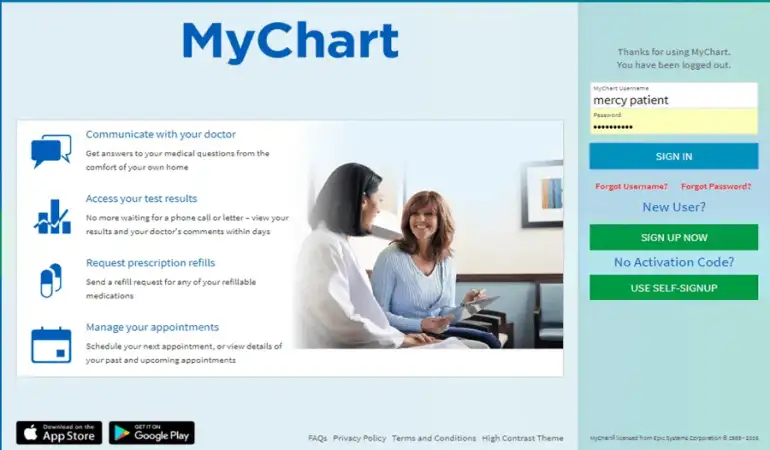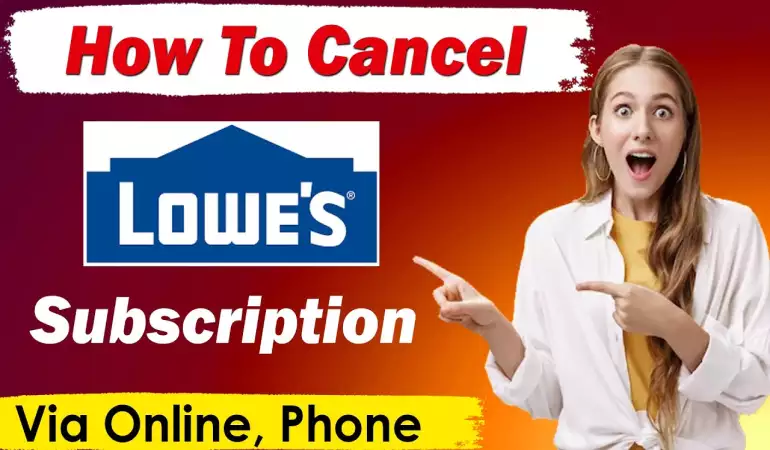How To Cancel Microsoft Subscription – Step-by-Step Guide
Discover the simplest way to cancel your Microsoft subscription with our step-by-step guide. Save time and hassle – read to learn how!
January 14, 2024 14:57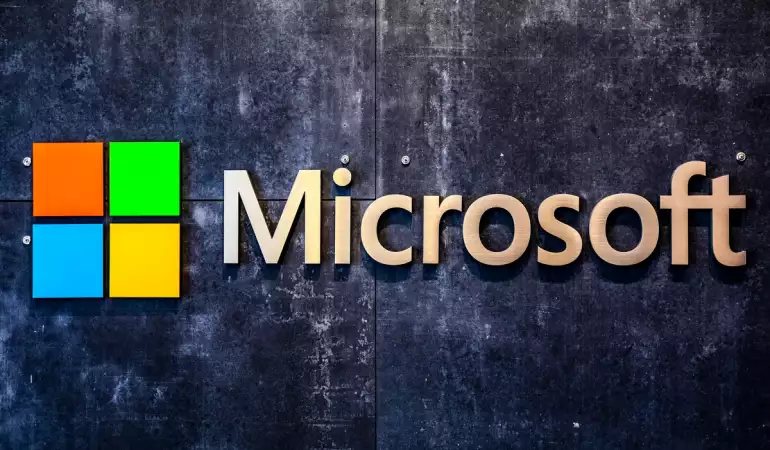
Navigating the process of canceling a Microsoft subscription can be a daunting task. This comprehensive guide aims to streamline the process for you, ensuring a hassle-free experience.
Let's dive into the step-by-step process of unsubscribing from Microsoft services.
What is a Microsoft Subscription?
A Microsoft subscription is a gateway to a suite of digital services and software provided by Microsoft Corporation. This subscription model typically includes access to popular products like Office 365 and Microsoft 365. Office 365 offers a range of office applications such as Word, Excel, PowerPoint, and Outlook, often used for personal, educational, and professional purposes. Microsoft 365, on the other hand, extends this offering to include additional services like OneDrive cloud storage and advanced security features, catering to both individual users and businesses.
Why Might Someone Cancel a Microsoft Subscription?
While a Microsoft subscription offers numerous benefits, there are various reasons why someone might consider canceling it:
Cost Considerations: The subscription model operates on a regular payment schedule, which might not be cost-effective for all users in the long term, especially if they use only a fraction of the offered services.
Underutilization: Some users might find that they are not utilizing all the features that the subscription offers, leading them to reconsider the value of their investment.
Alternatives: With the availability of free or more affordable alternatives that offer similar functionalities, users might opt to switch to a different service provider.
Changing Needs: As the professional or personal needs of users evolve, they might find that a Microsoft subscription no longer aligns with their current requirements.
Technical Issues or User Experience: Some users might encounter technical issues or find the user interface and experience unsatisfactory, prompting them to look for other options.
However, a Microsoft subscription is a comprehensive package of services and software that caters to a wide range of users. However, individual needs and circumstances can lead to the decision to cancel the subscription.
Microsoft Pre-Cancellation Considerations
Before you decide to cancel any Microsoft service or product, it's crucial to take a few key factors into account to ensure a smooth transition and prevent data loss or disruption in your daily operations. Here's a comprehensive guide to help you navigate the pre-cancellation considerations effectively:
1. Data Backup:
Importance: Your Microsoft services might contain essential data, from emails to documents. Ensuring that all your data is backed up is critical.
How-To: Utilize Microsoft's built-in tools or third-party software to back up your data. This could involve exporting emails from Outlook, saving files from OneDrive, or downloading documents from Microsoft Office.
2. Alternative Software Options:
Evaluation: Look for alternative software that can replace the Microsoft services you're canceling. It's essential to ensure these alternatives meet your needs.
Suggestions: Consider options like Google Workspace for collaborative tools or Dropbox for cloud storage. Open-source office suites like LibreOffice can be a good replacement for Microsoft Office.
3. Impact on Associated Services or Devices:
Connected Services: Understand how canceling a Microsoft service might affect other services. For example, canceling OneDrive could impact how you access files on other devices.
Device Integration: If you're using Microsoft services on devices like smartphones or tablets, check how canceling these services will affect your device usage. This includes email synchronization, cloud storage access, and office tools availability.
4. Transition Plan:
Develop a Strategy: Create a roadmap for transitioning from Microsoft services to your new chosen alternatives. This includes setting up new accounts, transferring data, and training on new platforms.
Timeline: Establish a realistic timeline for the transition, ensuring minimal disruption.
5. Consult with IT Professionals:
Expert Advice: If possible, consult with IT professionals to understand the implications of canceling Microsoft services and to ensure a seamless transition.
Custom Solutions: They can provide tailored advice based on your specific use case and business needs.
By considering these points, you can ensure that your transition away from Microsoft services is as seamless as possible, while maintaining the integrity and accessibility of your data. Remember, careful planning and execution are key to a successful transition.
Step-by-Step Guide to Cancel Your Microsoft Subscription
Cancelling your Microsoft subscription, whether for the web or an app, doesn't have to be complicated. This easy-to-follow guide will walk you through the process, step by step, ensuring you can successfully cancel your subscription without any hassle.
Step 1: Sign In to Your Microsoft Account
Firstly, visit the Microsoft website or open the app. Click on the 'Sign In' button and enter your credentials. It's essential to log in to the account associated with the subscription you want to cancel.
Step 2: Access Your Services & Subscriptions
Once logged in, navigate to the 'Services & Subscriptions' page. Here, you'll find all your current Microsoft subscriptions listed.
Step 3: Find the Subscription to Cancel
Scroll through your list of subscriptions and locate the one you wish to cancel. Make sure to double-check the details to ensure it's the correct subscription.
Step 4: Choose to Cancel or Turn Off Recurring Billing
Upon selecting your subscription, you will have the option to either cancel it outright or turn off recurring billing. Turning off recurring billing will allow you to use the subscription until the end of the current billing cycle.
Step 5: Follow the Prompts to Confirm Cancellation
Microsoft will guide you through a series of prompts to confirm your decision. Read these carefully to understand the implications of cancelling, such as loss of access to services.
Step 6: Check Your Email for Confirmation
After completing the cancellation process, check your email. Microsoft should send a confirmation email to the address associated with your account.
Step 7: Understanding Refunds
Note that depending on your subscription type and the timing of your cancellation, you may be eligible for a refund. Refer to Microsoft's refund policy for more details.
Step 8: Seek Support if Needed
If you encounter any issues or have questions, don't hesitate to contact Microsoft support for assistance.
Cancelling your Microsoft subscription can be a straightforward process if you follow these simple steps. Remember, it's important to review the terms of cancellation and understand any implications, such as loss of access to services or eligibility for refunds.
Understanding Refunds and Cancellation Policies: Navigating Microsoft's Approach
Navigating the complexities of refunds and cancellations can often feel overwhelming. This guide aims to demystify Microsoft's policies on these issues, ensuring you're well-informed about your rights and options when dealing with cancelled subscriptions.
Microsoft's Refund Policy for Cancelled Subscriptions
Microsoft's approach to refunds for cancelled subscriptions is designed to be transparent and user-friendly. Here's what you need to know:
Eligibility for Refunds: Generally, Microsoft allows refunds for many of its subscription services, but eligibility depends on the specific terms of the service agreement. It's crucial to review these terms to understand your rights.
Time Frame for Refunds: Microsoft typically processes refunds within a specific time frame, usually ranging from a few days to a couple of weeks. This period allows for any necessary checks and balances to ensure accuracy.
Method of Refund: Refunds are usually processed using the original payment method. If this isn't possible, Microsoft may offer alternative refund methods.
Prorated Charges and Fees
In some cases, Microsoft may apply prorated charges or fees for cancelled subscriptions. This means:
Partial Month Charges: If you cancel a subscription partway through a billing cycle, you may be charged a prorated amount for the time you used the service.
Early Termination Fees: Some services may include early termination fees, especially if a contract or minimum commitment period is involved.
Exceptions and Special Cases: Microsoft may waive fees or offer different prorating rules in special circumstances, such as service outages or customer dissatisfaction.
Understanding Microsoft's refund and cancellation policies is key to making informed decisions about your subscriptions. Always read the fine print and don't hesitate to contact their customer support for clarification on any points.
Troubleshooting Common Issues in Microsoft Cancellation
Experiencing issues during the cancellation process of a Microsoft service or product can be frustrating. This guide aims to address the most common problems users might face, offering straightforward solutions and directing you to Microsoft support when necessary.
1. Inability to Cancel Subscription
Problem: Users often report being unable to cancel their Microsoft subscriptions.
Solution: Firstly, ensure you're logged into the correct Microsoft account associated with the subscription. Navigate to your account's services & subscriptions page. If the option to cancel isn't visible, it might be due to a temporary system issue. Wait a few minutes and try again. If the issue persists, contact Microsoft support for direct assistance.
2. Errors During Cancellation Process
Problem: Errors may pop up during the cancellation process, preventing completion.
Solution: Check your internet connection to ensure it’s stable. If the problem continues, try using a different browser or clearing your current browser's cache. Sometimes, accessing your account through the Microsoft Support page can bypass these errors.
3. Billing Issues After Cancellation
Problem: Some users experience billing issues even after successful cancellation.
Solution: This usually occurs due to the billing cycle. Check your cancellation confirmation email for details about the final billing. If you're still being charged, reach out to Microsoft Billing Support with the relevant details of your subscription and cancellation confirmation.
4. Technical Glitches on Microsoft's End
Problem: Occasionally, technical issues on Microsoft's end can impede the cancellation process.
Solution: In such cases, the best course of action is to directly contact Microsoft Support. They can provide real-time assistance and resolve backend issues.
5. Difficulty Navigating the Cancellation Interface
Problem: Users sometimes find the cancellation interface confusing or hard to navigate.
Solution: Microsoft offers a detailed guide on their website for navigating the cancellation process. Alternatively, seek assistance from Microsoft's virtual agent or customer support team for step-by-step guidance.
For any of these issues, Microsoft's Support Center is an invaluable resource. It provides detailed guides, contact information for support, and often a community forum where you can find solutions from other users who faced similar problems.
Alternatives to Microsoft Subscription Cancellation
Opting for a Downgrade Instead of Cancellation
Downgrading your Microsoft subscription can be a savvy move for those seeking cost savings while retaining access to essential features. This option allows users to switch to a less expensive plan that still meets their basic needs, without completely losing the benefits of the service. Here's why it's a smart choice:
Cost-Effective: You continue to enjoy Microsoft's services at a reduced cost.
Customized to Your Needs: Choose a plan that aligns better with your current usage.
Easy Transition: Seamlessly shift to a lower-tier plan without data loss or significant changes.
Pausing Your Subscription: A Temporary Solution
Pausing your Microsoft subscription is an excellent alternative for those who anticipate a temporary change in their usage needs. This option is particularly beneficial for:
Short-Term Financial Relief: Pause your subscription during financially tight periods and resume when ready.
Maintaining Data and Settings: Keep your data and settings intact for when you choose to reactivate.
Flexibility: Offers the flexibility to stop and start your service as per your convenience.
Benefits of Exploring Alternatives to Cancellation
Continued Access: You maintain access to essential services, albeit at a reduced capacity or temporarily.
Cost Savings: Avoid the full cost of cancellation and re-subscription.
Flexibility and Control: Gain more control over your subscription terms and manage your resources more effectively.
By considering these alternatives to outright cancellation, users can find a balance that suits their current needs and budget, ensuring they continue to benefit from Microsoft's offerings without overcommitting financially.
FAQs (Frequently Asked Questions)
How do I cancel my Microsoft subscription?
Cancelling your Microsoft subscription is a straightforward process. Simply log in to your Microsoft account, navigate to the 'Services & subscriptions' page, and locate the subscription you wish to cancel. Click on 'Manage', followed by 'Cancel' or 'Upgrade or Cancel', depending on your subscription type. Follow the on-screen instructions to complete the cancellation.
Will I get a refund after cancelling my Microsoft subscription?
Refunds depend on the terms of your subscription. Typically, Microsoft offers a prorated refund for the unused portion of your subscription. However, this may vary based on the specific product and the length of time you've used the service. It's advisable to review the subscription terms for detailed information.
What happens to my data after I cancel my subscription?
After cancelling your Microsoft subscription, you may lose access to certain services and features. It's important to back up any data you wish to keep, such as documents stored in OneDrive or emails in Outlook. Your data may be retained for a short period post-cancellation, but it's best to secure it beforehand.
Can I reactivate my Microsoft subscription after cancelling?
Yes, it's usually possible to reactivate your Microsoft subscription. Log back into your Microsoft account, go to the 'Services & subscriptions' page, and select the subscription you wish to reactivate. Click on 'Renew' or a similar option to restart your service. Note that availability of reactivation may depend on the specific subscription and how long it has been since cancellation.
How can I contact Microsoft support for help with cancellation?
For assistance with cancelling your subscription, you can contact Microsoft support. Visit the Microsoft Support website, select 'Contact Us', and choose the most suitable option for getting in touch, such as live chat, phone call, or email. Make sure to have your account details ready for a smoother support experience.
Conclusion
In conclusion, this article has thoroughly guided you through the steps on how to cancel a Microsoft subscription. We've highlighted the simplicity and straightforwardness of the process, ensuring that you can manage your subscriptions with confidence and ease.
Whether you're looking to reevaluate your digital needs or streamline your monthly expenses, the cancellation process for Microsoft subscriptions is designed to be user-friendly and hassle-free.
Remember, understanding how to cancel a Microsoft subscription empowers you to make informed decisions about your digital services.So, whenever you need to make changes to your Microsoft account, refer back to this guide for a quick and smooth cancellation process.