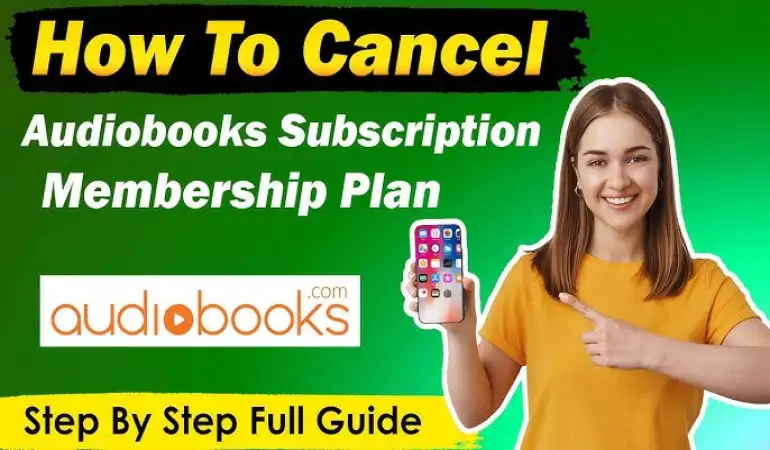How To Cancel Amazon Subscription – Step-by-Step Guide
Discover the simplest way to cancel your Amazon Prime subscription in our comprehensive guide. Follow our step-by-step instructions for a hassle-free experience.
January 07, 2024 12:29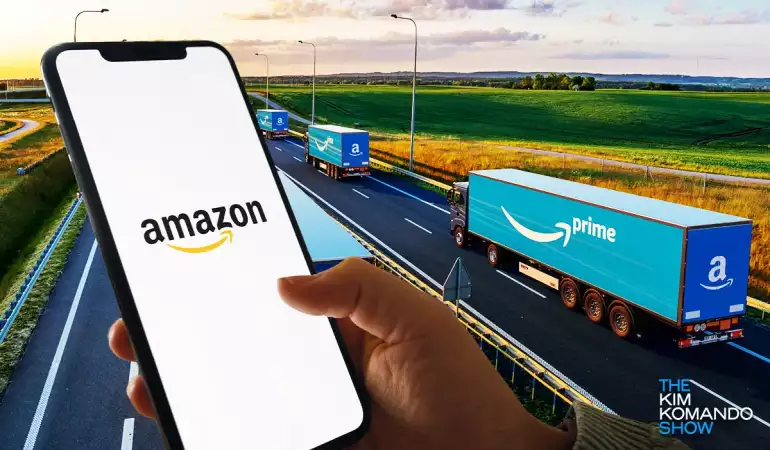
In today's digital age, subscriptions are a part of our daily lives, from streaming services to online shopping. Amazon, as a leading global provider, offers a variety of subscription services, including Prime, Audible, and Kindle Unlimited.
However, there may come a time when you need to cancel one of these subscriptions. This guide provides a comprehensive, step-by-step process to help you cancel your Amazon subscription effortlessly.
Understanding Your Amazon Subscription
Before proceeding with the cancellation, it's crucial to understand the specifics of your Amazon subscription. Amazon offers different types of subscriptions, each with unique features and cancellation processes. Whether it's Amazon Prime, Audible, Kindle Unlimited, or any of the other services, knowing the details of your subscription is the first step towards a smooth cancellation.
Preparation on How To Cancel Amazon Subscription
Before diving into the process of canceling your Amazon subscription, it's essential to prepare adequately to ensure a smooth and hassle-free experience. This preparation involves understanding several key aspects that can impact the cancellation process. Let's go through these steps one by one.
1. Understand Your Billing Cycle
First and foremost, be aware of your Amazon subscription's billing cycle. Knowing when your subscription renews is crucial because it helps you avoid unwanted charges. If you cancel after the renewal date, you might have to pay for the entire cycle. Therefore, check the date when your current subscription period ends and plan your cancellation accordingly.
2. Review Unused Benefits
Before proceeding with cancellation, take a moment to consider any benefits or features you haven't used yet. Amazon subscriptions, like Prime, offer a range of perks such as free shipping, streaming services, and exclusive deals. If you haven't utilized these benefits, you might want to do so before your subscription ends. This way, you get the most value out of your subscription.
3. Access Your Amazon Account Details
To cancel your subscription, you need to access your Amazon account. Ensure you know your login credentials. If you've forgotten your password, now is the time to reset it. Once logged in, navigate to the 'Accounts and Lists' section of the Amazon website or app. This area provides access to your subscription details and is the starting point for the cancellation process.
4. Identify the Subscription to Cancel
If you have multiple subscriptions through Amazon, such as Prime, Kindle Unlimited, or Audible, identify the specific one you wish to cancel. Go to the subscription section in your account, where you'll find a list of all your active subscriptions. From there, select the subscription you want to cancel. Pay close attention to the subscription name and details to ensure you are canceling the correct service.
By following these steps, you'll be well-prepared to cancel your Amazon subscription efficiently and with a clear understanding of the implications. Remember, preparation is key to a hassle-free cancellation experience.
Step-by-Step Guide to Canceling Your Amazon Subscription
Cancelling your Amazon subscription doesn't have to be a hassle. Whether you're using a web browser or the Amazon app, follow these clear and straightforward steps to end your subscription quickly and efficiently.
For Web Users:
Log In to Your Amazon Account: Open your preferred web browser and visit the Amazon website. Log in to your account using your credentials.
Navigate to 'Your Account': Once logged in, go to the 'Accounts & Lists' dropdown menu located in the upper right corner of the homepage. Select 'Your Account' from the list.
Access 'Manage Your Subscriptions': In your account settings, find and click on the 'Memberships and Subscriptions' option. This will take you to a page where you can view all your current subscriptions.
Find the Subscription to Cancel: Scroll through the list of subscriptions until you find the one you wish to cancel. Click on it to view more details.
Cancel Your Subscription: Look for an option that says 'Cancel Subscription' or 'End Subscription.' Click on it and follow any additional prompts to confirm your cancellation.
Confirmation: After the cancellation process is complete, you should receive a confirmation message. Keep this for your records.
For App Users:
Open the Amazon App: Locate the Amazon app on your smartphone or tablet and open it.
Sign In: If you're not already logged in, enter your Amazon account credentials to access your account.
Go to the Menu: Tap on the menu icon (usually three horizontal lines) located at the top left corner of the app.
Select 'Your Account': From the menu, find and select 'Your Account.'
Choose 'Subscriptions': Scroll through the account options until you find 'Memberships and Subscriptions.' Tap on it.
Select the Subscription: You'll see a list of all your subscriptions. Tap on the one you want to cancel.
Cancel the Subscription: Find and tap on 'Cancel Subscription' or a similar option. Follow the prompts to finalize the cancellation.
Get Confirmation: Ensure you receive a cancellation confirmation. Save or screenshot this for future reference.
Note: Always double-check if there are any terms regarding early cancellation fees or periods.
By following these steps, you can cancel your Amazon subscription effortlessly from both web and app interfaces. Remember, managing your subscriptions proactively helps you stay in control of your expenses and digital life.
Troubleshooting Common Issues on Canceling Amazon Subscriptions
Experiencing difficulties while trying to cancel your Amazon subscription can be frustrating. In this guide, we'll walk you through some of the most common issues people face during the cancellation process and provide practical solutions to resolve them effectively.
Understanding the Cancellation Process
Before diving into troubleshooting, it's essential to have a clear understanding of how to cancel your Amazon subscription. Here’s a brief overview:
Log in to Your Account: Access your Amazon account using your credentials.
Navigate to Subscriptions: Locate the subscriptions section in your account settings.
Choose the Subscription to Cancel: Select the specific subscription you wish to cancel.
Confirm Cancellation: Follow the prompts to confirm the cancellation of your subscription.
Common Issues and Solutions
Unable to Find the Subscription Tab:
Solution: Ensure you are logged into the correct Amazon account. Sometimes the subscription might be under a different user profile.
Cancellation Option Not Available:
Solution: Check if you're within the trial period or if there are any specific terms that prevent immediate cancellation.
Error Messages During Cancellation:
Solution: Clear your browser cache and cookies, or try using a different browser or device.
Unexpected Charges After Cancellation:
Solution: Verify the date of cancellation and the terms of your subscription. Sometimes, charges are for the period before the subscription was canceled.
Tips for Contacting Amazon Customer Support
If you're still facing issues, contacting Amazon’s customer support might be the next best step. Here are some tips to make the process smoother:
Be Prepared: Have your account information and details about the subscription you're trying to cancel ready.
Use Amazon’s Help Center: Utilize the help center on Amazon’s website to find specific contact options like live chat, phone, or email support.
Describe the Issue Clearly: Clearly articulate the issue you're facing for a quicker resolution.
Ask for Confirmation: Once the issue is resolved, ask for a confirmation email or message for your records.
By following these steps and tips, you can navigate through the common hurdles faced during the cancellation of an Amazon subscription, ensuring a hassle-free experience.
Alternatives to Canceling Your Amazon Subscription
Exploring Options like Pausing or Changing a Subscription
When considering canceling your Amazon subscription, it's essential to be aware of the alternatives available. One of the lesser-known options is the ability to pause your subscription. This feature can be particularly beneficial if you're looking to take a temporary break from the service without fully committing to cancelation. Pausing your subscription allows you to retain your account preferences and history, making it easy to resume service when you're ready.
Another avenue to consider is changing your subscription. Amazon offers a range of subscription options, and switching to a plan that better suits your current needs can be more advantageous than canceling. This could mean downgrading to a less expensive plan or adjusting the services included in your package. By tailoring your subscription, you maintain access to the benefits you enjoy while aligning the service with your current lifestyle and budget.
Benefits of Modifying Instead of Canceling
Modifying your Amazon subscription instead of canceling it outright has several benefits:
Cost-Effective: Changing your subscription can often be more cost-effective in the long run. You may find a plan that offers the services you use most at a lower price, helping you save money while still enjoying the benefits of Amazon's offerings.
Flexibility: Modifying your subscription provides flexibility. You can easily upgrade, downgrade, or pause your service based on your changing needs, without the hassle of canceling and re-subscribing later.
Preservation of Preferences: By opting to modify rather than cancel, you keep your account settings and preferences intact. This means that if you decide to resume or upgrade your service, you won't have to go through the process of setting up your account again.
Continuous Access: Even with a downgraded plan, you'll continue to have access to essential Amazon services. This uninterrupted access ensures you won't miss out on any deals or content that might be of interest to you.
In conclusion, before you decide to cancel your Amazon subscription, consider the benefits of pausing or changing your plan. These alternatives can provide a more flexible and cost-effective solution, tailored to your current needs, while preserving the convenience and advantages that Amazon offers.
Consequences of Canceling Your Amazon Subscription
Loss of Access to Services
When you decide to cancel your Amazon subscription, the most immediate impact is the loss of access to various services. This includes Amazon Prime benefits such as free shipping, exclusive access to movies, TV shows, ad-free music, and much more. Essentially, all the perks that come with your subscription will cease once your cancellation is effective.
Prorated Refunds
Another key aspect to consider is the matter of refunds. Amazon typically offers prorated refunds, meaning you may be eligible to get back a portion of your subscription fee. This is based on the amount of time left in your subscription period at the time of cancellation. It's important to check Amazon's refund policy for specific details, as this can vary depending on the type of subscription and your location.
How to Re-Subscribe
If you change your mind after canceling your Amazon subscription, re-subscribing is straightforward. Simply log in to your Amazon account, navigate to the subscription section, and follow the steps to reactivate your subscription. This process is user-friendly and can be done at any time, allowing you to regain access to all the benefits quickly and easily.
Remember, canceling your Amazon subscription is a reversible decision. You can always re-subscribe if your circumstances change or if you miss the benefits that come with it.
FAQ Section: Amazon Subscription Cancellation
1. How Can I Cancel My Amazon Subscription?
To cancel your Amazon subscription, go to 'Your Account', select 'Memberships and Subscriptions', choose the subscription you want to cancel, and click 'Cancel Subscription'. Follow the on-screen instructions to complete the process.
2. Will I Receive a Refund After Cancelling?
Refunds depend on the subscription's terms and conditions. Typically, you're eligible for a prorated refund for the unused portion of your subscription. Check the specific subscription details for more information.
3. What Happens to My Benefits After Cancelling?
Once you cancel your subscription, your benefits will continue until the end of the current billing cycle. After that, you will lose access to all subscription-specific benefits.
4. Can I Reactivate My Cancelled Subscription?
Yes, most cancelled subscriptions can be reactivated. Go to 'Your Account', select 'Memberships and Subscriptions', and choose the subscription you wish to reactivate. Click 'Reactivate' and follow the instructions.
5. How Do I Know My Subscription Is Successfully Cancelled?
After cancellation, you will receive a confirmation email from Amazon. You can also verify the status by checking 'Your Memberships and Subscriptions' in your Amazon account.
6. Can I Cancel My Subscription at Any Time?
Yes, you can cancel your Amazon subscription at any time. However, note that cancellation policies may vary based on the type of subscription.
7. Is There a Fee for Cancelling My Subscription?
Amazon typically does not charge a fee for cancelling subscriptions. However, it's advised to review the specific terms of your subscription for any potential fees.
8. What If I Encounter Issues While Cancelling?
If you face difficulties in cancelling your subscription, you can contact Amazon's customer service for assistance. They are available 24/7 to help with any issues.
9. Will My Personal Data Be Saved After Cancellation?
Amazon maintains certain personal data for legal and record-keeping purposes. For details on what data is retained or deleted, refer to Amazon's privacy policy.
10. Can I Cancel a Gift Subscription?
Yes, you can cancel a gift subscription. The process is similar to cancelling a regular subscription, but the refund will be issued to the person who purchased the gift.
Conclusion
We encourage you to take action with confidence, knowing that the process is designed for your convenience. By following our easy-to-understand steps, you can complete the cancellation swiftly and get back to focusing on what matters most in your life.
If you found this guide helpful, don't hesitate to revisit it for future reference, or share it with friends and family who might benefit from these straightforward cancellation steps. Your journey towards a more controlled and simplified digital life starts here. Embrace it, and experience the relief and satisfaction of successfully managing your online subscriptions.