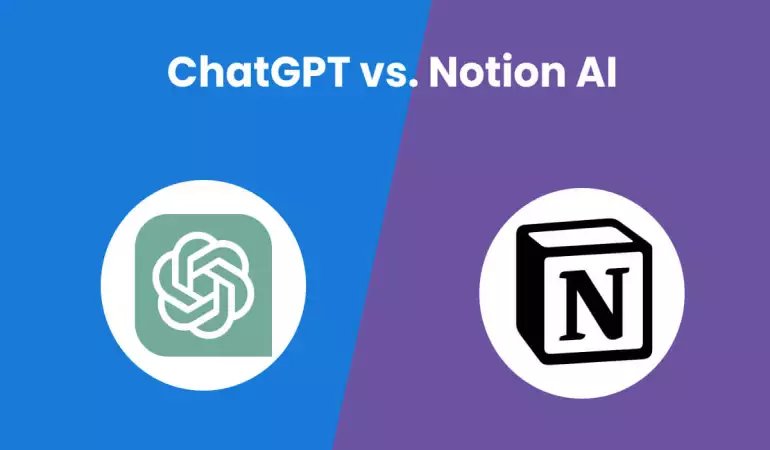How To Cancel Adobe Subscription – Step-by-Step Guide
Discover the simplest way to cancel your Adobe subscription with our step-by-step guide. Save time and hassle – read to learn how!
January 14, 2024 07:28
In today’s fast-paced digital landscape, Adobe's suite of creative software has become indispensable for professionals across various industries. However, there might come a time when you need to cancel your Adobe subscription.
Whether it’s due to changing project requirements or a shift in budget priorities, understanding how to effectively navigate the cancellation process is crucial. In this guide, we provide a detailed, step-by-step approach to cancel your Adobe subscription efficiently and without hassle.
What You Need Before Cancelling Adobe
Essential Information and Account Details for Cancellation
Before initiating the cancellation process for your Adobe subscription, it's important to have certain information and account details on hand. This preparation ensures a seamless and hassle-free experience. Here's a checklist of what you need:
Adobe Account Details: Ensure you have your Adobe account login credentials. This includes your username (usually your email address) and password.
Subscription Information: Be aware of the specific Adobe service or subscription plan you are intending to cancel. Adobe offers various services like Adobe Creative Cloud, Adobe Stock, etc., and knowing the exact one you're subscribed to is crucial.
Billing Information: Have your billing information ready. This might include the credit card details used for the subscription or any other payment method linked to your account.
Contract and Renewal Dates: Be aware of your subscription’s contract terms, especially the renewal date. Cancelling close to the renewal date might involve different steps or implications.
Backup of Saved Work: If you have any work or projects saved in Adobe's cloud storage, make sure to back them up on a different platform or storage device. Once the subscription is cancelled, you might lose access to these files.
Tips on Ensuring Account Ownership for a Smooth Process
To ensure the cancellation process of your Adobe subscription goes smoothly, confirming your account ownership is vital. Here are some tips to help you with this:
Secure Login: Make sure you can log in to your Adobe account without any issues. If you've forgotten your password, use the password recovery options well before initiating the cancellation.
Verification Documents: In some cases, Adobe might require additional verification to confirm your identity. Keep handy any documents or information that might help in verifying your account ownership.
Contact Information Update: Ensure your contact details, such as email and phone number, are up to date in your Adobe account. This helps in receiving timely updates and verification codes, if necessary.
Customer Support: If you're unsure about any step or need assistance, don't hesitate to contact Adobe's customer support. They can guide you through the process and help in resolving any issues related to account ownership.
By preparing these details and following these tips, you can ensure a smooth and straightforward process when cancelling your Adobe subscription. Remember, being informed and prepared is key to avoiding any complications or delays.
Step-by-Step Guide to Cancel Adobe Subscription
Cancelling your Adobe subscription, whether on the web or through the app, can be done in a few simple steps. Our guide is designed to help you navigate the process quickly and efficiently.
Steps to Cancel Adobe Subscription on the Web
Log In to Your Account: Visit the Adobe website and sign in to your account. Make sure you log in with the account associated with the subscription you wish to cancel.
Access Account Settings: Once logged in, navigate to the 'Account' section, usually found in the top right corner of the webpage.
Find the Subscription Panel: Within your account settings, locate the 'Manage Subscriptions' or 'Plans' section. This is where all your current Adobe subscriptions are listed.
Select the Subscription: Identify the subscription you want to cancel and click on it to view details.
Choose Cancel Subscription: There should be an option to cancel your subscription. Click on this and follow any additional prompts to confirm the cancellation.
Understand the Terms: Be aware of any potential cancellation fees or terms, such as the end of access to services immediately upon cancellation.
Confirmation: Adobe will typically send a confirmation email once your subscription is successfully cancelled. Keep this for your records.
Steps to Cancel Adobe Subscription on the App
Open the App: Launch the Adobe app on your device.
Go to Account Settings: Tap on your profile or account icon, usually located in the top corner of the screen.
Navigate to Subscriptions: Find the 'Subscriptions' or 'Plans' section within the app settings.
Select Your Subscription: Choose the specific subscription you wish to cancel.
Cancel Subscription: Tap on the 'Cancel Subscription' button and follow the prompts to complete the cancellation process.
Review Cancellation Terms: As with web cancellations, ensure you understand any terms or fees associated with cancelling your subscription.
Confirmation Email: Adobe should send a confirmation email to you. Save this email for future reference.
Tips for a Smooth Cancellation Process
Time Your Cancellation: Consider the billing cycle of your subscription to avoid unwanted charges.
Check for Refunds: Some Adobe subscriptions may offer partial refunds for unused portions of the service.
Backup Your Data: Ensure you save or backup any important data or projects before cancelling your subscription.
Following these steps should help you cancel your Adobe subscription with ease, whether you're doing it through the web or the app. Always double-check for any updates on the Adobe website or app, as procedures may change over time.
What Happens After Adobe Cancellation?
1. Access to Services Post-Cancellation
After you cancel your Adobe subscription, your access to Adobe's suite of tools and services will be significantly altered. Here's what you need to know:
Immediate Loss of Creative Cloud Access: Once your subscription ends, you lose access to the Creative Cloud applications and most of the associated services. This means you won't be able to use Photoshop, Illustrator, or any other Adobe software that was part of your subscription.
Limited Service Access: Some services, like Behance and Adobe Portfolio, may remain accessible in a limited capacity, allowing you to showcase your work but with restricted features.
Access to Files: You will still have access to your files stored in the Creative Cloud. However, editing these files will require an active subscription.
2. Data Retention and Deletion Policies
Understanding Adobe's data retention and deletion policies is crucial post-cancellation:
Storage of Your Work: Adobe typically retains your files stored in the Creative Cloud for a limited period post-cancellation. It's advisable to back up your work to avoid any loss.
Deletion of Data: After a specific period, Adobe may delete your stored data. The exact time frame can vary, so check Adobe’s official policy or contact their support for precise information.
Account Information: Your account information and basic profile data are usually retained by Adobe for record-keeping and legal compliance purposes.
To avoid any inconvenience or data loss, it's recommended to review Adobe’s detailed cancellation policy and understand the implications for your subscription and stored data. Backup your work and take note of the timeline for potential data deletion to manage your digital assets effectively.
Alternatives to Cancelling Your Adobe Subscription
If you're considering cancelling your Adobe subscription, it's worth exploring some alternatives that can still meet your needs without completely severing ties with Adobe's services. Here are some viable options:
Downgrading Your Subscription: Adobe offers a variety of plans tailored to different user requirements. If your current plan feels too comprehensive or expensive, downgrading to a more basic package could be a sensible move. This way, you retain access to essential Adobe tools without the burden of unnecessary features or costs.
Pausing Your Subscription: Sometimes, you may not need Adobe services for a certain period. In such cases, pausing your subscription, if Adobe allows it, can be a practical solution. This option ensures you don't lose your settings and projects, and you can resume your work seamlessly when you're ready.
Exploring Other Adobe Plans: Adobe has a wide range of plans, from individual packages focused on specific applications like Photoshop or Illustrator to comprehensive bundles like the Creative Cloud All Apps plan. Evaluate your needs and see if there's a different plan that aligns better with your current requirements. This could include:
1. Single-app plans for users who only need one Adobe application.
2. Photography plans for those primarily focused on photo editing.
3. Plans for students and teachers, which offer a significant discount.
Before making a decision, it's recommended to review your usage patterns and future requirements. This analysis can help you choose an alternative that not only saves costs but also ensures you have the tools necessary for your creative endeavors.
Common FAQs About Cancelling Adobe Subscription
1. How do I cancel my Adobe subscription?
To cancel your Adobe subscription, log in to your Adobe account, navigate to the 'Manage Plan' section, and follow the prompts to cancel. It's important to read the terms as some plans may involve cancellation fees.
2. Will I be charged a cancellation fee?
Adobe typically charges a cancellation fee if you end your subscription before the term is complete. The fee is usually 50% of the remaining balance of your contract. Check your specific plan details for exact information.
3. Can I get a refund after cancelling?
Refunds are dependent on the subscription type and the time of cancellation. Annual plan users may be eligible for a refund if they cancel within 14 days of the initial purchase or renewal. Monthly plan users are generally not eligible for refunds.
4. What happens to my files stored in Creative Cloud after cancellation?
After cancellation, you have limited access to Creative Cloud apps and most services. Your files stored in Creative Cloud will be available for 90 days post-cancellation, after which Adobe may delete them.
5. Can I reactivate my Adobe subscription?
Yes, you can reactivate your Adobe subscription. Simply log into your Adobe account and select the plan you wish to reactivate. Be aware that reactivation may be subject to current pricing and terms.
6. Are there any alternatives to cancelling?
If you're considering cancelling due to cost, Adobe offers different plans which might be more suitable. Contact Adobe support to explore options like plan downgrades or temporary suspensions.
7. How long does it take to process a cancellation?
Cancellations are typically processed immediately. However, it may take a few days for any changes to reflect in your account and for your financial institution to process any refunds.
8. Will I lose access to the software immediately after cancelling?
You'll retain access to your Adobe apps and services until the end of your current billing cycle.
Conclusion
In wrapping up our guide on how to cancel an Adobe subscription, let's revisit the key steps we've covered. Remember, the process involves accessing your Adobe account, navigating to the subscription section, and following the prompts to cancel your subscription. This straightforward method ensures that you can manage your subscription effectively and make changes as per your current needs.
If you encounter any challenges or have specific questions, Adobe's support team is always ready to assist. Their expertise and responsiveness can provide additional guidance and help resolve any issues you might face during the cancellation process. Don't hesitate to reach out to them for tailored support.
In conclusion, while the prospect of cancelling a subscription can seem daunting, Adobe has streamlined the process to be user-friendly. With this guide, you're well-equipped to handle your subscription confidently. And remember, Adobe's support team is just a message or call away to offer any necessary assistance.