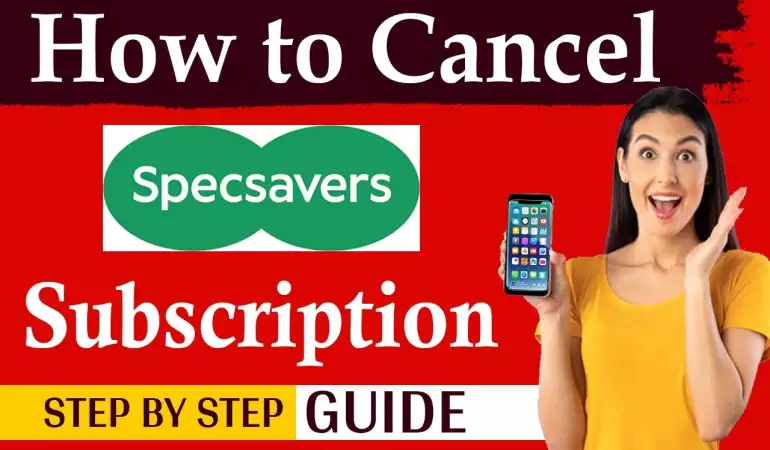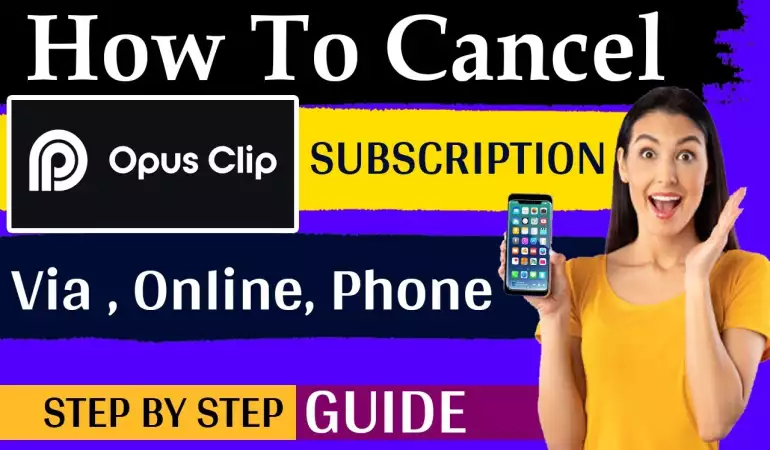Create Zoom Account
Stay connected wherever you go – start or join a secure meeting with flawless video and audio, instant screen sharing, and cross-platform instant messaging - for free!
November 16, 2024 17:56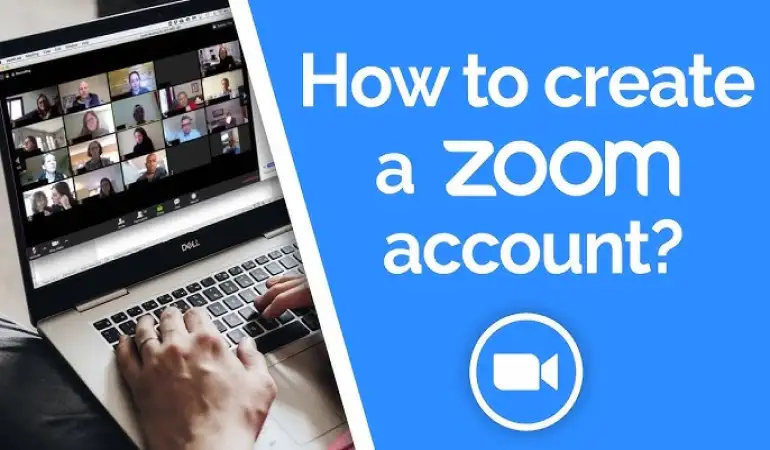
In today’s fast-paced, digital world, tools like Zoom have become indispensable for communication. Whether you're a student attending online classes, a professional managing remote meetings, or someone staying connected with loved ones, Zoom offers a seamless platform to bridge the gap.
Creating a Zoom account is the first step to unlocking this powerful tool. Let’s dive into the details!
What is Zoom?
Zoom is a popular video conferencing application that enables users to host and attend virtual meetings, webinars, and chats. It is widely used for its reliability, user-friendly interface, and advanced features such as screen sharing, breakout rooms, and cloud recording. Whether you need to conduct professional webinars or casual catch-ups, Zoom caters to all.
Why Create a Zoom Account?
A Zoom account opens the door to numerous features, including the ability to host meetings, schedule events, and save recordings. Without an account, you can only join meetings hosted by others. Having an account also ensures personalized settings and better control over your virtual interactions.
Benefits include:
- Hosting unlimited free 40-minute meetings with up to 100 participants.
- Accessing advanced features like meeting reports and whiteboards.
- Customizing your profile for professional use.
Prerequisites for Creating a Zoom Account
Before you start, ensure you have:
- A Device: A computer, smartphone, or tablet compatible with Zoom.
- Internet Connection: A stable network for uninterrupted setup.
- A Valid Email Address: Required for account creation and verification.
Step-by-Step Guide to Creating a Zoom Account
Step 1: Visit the Zoom Website
- Open your preferred browser and go to Zoom’s official website.
Step 2: Click “Sign Up”
- Locate the “Sign Up, It’s Free” button on the homepage and click it.
Step 3: Enter Your Date of Birth
- Provide your date of birth. This information ensures compliance with age restrictions.
Step 4: Provide Your Email Address
- Enter a valid email address where Zoom will send a verification link.
- Alternatively, you can sign up using Google, Facebook, or SSO (Single Sign-On).
Step 5: Confirm Your Email Address
- Check your email inbox for a message from Zoom. Click on the “Activate Account” button within the email.
Step 6: Fill Out the Account Creation Form
- Enter your first and last name, and create a secure password.
- Ensure your password meets Zoom’s security standards (e.g., at least 8 characters, a mix of letters and numbers).
Step 7: Verify Your Account
- Complete the CAPTCHA to prove you’re not a robot.
- Optionally, invite colleagues or skip this step.
Step 8: Login to Zoom
- Once your account is created, log in using your email and password to start using Zoom.
How to Create a Zoom Account on Mobile
- Download the Zoom App: Go to your device’s app store and download the Zoom app.
- Open the App: Launch the app and tap “Sign Up.”
- Follow the Prompts: Enter your email address, name, and date of birth.
- Verify Your Email: Open the activation email on your device and tap the link to complete setup.
The mobile setup mirrors the desktop process but offers additional convenience for on-the-go access.
Common Issues and How to Fix Them
No Verification Email:
- Check your spam or junk folder.
- Resend the email if necessary.
Error Messages During Setup:
- Ensure your email is valid and not previously used for a Zoom account.
Forgotten Password:
- Use the “Forgot Password” option on the login page.
ChatGPT said:
Tips for Setting Up Your Zoom Profile
Once you’ve created your Zoom account, the next step is to set up your profile. A well-configured profile ensures a professional and personalized experience.
Upload a Profile Picture
- Log in to your Zoom account on the web.
- Navigate to the “Profile” section.
- Click on “Change” under the profile picture area, then upload an image of your choice. A clear, professional headshot is ideal for work purposes.
Customize Your Display Name
- Your display name is what others see during meetings.
- Edit your name in the “Profile” section to reflect your professional identity or preferred name.
Set Up Security Preferences
- Navigate to the “Settings” section.
- Enable security options like two-factor authentication (2FA) for added protection.
- Adjust privacy settings to control who can join your meetings and when.
Zoom Account Types: Free vs. Paid
Zoom offers several account types, catering to different user needs. Here’s a quick comparison:
| Feature | Free Plan | Paid Plans |
|---|---|---|
| Meeting Duration | 40 minutes per session | Unlimited |
| Participant Limit | 100 participants | Up to 1,000 (with add-ons) |
| Cloud Recording | Not available | Available |
| Advanced Features | Limited | Includes webinars, reporting tools |
If you’re a frequent user or need advanced features like longer meeting durations and cloud recordings, upgrading to a paid plan is worth considering.
How to Secure Your Zoom Account
Zoom security is essential to prevent unauthorized access and ensure a safe virtual environment. Follow these tips to secure your account:
Enable Two-Factor Authentication (2FA):
- Go to the “Settings” section and turn on 2FA for an extra layer of security.
Use a Strong Password:
- Avoid using simple or commonly known passwords. Use a mix of uppercase letters, lowercase letters, numbers, and special characters.
Lock Your Meetings:
- Once all participants have joined, lock the meeting to prevent anyone else from entering.
Avoid Sharing Meeting Links Publicly:
- Share meeting invitations only with trusted participants.
How to Use Your Zoom Account
After successfully creating and setting up your account, you can start using Zoom for various purposes.
Joining a Meeting:
- Use the meeting link or Meeting ID shared by the host.
- Log in to your Zoom account, click “Join a Meeting,” and enter the required credentials.
Hosting a Meeting:
- Log in to your Zoom account.
- Click on “Host a Meeting” and choose between video on, video off, or screen share only.
- Share the meeting link or ID with participants.
Exploring Additional Features:
- Use tools like breakout rooms for group discussions.
- Enable screen sharing to present slides, documents, or videos.
- Record sessions for later reference or sharing.
Common Mistakes to Avoid During Account Creation
Using an Incorrect Email Address:
- Double-check your email for typos or errors before signing up.
Ignoring Verification Emails:
- Without verification, your account will remain inactive. Check your spam folder if the email doesn’t arrive promptly.
Weak Passwords:
- Avoid simple passwords like “123456” or “password.” Use a unique, complex password to secure your account.
Frequently Asked Questions About Zoom Accounts
Do I Need a Zoom Account to Join a Meeting?
- No, you don’t need an account to join a meeting as a participant. However, creating an account allows you to host meetings and access advanced features.
Can I Use My Social Media to Sign Up?
- Yes, Zoom allows you to sign up using Google or Facebook credentials for convenience.
What Happens If I Forget My Password?
- Use the “Forgot Password” option on the login page to reset your password via email.
Is It Free to Create a Zoom Account?
- Yes, creating a Zoom account is free. Paid plans are optional for those needing additional features.
Can I Upgrade My Account Later?
- Absolutely! You can upgrade from a free account to a paid plan at any time to access more features.
Advantages of Having a Zoom Account
Having a Zoom account comes with numerous perks, including:
- Ease of Scheduling: Quickly schedule meetings and share invitations.
- Access to Features: Use advanced tools like virtual backgrounds, polling, and breakout rooms.
- Personalized Experience: Customize your profile, meeting settings, and preferences for a tailored experience.
Conclusion
Creating a Zoom account is your gateway to seamless online communication. From casual catch-ups to professional conferences, Zoom makes it all possible. Follow the steps outlined in this guide to get started, and explore the platform’s features to enhance your virtual interactions. Why wait? Sign up and make your online presence more impactful today!