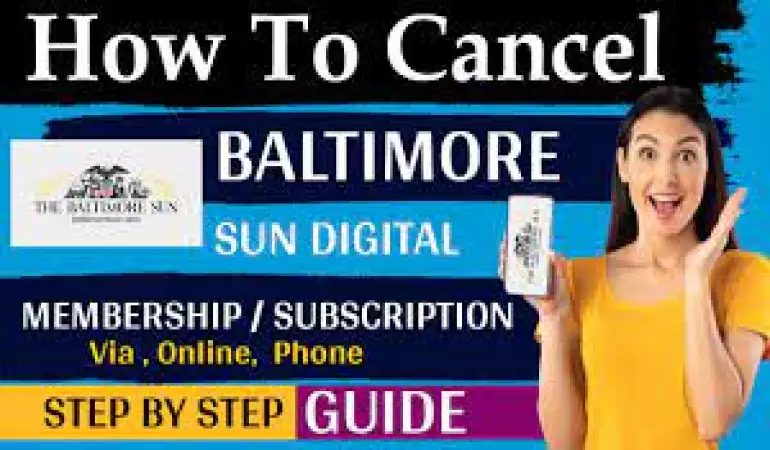Create Canva Account
Canva is a free-to-use online graphic design tool. Use it to create social media posts, presentations, posters, videos, logos and more.
November 30, 2024 19:38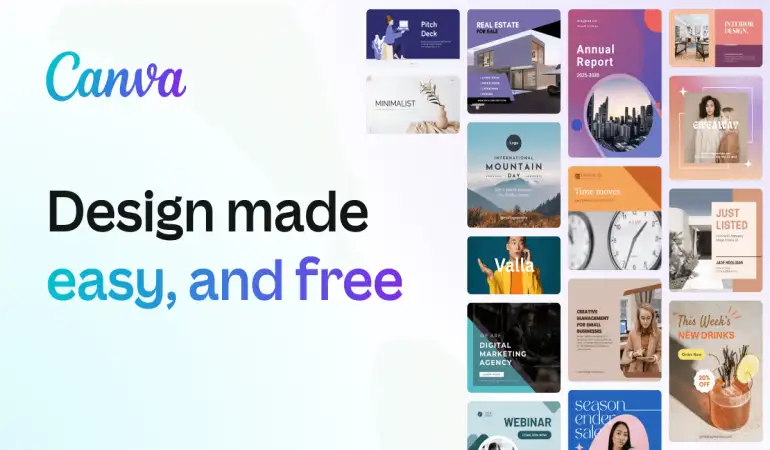
Are you ready to unleash your creativity with Canva? Whether you're a designer, marketer, student, or entrepreneur, Canva is your one-stop solution for stunning designs without needing professional skills.
This guide will walk you through every step of creating a Canva account, both on the web and mobile app. Let’s get started!
What is Canva?
Canva is an intuitive design platform that allows users to create anything from presentations to social media graphics. With its drag-and-drop interface and thousands of templates, Canva is perfect for both beginners and experts. It’s used by professionals, students, and casual designers worldwide to make visually appealing content with minimal effort.
Benefits of Having a Canva Account
Why bother creating a Canva account? Here are a few key benefits:
- Access to Free Templates and Tools: The free account provides a plethora of templates, images, and fonts.
- Cloud-Based Design: Save and access your work anywhere.
- Collaboration Features: Share designs with your team for seamless collaboration.
- Customization Options: Tailor templates to match your branding.
If you opt for the paid plans, you’ll also unlock premium features like brand kits, advanced editing tools, and stock images.
Canva Pricing Plans: Free vs Paid
Before you dive into creating your account, it’s worth understanding Canva’s pricing plans.
- Free Plan: Best for beginners, with basic templates and features.
- Pro Plan: Offers additional tools like resizing, transparent backgrounds, and premium templates.
- Enterprise Plan: Designed for large teams needing extensive collaboration tools.
Start with the free version and upgrade later as your needs grow.
Preparing to Create a Canva Account
Here’s what you’ll need before signing up:
- Email Address: Use a valid email you frequently access.
- Social Media Accounts: You can also sign up using Google or Facebook.
- Compatible Device: Ensure you’re using an updated browser on your PC or the latest app version on mobile.
Creating a Canva Account on the Web
Follow these steps to sign up for Canva using your web browser:
Visit the Canva Website
Open your browser and navigate to www.canva.com.Click "Sign Up"
On the homepage, click the Sign Up button at the top-right corner.Choose Your Signup Method
- Email: Enter your email address, create a password, and click Sign Up.
- Google: Select Continue with Google and log in with your Google account.
- Facebook: Choose Continue with Facebook and authorize access.
Verify Your Account
Canva will send a verification link to your email. Click the link to activate your account.Complete Your Profile
Enter details like your name and intended use for Canva (personal, education, business, etc.).
Creating a Canva Account Using the App
If you’re on the go, signing up via the Canva app is just as easy:
Download the App
- For iOS: Visit the App Store.
- For Android: Go to Google Play Store.
Open the App
Launch the Canva app after installation.Tap "Sign Up"
On the welcome screen, tap the Sign Up button.Select Your Signup Method
Choose from Email, Google, or Facebook just like the web process.Verify and Complete Profile
Check your email for the verification link and personalize your profile in the app.
How to Choose the Right Signup Option
Can’t decide how to sign up? Here’s a quick breakdown:
- Email: Ideal if you want a separate Canva login.
- Google: Convenient and quick, especially if you use Google Drive.
- Facebook: Perfect for social media designers who frequently integrate content with Facebook.
Verifying Your Canva Account
Verification ensures your account is secure. Simply click the link sent to your email. Didn’t receive it? Check your spam folder or resend the email through the Canva dashboard.
Exploring Canva After Signup
Once logged in, you’ll see the Canva dashboard. Take a moment to familiarize yourself with the layout:
- Templates: Browse pre-designed templates for any purpose.
- Design Tools: Explore features like text, images, and shapes.
- Your Projects: Access and organize saved designs.
Customizing Your Canva Profile
Add a personal touch to your Canva account:
- Profile Picture: Upload a photo or logo.
- Details: Include your name and professional info if needed.
Customizing helps make your Canva account feel more personal and professional.
Tips for Beginners on Canva
- Start Simple: Choose a pre-made template.
- Experiment: Play with colors, fonts, and elements.
- Explore Tutorials: Canva offers helpful video guides for beginners.
Common Signup Problems and Troubleshooting
Here are solutions to common issues:
- Didn’t Receive Verification Email: Double-check your email address and spam folder.
- Forgot Password: Use the "Forgot Password" option to reset it.
- Signup Button Not Working: Clear browser cache or update the app.
FAQs about Create Canva Account
1. What is Canva, and why should I create an account?
Canva is a user-friendly graphic design platform that allows you to create stunning designs for personal or professional use. By creating a Canva account, you gain access to customizable templates, design tools, and a library of stock images and illustrations.
2. How do I create a Canva account?
To create a Canva account, visit Canva's official website or download the app. Click on "Sign Up," then register using your email, Google account, or Facebook account. Follow the prompts to complete the process.
3. Is it free to create a Canva account?
Yes, creating a Canva account is free. However, Canva also offers paid subscription plans like Canva Pro and Canva for Teams for enhanced features and tools.
4. Can I use Canva without an account?
No, you need to create an account to save your designs, access templates, and use Canva's design features.
5. Are there any benefits to upgrading to Canva Pro?
Upgrading to Canva Pro provides benefits such as unlimited access to premium templates, stock assets, background remover, and the ability to create brand kits.
6. Can I create a Canva account on my mobile device?
Yes, you can create a Canva account using the Canva mobile app, available for both Android and iOS devices.
7. What information do I need to provide to sign up?
To create a Canva account, you’ll need an active email address or a Google/Facebook account for quick registration.
8. Is my Canva account secure?
Canva uses encryption to protect your data. For added security, ensure you use a strong password and enable two-factor authentication (2FA) if available.
9. Can I use one Canva account across multiple devices?
Yes, you can log in to your Canva account on multiple devices to access your designs seamlessly.
10. What should I do if I forget my Canva account password?
Click on “Forgot Password” on the login page, and Canva will send a password reset link to your registered email. Follow the instructions to regain access.
Conclusion
Creating a Canva account is a simple yet transformative step toward elevating your design game. Follow this guide, and you’ll be ready to dive into the world of easy, professional-grade design in minutes. Whether for work or personal projects, Canva opens a world of creative possibilities.